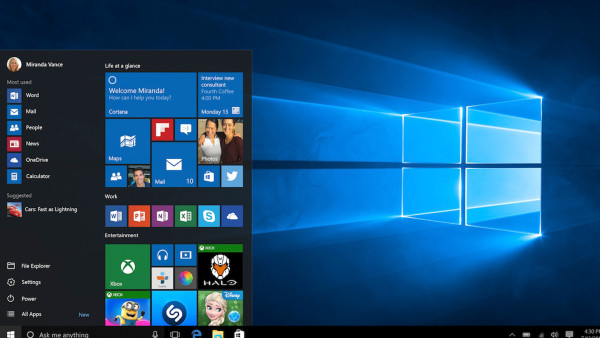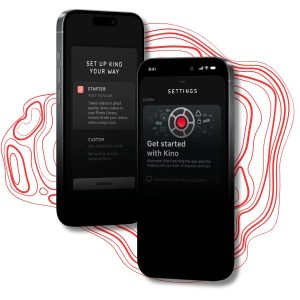Make Your Windows 10 Wallpaper Look Instantly Better With One Small Tweak
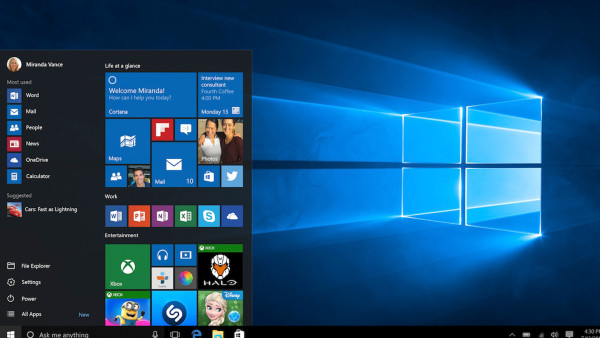
If you’ve got your PC running on a big ol’ monitor or TV, chances are you take a little care with the wallpaper you use as your Windows background. But straight out of the box, Windows backgrounds are actually slightly compressed, and that can destroy the fine image detail you’re expecting to see. Here’s how to fix that little issue.
By default, Windows 10 — like Windows 7 and 8 before it — transcodes whichever JPEG, PNG or BMP image you choose as your wallpaper, and converts it into a JPEG at 85 per cent quality — mostly to save on RAM usage, which makes sense. But we all have plenty of RAM these days, right? And 85 per cent is a pretty damn good compromise, but if you want Windows looking its best, there’s only one thing you need to do.
The process is straightforward enough, even if you’re not used to diving around within Windows’ various behind-the-scenes settings programs.
- Open the Registry Editor — tap the Windows key + R, then type “regedit” and hit Enter
- Navigate to the HKEY_CURRENT_USER/Control Panel/Desktop location
- Create a new 32-bit DWORD entry by right-clicking, selecting New, then selecting DWORD
- Type ‘JPEGImportQuality’ as the DWORD’s name, with no quotations
- Right-click on the entry, click Modify, then enter a value of 100 and select Decimal
Once you’ve done that, all you need to do is log out of your account and back in — a restart will do exactly the same thing — and then re-select your wallpaper from the original file to refresh your Windows 10 background. It’ll now be the highest quality possible, but that of course is based on the source file itself; find a nice fat PNG or detailed JPEG to start with to ensure the best results, and make sure it’s at your monitor’s native resolution.