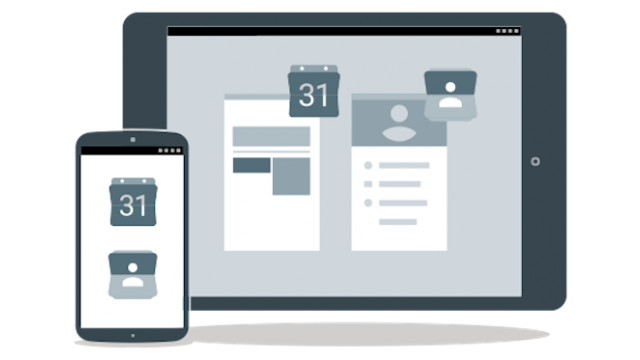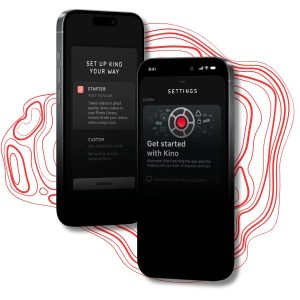How to delete your Google history: Use My Activity to clear your personal Google info
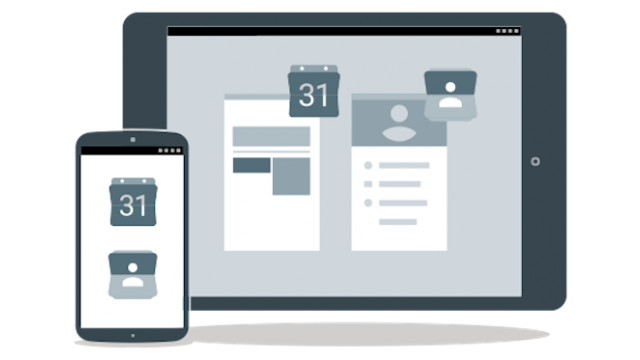
Google might be known primarily as a search engine, but it’s also dipped into many other sectors, from smartphones to keyboard apps and emails. In fact, you probably use at least three or four of Google’s services every day – even if you don’t use an Android phone.
However, this comes with one quite worrying drawback, so perhaps it’s best to break it to you in bold italics: Google knows almost everything about you. Its Gboard keyboard gives it access to everything you ever type if you use Chrome as your default mobile browser, it knows what you get up to online. And if you have an Android phone, it knows the last app you opened.
In the past, keeping track of exactly what Google knows about you was pretty tricky. Now, though, Google has launched an opt-in service known as “My Activity”, a page where you can see everything Google has learnt about you in one place. It’s basically like a web browser history, except this time it’s dialled up to 11.
However, once you’ve opted into My Activity, you’ll also be able to remove all the data knows about you, and it’s relatively easy to do.
How to delete your Google history
First, go to your My Activity page by clicking here
Then on the left-hand side of the page, go to the Delete Activity tab
You’ll then be able to delete things by keyword or topic, or by date – and you want to go the latter.
Instead of selecting a date, go to the drop down menu next to “Today” and scroll down to all time. Once that’s selected, click Delete.
If this is the first time you’ve cleared your Google history, you’ll get a warning that explains how Google can use your data to improve its services. But if you still want to wipe your Google history, just click OK, and you’re done.