How to Turn Off Borders in the iPhone Camera
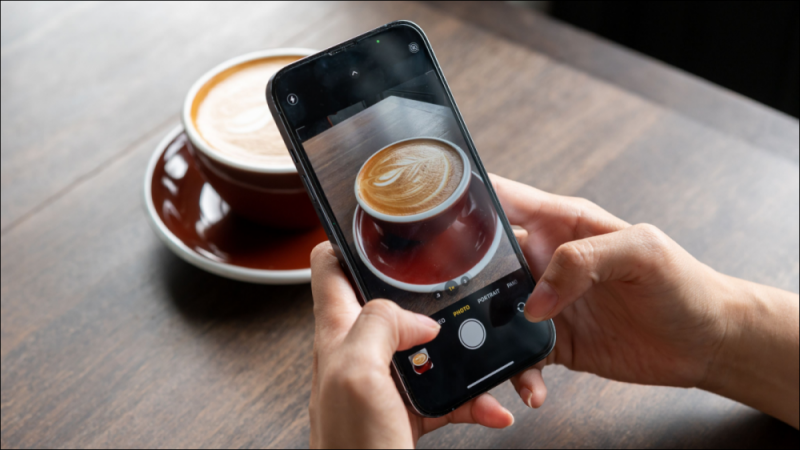
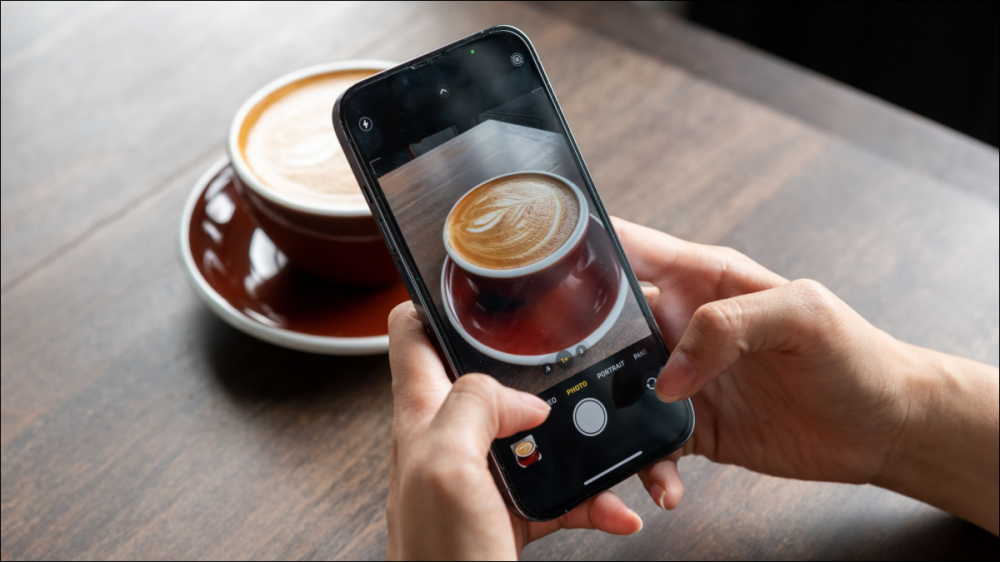
When shooting in 16:9 with the iPhone camera, you may notice part of the viewfinder is covered by translucent black bars. That area will appear in the final shot, so let’s make it easier to see.
This doesn’t happen on all iPhone models—it seems to depend on the screen size and which cameras your iPhone has. If you’re reading this, you probably noticed the black bars. We’ll show you how to turn them off.

First, open the Settings app on your iPhone.

Next, go to the “Camera” section.

Now in the “Composition” section toggle off “View Outside the Frame.”

That’s all there is to it! You’ll now only see exactly what the camera will capture clearly. This is admittedly a small annoyance, but every little small annoyance adds up. Cross one more off the list!
RELATED: How to Turn Off Flash Notifications on iPhone







