How to Isolate Subjects in Photos on iPhone or iPad
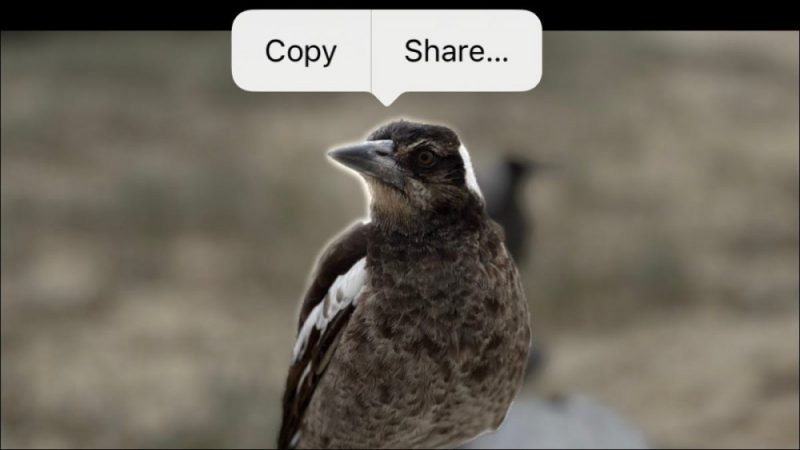
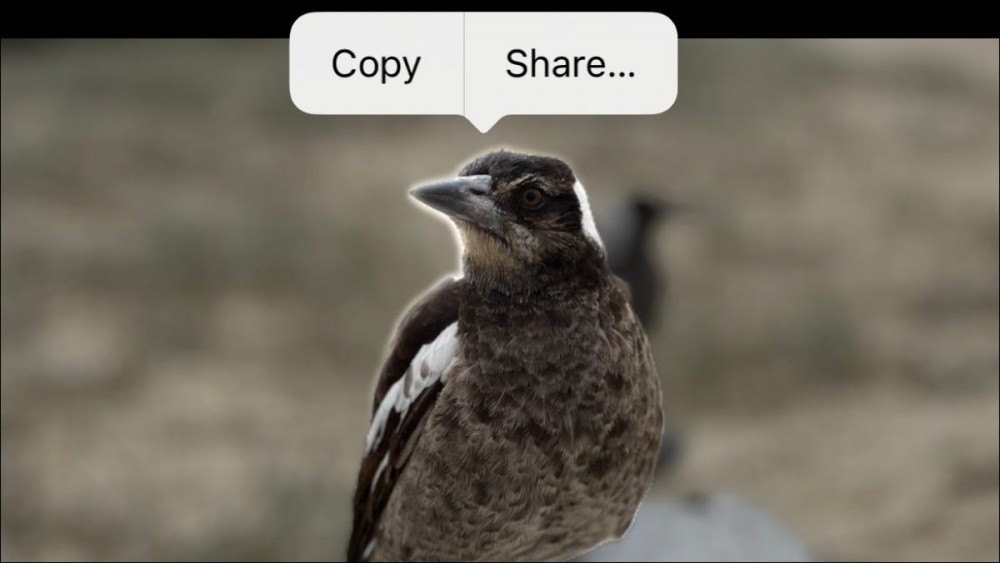
With the release of iOS 16, your iPhone (or iPad) can isolate subjects from photos you’ve taken. This separates the subject from the background so that you can send it separately in a message, or use it in other apps.
Note: To do this with an iPad, you’ll need iPadOS 16.1, which isn’t available at the time of writing but is expected to arrive later in fall 2022.
How to Lift Subjects From Photos or Videos
Thanks to the wonders of machine learning, it’s now possible to isolate and export subjects from photos on iPhone. This works across the operating system, but it’s arguably most useful in the Photos apps for isolating subjects in photos you have taken yourself.
To isolate a subject, tap on a photo to view it and then tap and hold the subject. You’ll see a glowing white outline appear around the subject in question. The subject will then be draggable, and letting go will reveal “Copy” and “Share” buttons.
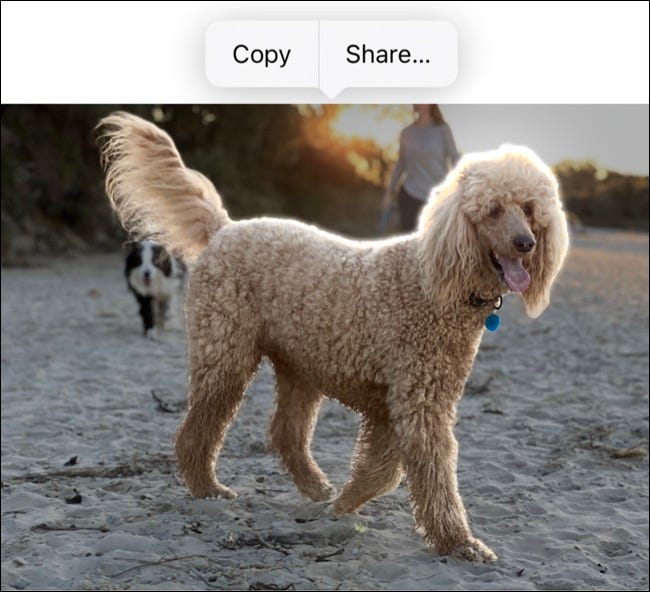
From here you can copy the subject for pasting into other apps, like Messages or an image editor. Hit “Share” to get to the standard iOS share sheet where you can AirDrop, share to social networks, send to other apps, add to a Note, turn into a Watch face, save to your files, print, and much more.
You can also do this with videos. Tap on a video to play it, then pause the video at the point where you want to isolate a subject. Tap and hold a subject to isolate it, at which point you can “Copy” to the clipboard (and then paste elsewhere) or “Share” to access other apps, actions, and sharing options.
Be aware that this can be a bit fiddly with Photos that share the tap-and-hold “long press” gesture, including Live Photos and Live Text elements. In these instances, a Live Photo will frequently play the short video associated with the shot while Live Text elements will be highlighted instead.
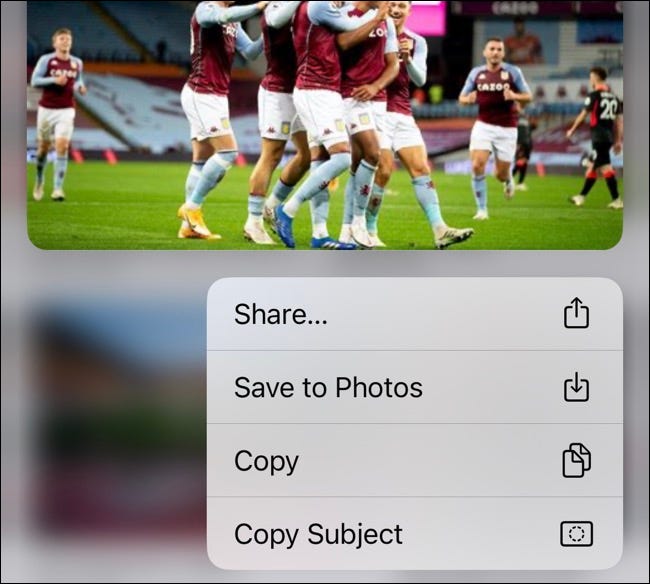
Apple also supports subject isolation in Safari. This arguably works better than it does in Photos, requiring that you press and hold the image to reveal the context menu then scroll down and select “Copy Subject” instead.
RELATED: How to Customize the Share Sheet on Your iPhone or iPad
Which Subjects Can Be Isolated?
We’ve played around with the feature extensively on an iPhone 13 Pro and were impressed with the number of subjects that could be isolated. People work exceptionally well, including faces, hands, and silhouettes.
Animals like cats, dogs, and birds are also identifiable, which is great news if you have a Camera Roll full of pet pictures. Plants like clearly defined trees, leaves, and flowers were also fairly easy to isolate.

We also had luck with inanimate objects like cars, food, and items of clothing (like shoes). However, we couldn’t get the feature to recognize buildings or isolate a skyline from the background
Requires iOS 16 or iPadOS 16.1 and A12 Bionic
Since the feature relies on fairly clever machine learning, you’ll need an iPhone or iPad with an A12 Bionic processor or better. This means the feature is limited to iPhone XS or newer devices, including the second-generation iPhone SE.
You’ll also need to be running iOS 16 or iPadOS 16.1 for the feature to work, so make sure you’ve updated your iPhone (and iPad) if the feature is absent from your device.
Check out which other iOS 16 features are worth getting excited about.
RELATED: 16 iOS 16 Features You Should Try Out Right Away







