How to Add Multiple Stops in Apple Maps
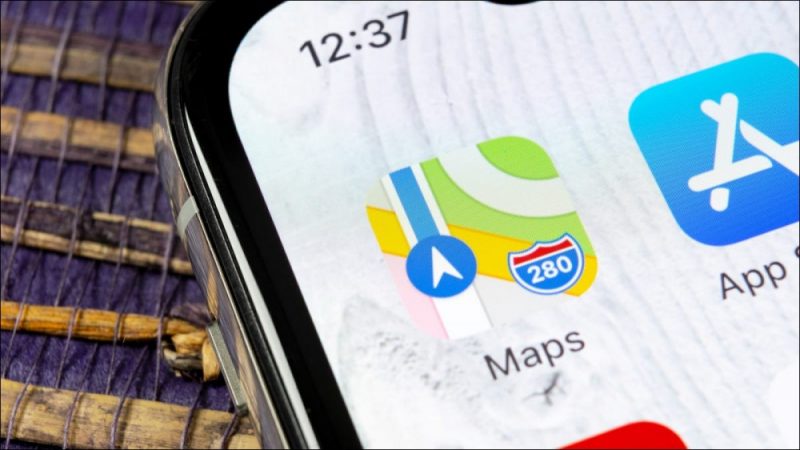
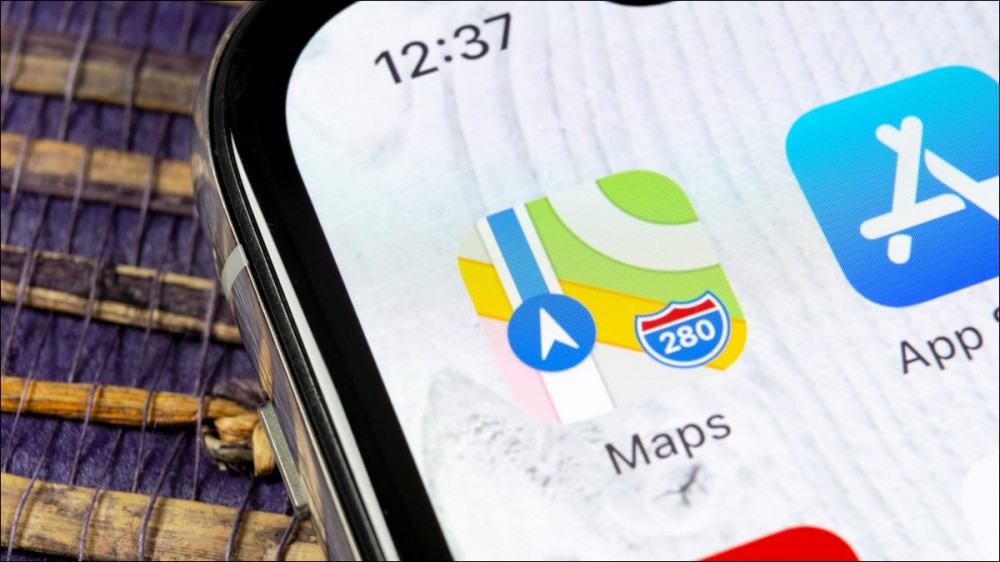
Many trips only have a start and an end, but sometimes you need to stop somewhere in-between. Apple Maps allows you to add multiple stops to a trip, making it easy to plan it all out before you leave.
Introduced in iOS 16, Apple Maps finally gained the feature that had been present in Google Maps for many years. Apple’s implementation is similar, and it can include over 10 stops. Let’s get started.
RELATED: What’s New in iOS 16 for iPhone
First, open the Maps app on your iPhone and find the end destination of your trip. Tap the driving icon to bring up directions.

Next, tap the “Add Stop” button in the direction list.

Select another location to add to the trip.

That location is now listed in the directions. You can move its position by dragging the handle (depicted with three lines) with your finger. You can remove a stop by swiping it to the left.

Repeat this process until you have all your stops listen in the directions. When you’re done, tap “Drive”—or whichever transportation mode you’re using./

That’s it! Apple Maps will take you to the locations in the order that you put them. This is a super simple, but very handy feature that probably should have been included a long time ago. Apple Maps has slowly gotten pretty good.
RELATED: Apple Maps Will Soon Be Better Than Ever







