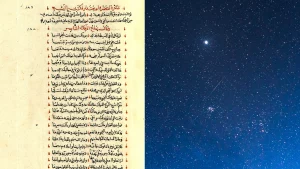How to make a QR code and share digital data with anyone, anywhere

Quick Response (QR) codes were popular before the COVID-19 pandemic, but now they’re everywhere, from restaurant menus to billboards. These square codes are quick and easy to use, and anyone can scan them on their mobile device using its built-in camera, no special app or update necessary.
If you’ve ever wondered how to make a QR code, know that it doesn’t require any great degree of technical know-how or a huge amount of time. You just need the right app and the content you want to encode.
How to make a QR code
Plenty of apps for computers and mobile devices will happily create a QR code for you. There are no major differences between most, so it doesn’t matter too much which one you choose. QR codes don’t expire, either, so you and anyone else will be able to use them as long as the underlying data still exists.
QR Code Monkey
QR Code Monkey is one of the slickest and most versatile options we’ve come across, supporting these patterns for websites, social media profiles, email addresses, WiFi codes, app store links, and more.
1. To get started, use the navigation bar at the top of the interface to choose the type of content you want to embed into your QR code. You can choose a link (URL), contact information (VCard), or a Twitter account (Twitter), for example.
2. Put your data in the Enter content section
3. Click Create QR Code on the right sidebar to generate the graphic.
4. (Optional) Customize your code using one or all of the options below.
- Click on the Set colors option to change the hues of the QR code. You’ll have to click Create QR Code to see any changes you apply.
- Go to the Add logo image section to put a company logo in the center of the QR code. This won’t affect the pattern’s readability. Use the slider underneath your DIY QR code on the right to choose how big the finished graphic will be.
- Tweak the look of the barcode under the Customize design heading.
5. Finish by clicking Download PNG to save it to your disk. You can then use the code wherever you like, for free.
QRbot
Available for Android and iOS, QRbot is lightweight and simple to use. The app does double duty as an advanced scanner, and creating QR codes with it is simple.
1. Tap Create at the top of your screen and choose the type of QR code you want to make.
2. The app will prompt you to add the required information like the website URL or contact details.
3. Tap the checkmark in the top right corner of your screen and your QR code will appear.
4. Tap PNG to save or share the code using the apps you already have on your device.
This QR code generator is free to use, though you can pay a one-time $6 fee to remove ads inside the app and get extra features like an unlimited number of QR code scans.
Google Chrome
If you use Google’s browser on a computer, creating QR codes might be easier than you think.
1. Visit the webpage you’d like to embed into your QR code.
2. On the far right of the navigation bar, hit the Share button—it looks like a square with an upward arrow coming out of it.
3. On the emerging menu, choose Create QR code.
4. Chrome will automatically generate a QR code for you, which you can save as a PNG file when you hit Download.
On mobile, the process is similar:
1. Open the Google Chrome app and go to the webpage you want to link with your QR code.
2. On Android devices, tap the three-dot menu in the top right corner of the screen and tap Share. On iPhones and iPads, tap the Share button (square with an upward arrow coming out of it) in the right of the address bar.
3. Select QR Code (Android) or Create a QR Code (iOS).
4. On Android, tap Download on the emerging window to save the code to your device. On iOS, tap Share and decide what you want to do with it. To download it to your iPhone or iPad, choose Save Image.
Chrome’s QR code generator is free and easy to use, but gives you little in terms of customization. If you create the code on an Android device or a computer, it will always have the Chrome dinosaur in the middle, but you can avoid that by using an Apple mobile device instead.
Other QR code generators to try
For serious commercial uses, you can find more advanced QR code makers, like QR Code Generator. You can use this platform for free or unlock advanced graphic design features and analytics starting at $29 a month. This might be a steep price to pay, but it might make sense if you’re running a highly digitized business.
You can also try The QR Code Generator, which has nearly the same name as the one we just mentioned. You can easily access this free platform from your browser, and you can start creating QR codes from the get-go. To enjoy features like the ability to add logos, make simpler patterns, or generate dynamic QR codes, you’ll have to create an account. But if you have basic needs, this site is intuitive and provides everything you’ll need.
What you can do with QR codes
QR codes can store around 4,000 characters of text, which can be a plain message, a link to a website, a file to download, or pretty much any other information you can think of. You’re probably most familiar with their ability to store website URLs, whether that’s a portal to a company website on an advertisement or a shortcut to a bar’s drinks list.
But these patterns can do more than that. You could, for example, encode your contact details within a QR code and print it on your business card. That way, every time someone scans it, your information will pop up in their default contacts app, ready to be saved.
Or if you’re running a live gig venue, you could have a QR code printed on the bottom of posters and flyers to direct people to the website where they can buy tickets.
On a more simple level, you might want to create a QR code with your home WiFi network’s login details. Guests could scan the code and immediately hop online without any need to search for a network name or type in a password.
This story has been updated. It was originally published on May 27, 2021.