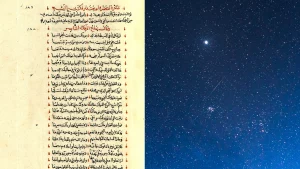How to find your IP address whenever you need it

Knowing how to find your IP address is a useful skill, even if you don’t know exactly what an IP address is or what it’s for. Whether you want to set up a new 3D printer or don’t want to sound ignorant while on the phone with your internet service provider, there are a couple of ways to easily get this information.
Get to know these methods in case you ever need them, and while you’re at it, maybe learn what this string of numbers is and why it’s important.
How to find your IP address on any device
Don’t get intimidated by your IP address. This set of digits should be readily available on your device, and if you can’t find it, you can always just Google it.
On macOS
- Click on the WiFi icon in the top right area of the navigation bar.
- On the emerging menu, choose Wi-Fi Settings.
- At the top of the menu, you’ll see the network your device is connected to. Click the Details button next to it.
- A window will pop up showing the IP address of your device and your router.
On iOS and iPadOS
- Open Settings and tap Wi-Fi.
- Find the network you’re connected to—it’ll be the first on the list and have a blue checkmark beside it.
- Tap the information button on the right (a blue “i” inside a circle).
- You’ll find your IP address under IPV4 address.
On Windows 11
- Open the Start menu.
- Go to Settings, then Network & internet.
- Open the Wi-Fi settings and open the properties of the network your device is connected to—it should be the second item on the list.
- Scroll down to find your IPv4 and IPv6 addresses.
There’s a reason why Windows computers and some other devices have two IP addresses. Internet protocol version 4, also known as IPv4, is the original system invented back in 1980 to identify computers and other devices. But IPv4 only has 32 bits, which means there are only so many addresses available and not nearly enough for the hyperconnected future we live in today. Enter IPv6—the 64-bit solution that provides many more addresses to make space for all the new devices hitting the market every day. The problem is that the rollout of this 1998 protocol took a long time, and some older servers and programs are not compatible with it. This is why some devices use a workaround and have two IP addresses to bridge that gap and avoid any service interruptions.
On Android
As always, keep in mind that Android varies depending on the make and model of your device, so the names on these instructions could be slightly different. This is what you’ll find on a Pixel phone:
- Swipe one finger down from the top of the screen and long press on the Internet tile to open the internet settings.
- Tap the cog icon next to the network you’re connected to.
- Scroll down and you’ll find your IP address under Network details.
If that seems a little confusing, you can always unlock your device and ask the Google Assistant: “Hey, Google, what’s my IP address?” The platform will instantly open the About phone menu, where you’ll find your IP address under Device identifiers.
Use Google
You can always ask Google for your IP address but note that the engine will reveal your public address, not your private one. From any browser, type “What’s my IP address” into the big G’s search bar and the engine will show it to you at the very top of the results page.
What an IP address is and why should you care about it
You can easily go through life without knowing the importance of IP addresses, but in the highly connected society we live in today, it’s better to at least have a notion of what they are.
In general, an IP address is a unique series of numbers that identifies a device with the ability to connect to the internet. Every gadget has a private or internal IP address assigned by its manufacturer. If the internet were a town, this would be your home address. When you watch a movie on a streaming service, your device sends a request to whatever platform you’re using, which in turn knows where to send the reply (i.e. the movie) thanks to your IP address. This specific piece of data is very useful, which makes it very valuable. Treat it as your social security number and don’t disclose it.
But your router also has an IP address—it’s assigned by your internet service provider and is known as an external or public IP address. This one’s important because it provides certain details about your location, such as the city you live in and your ZIP code. This information may help hackers get to your private IP address, which they can use for all sorts of nefarious purposes, ranging from sending you spam and intercepting your information, to framing you for crimes. If you’re worried about this, you may want to consider getting a VPN or using one built into your device.