This iOS 17 Bug Is Driving Me Insane
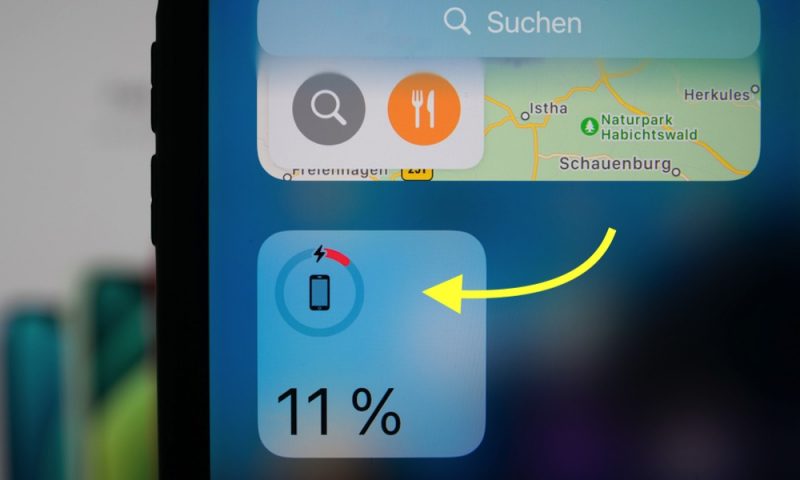
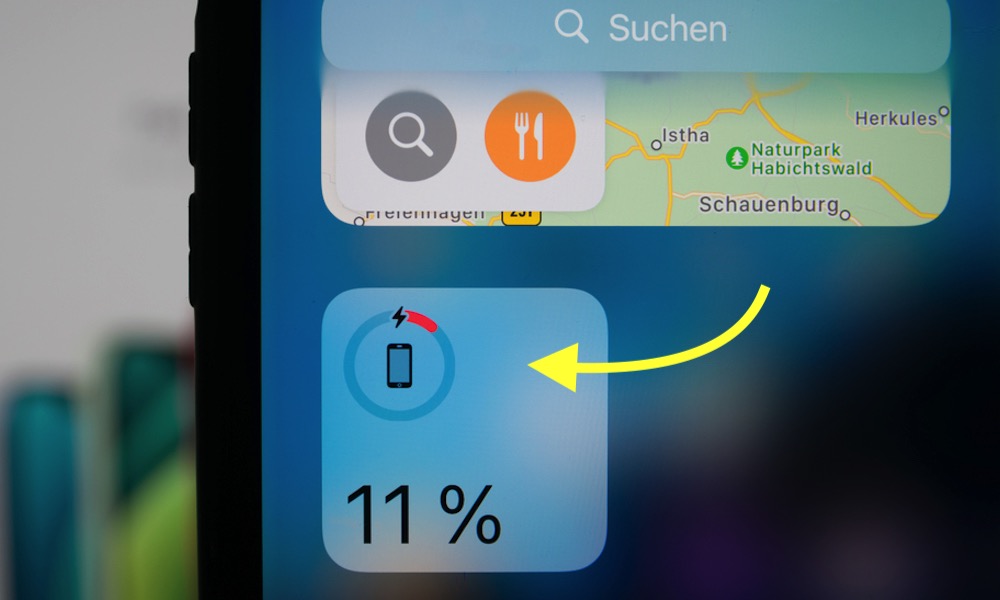 Credit: Camilo Concha / Shutterstock
Credit: Camilo Concha / Shutterstock
Even though Apple already moved on to iOS 17.1, many users still report some of the same issues as before.
And among all of the issues I’ve experienced so far, there’s one that I absolutely can’t stand: the battery drain issue. I just can’t stand it, and if you’re having the same problem, keep reading to find a few ways to fix it.
No Subscriptions – Get Microsoft Office Lifetime Access for Just $49.97
Even Microsoft tries to nudge you toward paying monthly for their Suite 365. The good news is that you don’t have to. iDrop News readers can get lifetime access to MS Office at 85% off the normal price…Get It Here

There Are Still Battery Problems With iOS 17
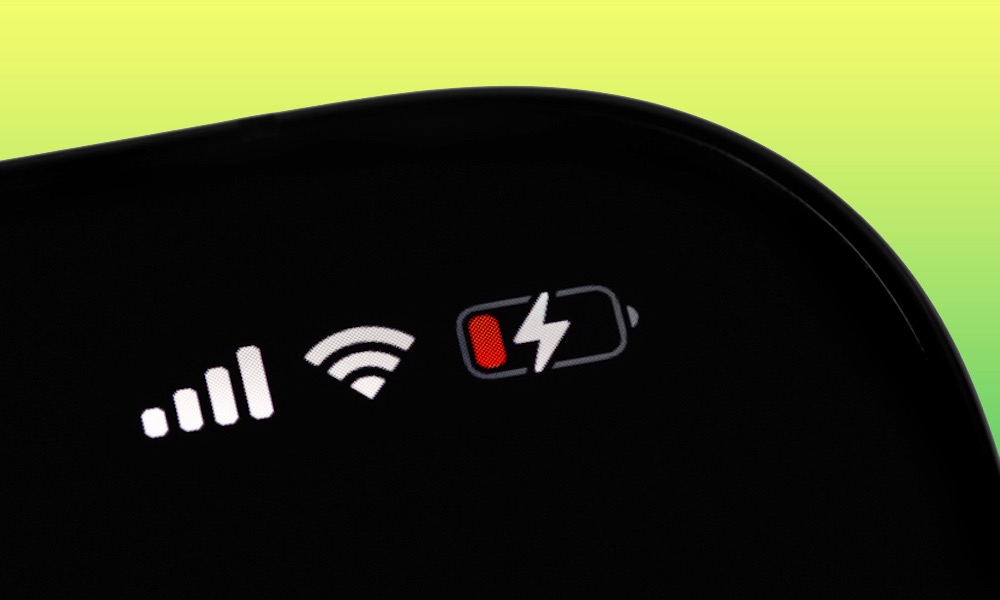
iOS 17.1 was supposed to fix this, but many of us are still experiencing excessive battery drain.
In my personal experience, I’ve found myself charging my iPhone at least a couple of times every day. Granted, I might be considered a power user, but it’s still annoying that I have to face this problem as often.
And it’s not just my experience. Some users online have reported that they’ve had to charge their iPhones a couple of times every four hours, which is crazy to think about.
Of course, we also need to take the iPhone you’re using into account. If you’re using an older iPhone with a battery that doesn’t have a maximum capacity, then that might be part of the problem. Still, having to charge your iPhone that often, even if it’s a newer model, is just too much for anyone.
Are You Suffering From Battery Problems, Too? Try This
Chances are, you’re also having problems with your battery life. While there’s not much we can do until Apple fixes this issue for everyone, there are a few settings you can change to try to solve it.
Use Low Power Mode
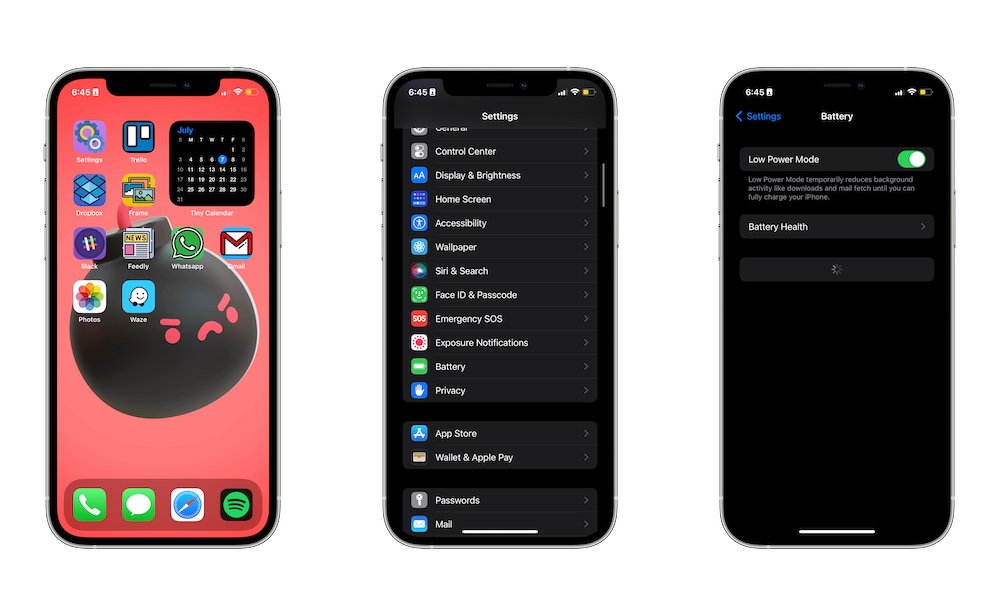
This is the quickest way to make your battery last a little longer. By enabling Low Power Mode, you’ll get more battery by automatically disabling some features that work in the background.
All you need to do is go to Settings > Battery and enable Low Power Mode.
Lower Your Brightness and Switch to Dark Mode
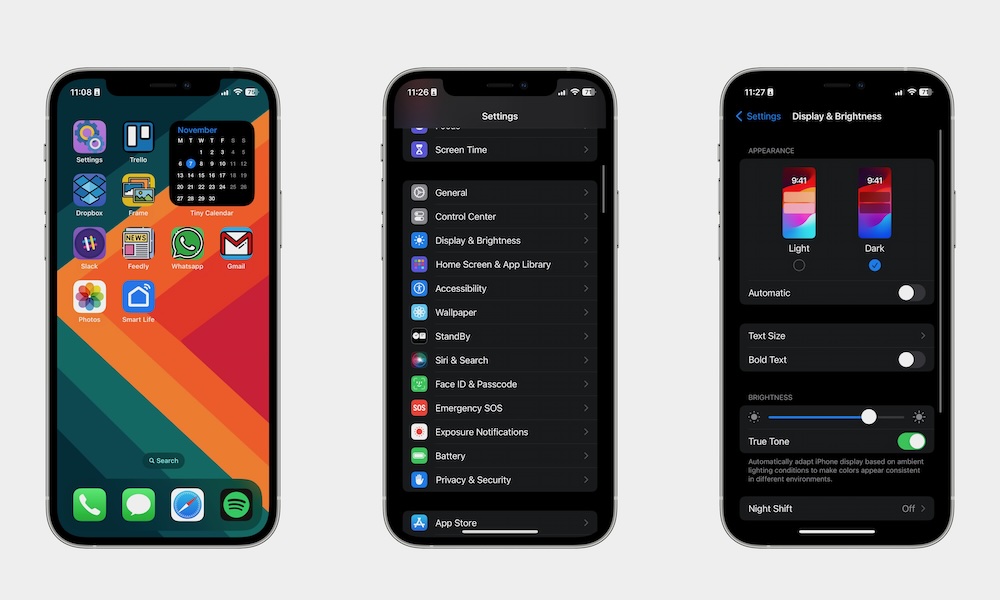
The bigger and brighter the screen, the more battery it will consume. So lowering your brightness and using Dark Mode might make your battery last longer — plus, your iPhone will look cooler that way.
To adjust your brightness and enable Dark Mode, you need to go to Settings > Display & Brightness, select Dark, and change your Screen Brightness.
Update Your iPhone as Soon as Possible
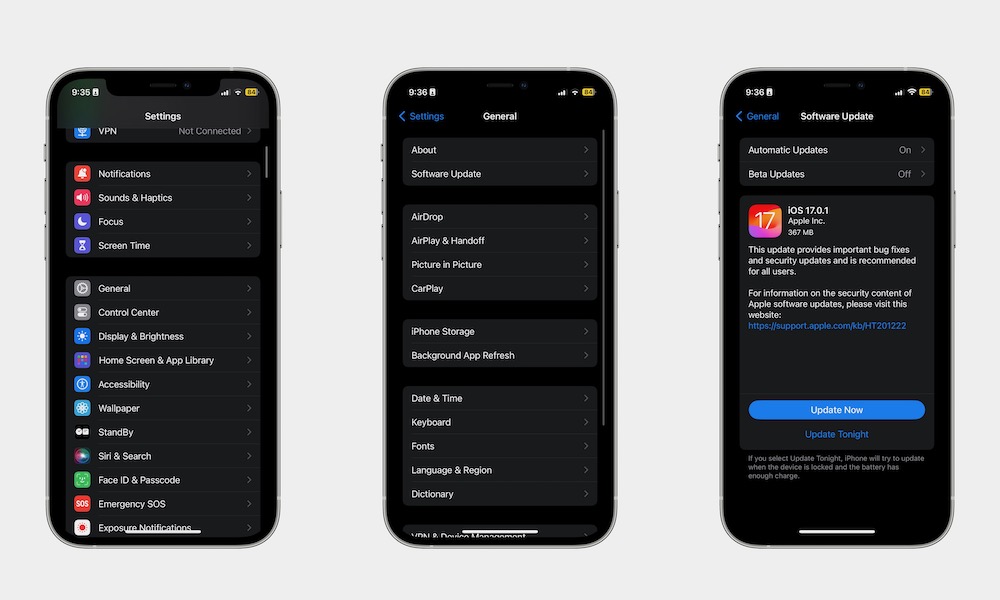
Since iOS 17 is the reason why we have battery problems to begin with, it goes without saying that you need to update your iPhone as soon as there’s an update available.
This might not only help with your iPhone’s battery life but might also fix other bugs you didn’t even know you had.
To update your iPhone, you need to go to Settings > General > Software Update and tap on Update Now if there’s an update available.
You can — and should — also go to Automatic Updates and make sure to turn on both iOS Updates and Security Updates to make sure your iPhone downloads and installs them automatically (just keep in mind this won’t happen right away, so it’s a good idea to still check in manually from time to time).
Despite These Issues, iOS 17 Is Still Great
There is no such thing as a perfect software update, and unfortunately, iOS 17 isn’t the exception. While the new updates are fixing some issues while creating others, iOS 17 is still a fantastic release and one of the best we’ve seen from Apple.
Sure, you might have to deal with really annoying issues like this battery problem, but you know Apple will fix it eventually. Plus, you get the chance to play around with many different features you didn’t even know you needed.







