Protect Your Eyes with iOS 17’s Screen Distance Feature
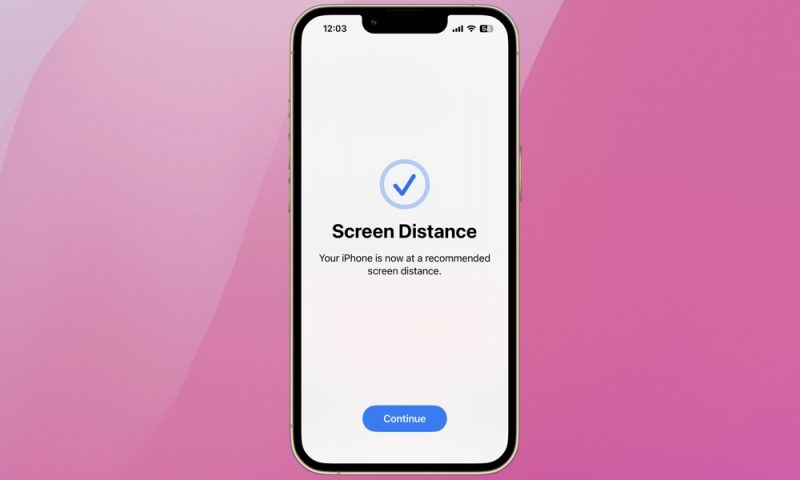
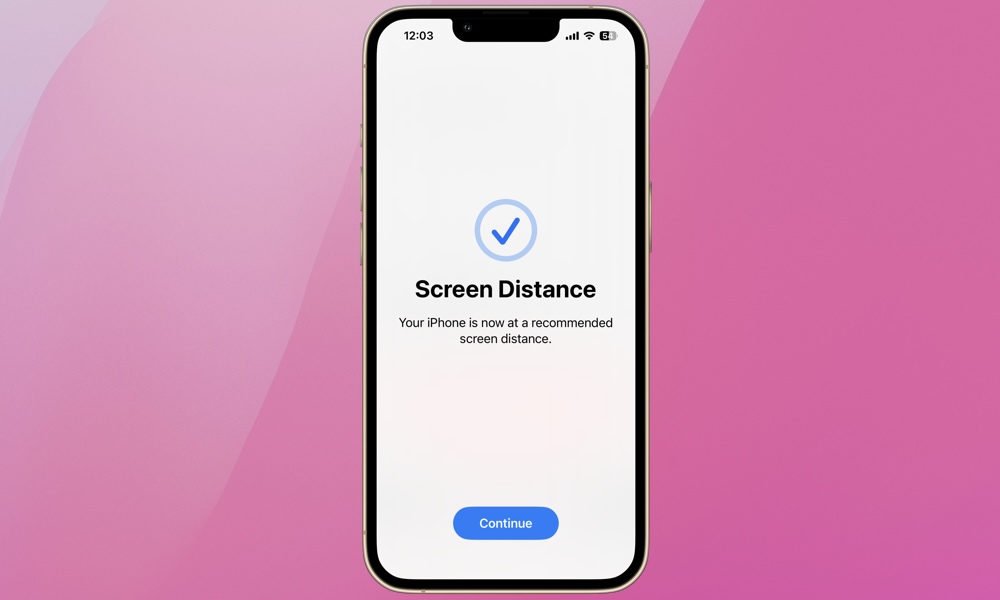
It’s called Screen Distance, and it’s an important addition to iPhones and iPads. Its purpose is to reduce eye strain by warning you when your device is held too close to your eyes — within about 12 inches — for an extended period of time.
This feature is especially significant when considering screen time for young children, as it can reduce the risk of myopia, or nearsightedness — a condition where close-up objects are clear but those in the distance appear blurry. Screen Distance is only available on devices that support Face ID, since it requires the True Depth camera sensors to measure the distance from your face, and of course, you also need 17 or iPadOS 17 installed. Read on to find out how to enable Screen Distance on your own device or for your kids’ iPhones and iPads.
No Subscriptions – Get Microsoft Office Lifetime Access for Just $49.97
Even Microsoft tries to nudge you toward paying monthly for their Suite 365. The good news is that you don’t have to. iDrop News readers can get lifetime access to MS Office at 85% off the normal price…Get It Here

How to Turn on Screen Distance on Your iPhone or iPad
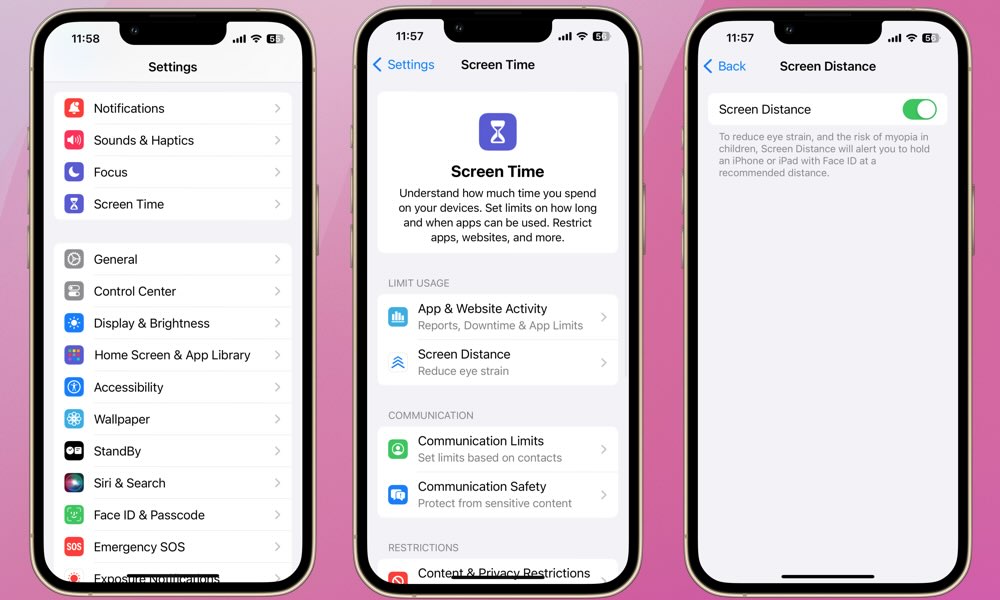
Screen Distance is enabled through the Screen Time settings on your device. Here’s how to find it:
- Open the Settings app.
- Scroll down and select Screen Time.
- Select Screen Distance.
- Toggle Screen Distance on.
If you want to enable Screen Time on all of your own devices, ensure that Share Across Devices is switched on under the main Screen Time settings.
Enable Screen Distance for Your Kids
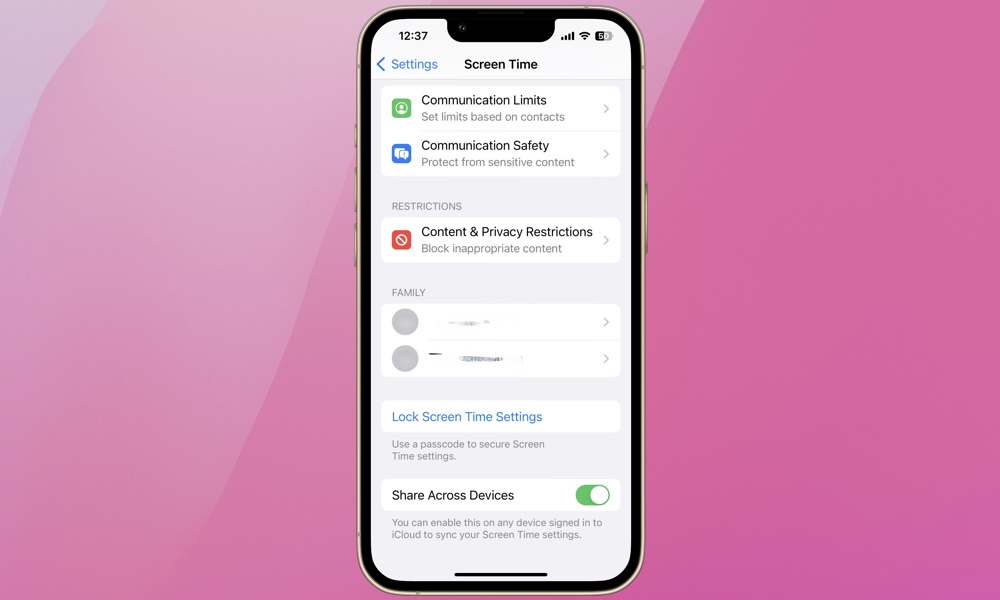
Since Screen Distance is part of Apple’s Screen Time features, you can also set up and enforce it for your kids.
- Open the Settings app.
- Scroll down and select Screen Time.
- Under Family, choose the name of the child or teen you wish to enable Screen Distance for.
- Scroll to Screen Distance and tap it.
- Toggle Screen Distance on.
Like other parental controls, this setting will apply to all of their supported devices, but keep in mind that most iPads used by kids don’t have a TrueDepth camera, as this is exclusive to the premium iPad Pro models.
Screen Distance Warning
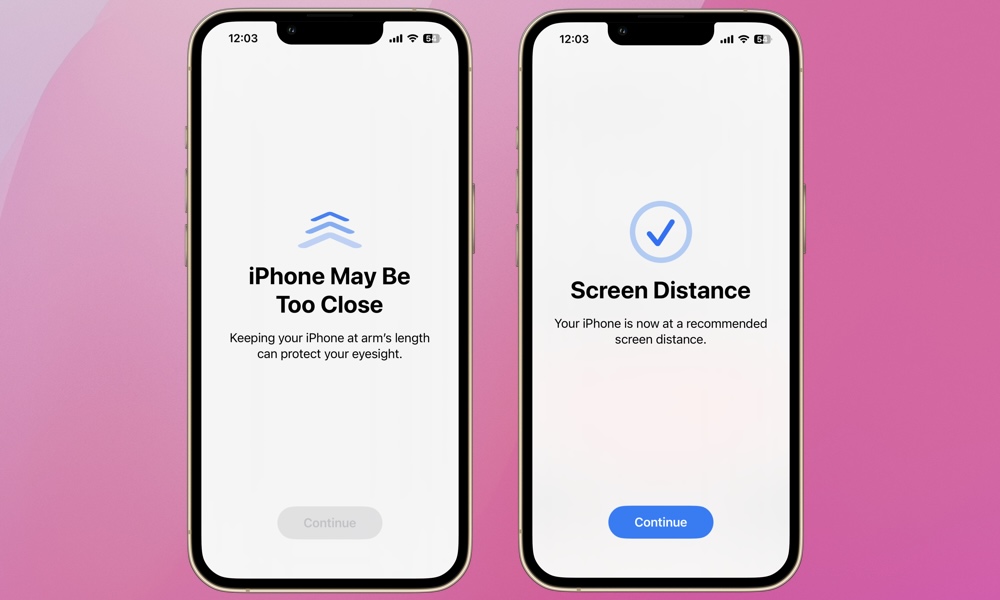
If your iPhone or iPad is held within 12 inches of your face for an extended period of time, your screen will lock and show the warning “iPhone May Be Too Close.” To unlock your screen, move your iPhone or iPad to a distance beyond 12 inches. You’ll then be able to tap “Continue” to unlock your screen. This might be tricky for youngsters at first. However, it’s worth the effort in the long run. Screen time and prolonged close-up activities are known risk factors for developing nearsightedness.
Screen Distance is another testament to Apple’s commitment to promoting digital wellness. This feature is engineered to help users maintain a more healthy relationship with their devices. Most importantly, it helps children develop the habit of maintaining appropriate viewing distances with their devices early on. While screen time and screen distance aren’t the only risk factors for nearsightedness, managing them early can help improve quality of life down the road.







