Improve Your iPhone Call Quality with This New Feature

 Credit: Alesia Gritcuk
Credit: Alesia Gritcuk
All in all, iOS 17 might be one of the best, most feature-packed updates we’ve had in quite some time. We’ve got all kinds of new capabilities to make our iPhones more productive, more accessible, and easier to use.
One of these new features, Voice Isolation, can also help you have the best, clearest phone calls ever, even when you’re surrounded by noise, helping take your phone calls to the next level.
No Subscriptions – Get Microsoft Office Lifetime Access for Just $49.97
Even Microsoft tries to nudge you toward paying monthly for their Suite 365. The good news is that you don’t have to. iDrop News readers can get lifetime access to MS Office at 85% off the normal price…Get It Here

What Is Voice Isolation in iOS 17?
You’ve probably heard of Voice Isolation before. Apple first introduced this feature with iOS 15 as a way to make FaceTime calls sound clearer no matter where you were.
However, this year, Apple took it one step further and implemented Voice Isolation for regular phone calls, too. In fact, you can pretty much use Voice Isolation in any app that can handle voice or video calls.
How Does Voice Isolation Work?
Believe it or not, your iPhone is smart enough to differentiate your voice from regular background noise. Because of this, your iPhone can also actively make your voice stand out when you want to be heard clearly.
Enter Voice Isolation. As you can guess by its name, this feature will isolate your voice and reduce the background noise around you. The result? Your voice will sound louder and clearer to the other person without you or them doing anything about it.
What You Need to Use Voice Isolation on Your iPhone
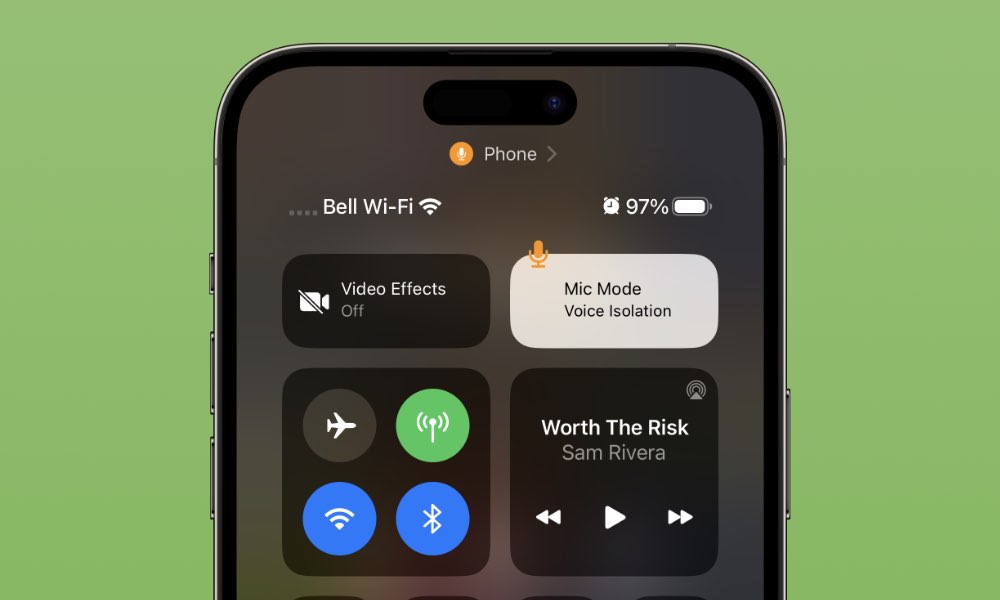
First things first, you need to make sure your iPhone actually supports Voice Isolation.
You’ll need to update your iPhone to iOS 17 to use voice isolation on normal phone calls, although it’s still available for FaceTime on iOS 15 and iOS 16.
To update your iPhone, all you need to do is go to Settings > General > Software Update and tap on Update Now.
Next, you need to right iPhone. In order to use this feature, you need to have at least an iPhone XR, an iPhone XS, or a later model. And yes, this includes the second and third-generation iPhone SE models.
How to Use Voice Isolation on Your iPhone
As we mentioned, using Voice Isolation is pretty easy, and it’ll work on regular voice or video calls. Turning this feature on only takes a few taps, and this is what you need to do:
- Start a phone or video call on your iPhone.
- Open the Control Center by swiping down from the top right side of your screen — if you have an iPhone with Face ID — or swiping up from the bottom of your screen — if you have an iPhone SE.
- Tap on Mic Mode.
- Select Voice Isolation.
And that’s it. The other person should now hear you more clearly than before.
Take Your Phone Calls to the Next Level
Since Voice Isolation is pretty accurate and easy to use, there’s no reason not to use it. Your phone calls will sound better without any effort on your part. Sure, you might still not hear the other person clearly, but they will surely understand you without you having to raise your voice.







