How to Use Face ID With a Mask on iPhone
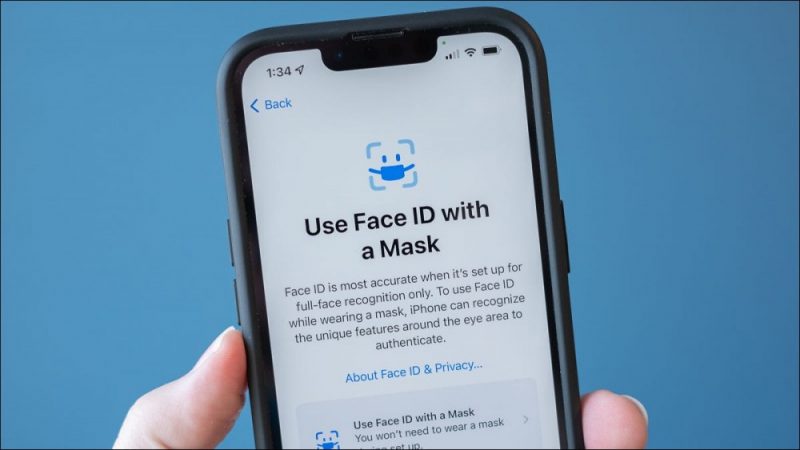

You can now use Face ID with a mask. This is true Face ID: Your iPhone will look at the physical features around your eyes to authenticate you, so it’ll work if you’re wearing a mask. Here’s how to use it.
What You’ll Need for Mask Unlock
Apple added this feature in iOS 15.4, which was released on March 14, 2022. To check for and install the update if you don’t already have it, head to Settings > General > Software Update on your iPhone.
You will need an iPhone 12, iPhone 13, or a newer iPhone to use this feature. Older iPhones like the iPhone 11, iPhone X, iPhone XS, and iPhone XR lines do have Face ID, but Apple hasn’t enabled the new mask-unlock feature on these phones.
Tip: If you have an older iPhone that doesn’t support this feature, you can still unlock your iPhone with an Apple Watch while wearing a mask.
How to Set Up Mask Unlock
If you have a modern iPhone that supports this feature, your iPhone will prompt you to set it up right after installing the update. You can also enable mask unlock from your iPhone’s Settings app.
Warning: As the Settings app explains, Face ID is the most accurate when you’re using it only for full-face recognition. So, if you don’t regularly wear a mask, you should leave this feature disabled for maximum security.
To do so, head to Settings > Face ID & Passcode and enter your passcode.

Activate the “Face ID with a Mask” toggle here.

Tap “Use Face ID with a Mask” on the screen that pops up.
You won’t have to actually wear the mask during the setup process.

You will be guided through the normal Face ID setup process, where you will position your face in the middle of the screen and rotate it. If you wear glasses, you’ll be asked to remove them
When you’re done, Face ID with a mask will be enabled. You can toggle it off by disabling the “Face ID with a Mask” option on the Face ID & Passcode screen, if you like.

You Can Still Use an Apple Watch Instead
If you’re concerned about the mask unlock feature’s security and you have an Apple Watch, you could just unlock your iPhone with your Apple Watch. Your Watch will unlock your iPhone only when it’s on your wrist, unlocked, and close to your phone.
Scroll down on the Face ID settings screen and activate the Apple Watch under “Unlock with Apple Watch” to enable it.







