How to Turn on Precipitation and Severe Weather Notifications on your iPhone
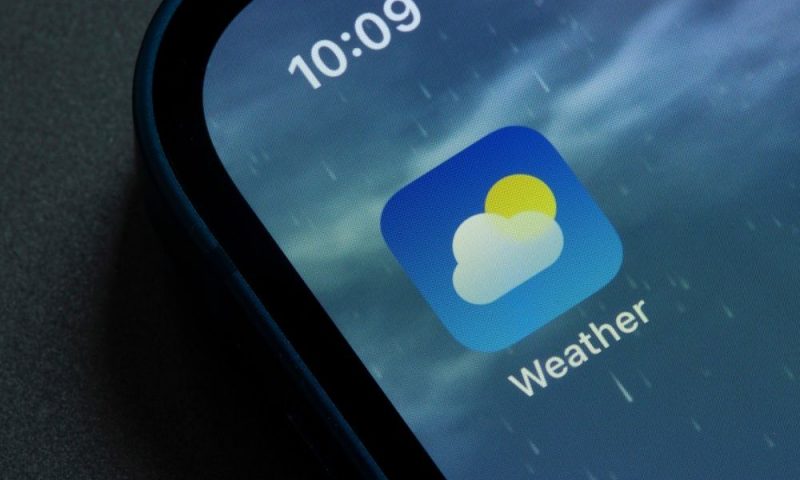
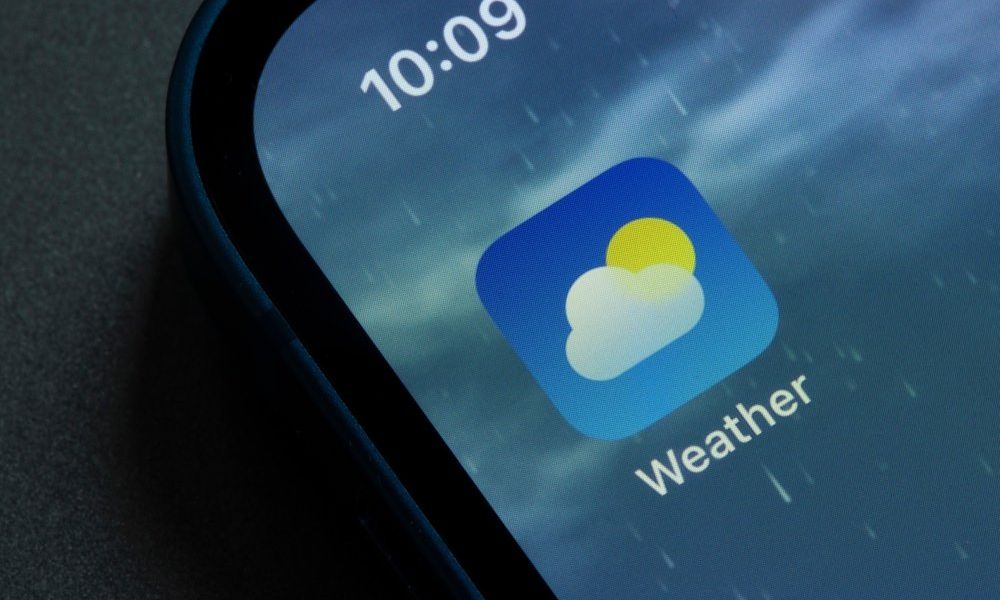 Credit: Tada Images | Shutterstock
Credit: Tada Images | Shutterstock
Here, we’re highlighting two of the Weather app’s most useful features: Severe Weather Notifications and Next-Hour Precipitation. The first will help keep you safe from extremely serious weather conditions, and the second will make sure you’re ready for approaching rain or snow.
Whether you’re getting dressed, preparing for your daily commute, hosting an outdoor event, or ushering your kids to sports practice, accurate and timely weather predictions are crucial. If you live in more unpredictable climates, like New England, where you’re often dealing with ice, snow, and rapidly changing weather conditions, these notification settings also serve as an important safety feature.
No Subscriptions – Get Microsoft Office Lifetime Access for Just $49.97
Even Microsoft tries to nudge you toward paying monthly for their Suite 365. The good news is that you don’t have to. iDrop News readers can get lifetime access to MS Office at 85% off the normal price…Get It Here

Activation Steps
For these features to work, your iPhone must be running at least iOS 15.
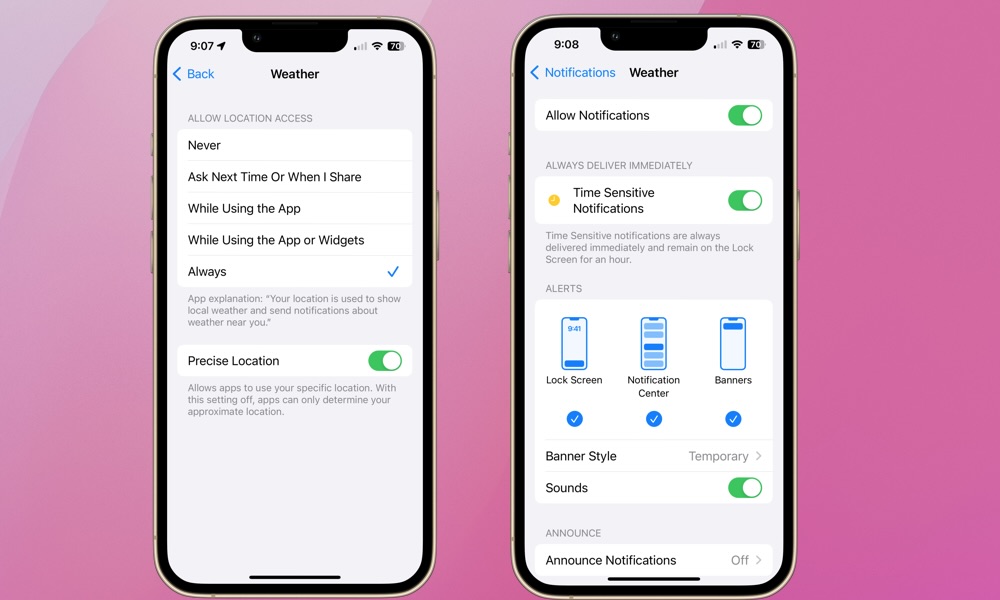
First, you’ll need to make sure notification are enabled for the Weather app and give it permission to use your precise location for the most accurate notifications. Here’s how to do that:
- Open the Settings app on your iPhone.
- Scroll down and select Weather.
- Select Location.
- Under Allow Location Access, select Always.
- Ensure Precise Location is toggled on.
- Select Weather in the top-left corner to return to the previous screen.
- Select Notifications.
- Ensure Allow Notifications and Time Sensitive Notifications are both turned on.
Setting up alerts in the Weather App.
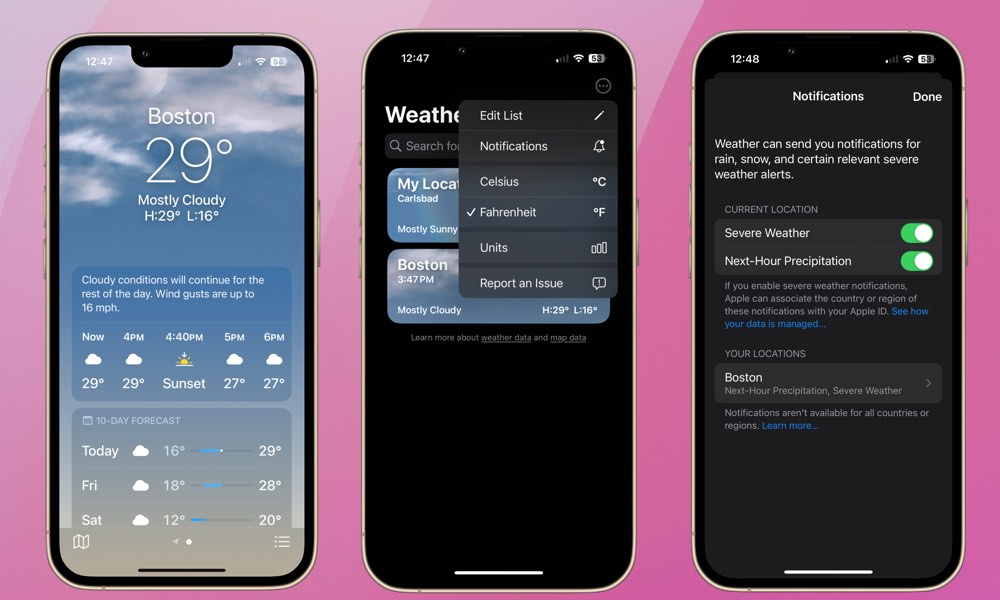
Now you’re ready to enable alerts in the Weather app. Here’s how:
- Open the Weather app.
- Select the triple-row icon on the bottom right.
- Select the triple-dot icon on the top right.
- Choose Notifications from the pop-up menu that appears.
- Under Current Location, toggle on Severe Weather and Next-Hour Precipitation.
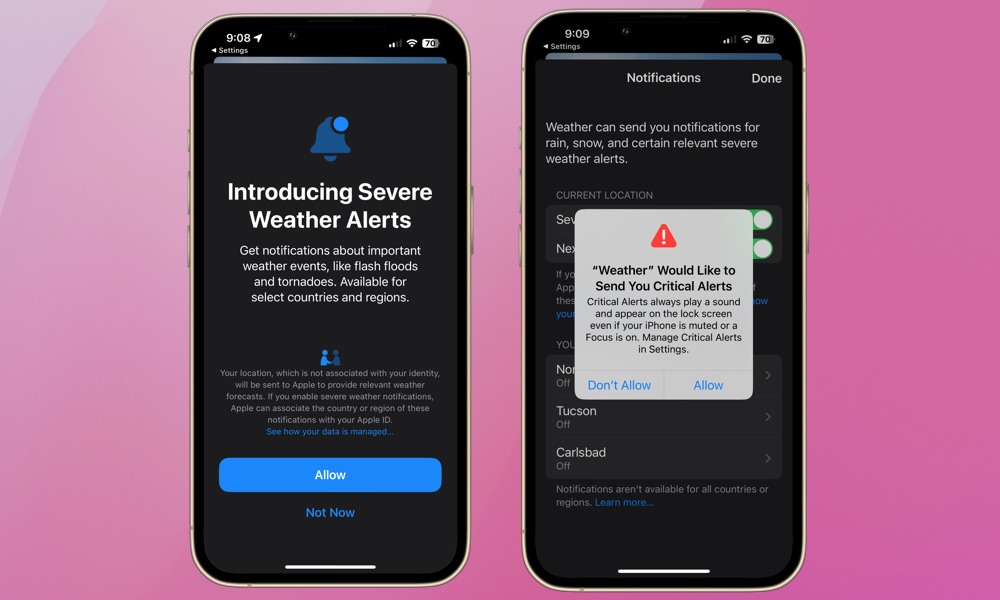
If you’re setting up Severe Weather alerts for the first time, you’ll be prompted with the above introduction. You’ll also be prompted to allow the Weather app to send you Critical Alerts, which will be used for extremely Severe Weather Alerts such as tornados and flash floods.
Critical Alerts will play a sound and appear on your Lock Screen, even if your iPhone is muted or in Focus mode. You can enable Severe Weather and/or Next-Hour Precipitation alerts for your current location and for some or all of the saved locations in your Weather app.
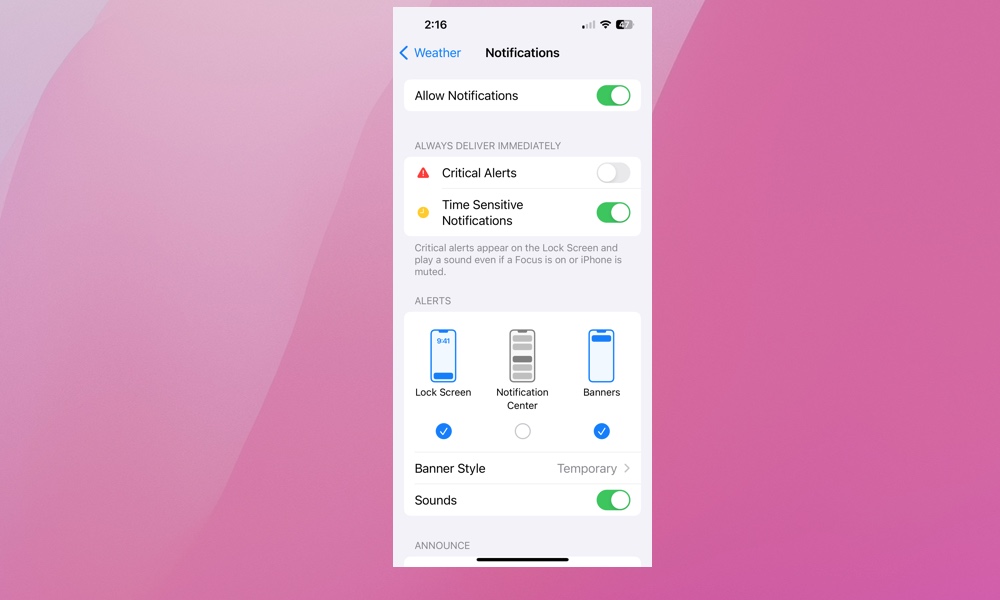
An option to disable Critical Alerts should also appear in your Weather notifications above Time Sensitive Notifications, allowing you to turn this off again in case you change your mind.
These new features keep us well-prepared for Mother Nature’s often unpredictable weather patterns. Stay safe and dry by enabling Severe Weather and Next-Hour Precipitation alerts in Apple’s Weather app.







