How to Turn On Camera Flash on iPhone


If you’re taking a photo with your iPhone in a dark area and would like to shed some light on a subject, it’s easy to turn on your phone’s built-in flash in the Camera app. The process varies slightly in different iPhone models. Here’s how to do it.
How to Enable Flash on iPhones With Face ID
If you have an iPhone with Face ID (such as iPhone X, 11, 12, 13 series phones), the Camera app layout is slightly different than on iPhones with Touch ID (which we’ll cover separately below). On these devices, turning on the flash is a somewhat confusing multi-step process.
First, open the Camera app and switch to “Photo” or “Portrait” mode. Tap the caret-shaped arrow located at the top-center of the screen (if you’re holding your iPhone vertically) or the left side of the screen (if you’re holding it horizontally).
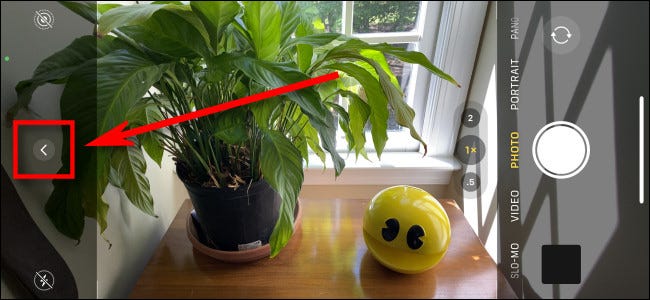
This will expand a menu on the opposite side of the screen located just above (or to the left of) the large white shutter button. In the row of icons that appears, tap the flash icon, which looks like a lightning bolt.

After tapping the lightning bolt icon, another small menu will appear near it with three options: “Auto,” “Flash On,” and “Off.” If you select “Auto,” your iPhone will only use the flash when the Camera app detects a dark scene. If you choose “Flash On,” the flash will always fire every time you take a photo. Choose one of these two options.
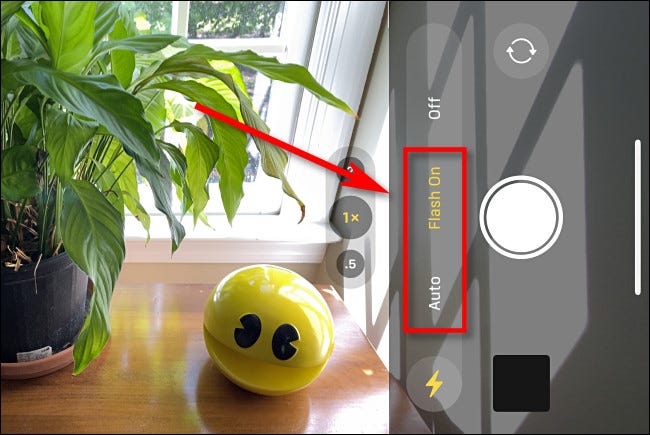
Once the flash is enabled, you’ll see a special flash icon (a yellow lightning bolt) in several places on the screen.
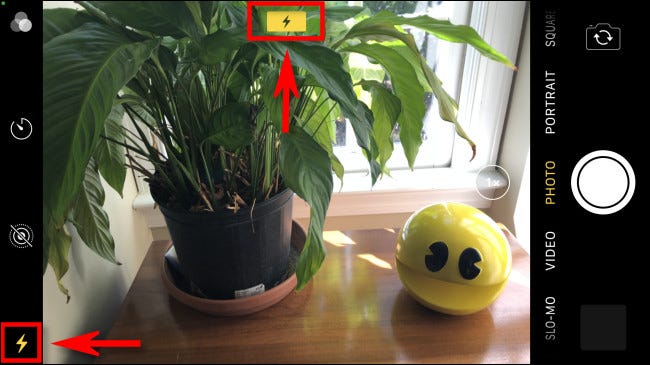
To disable the flash, repeat the process above, but select “Off” in the menu. Or you can tap the flash icon in the upper-left (vertical orientation) or lower-left (horizontal) corner of the screen until the lighting bolt icon appears crossed-out.
RELATED: How to Use the iPhone Camera App: The Ultimate Guide
How to Enable Flash on iPhones With Touch ID
Turning on the flash on an iPhone with a home button and Touch ID (such as the iPhone SE, or iPhone 8 and earlier) is an easy two-step process. To do so, first open the Camera app and make sure you’re in “Photo” or “Portrait” mode. In the corner of the screen, tap the flash icon, which looks like a lightning bolt.
(If you’re holding the phone sideways, the flash icon will be in the lower-left corner. If you’re holding it upright, the icon will be in the upper-left corner.)
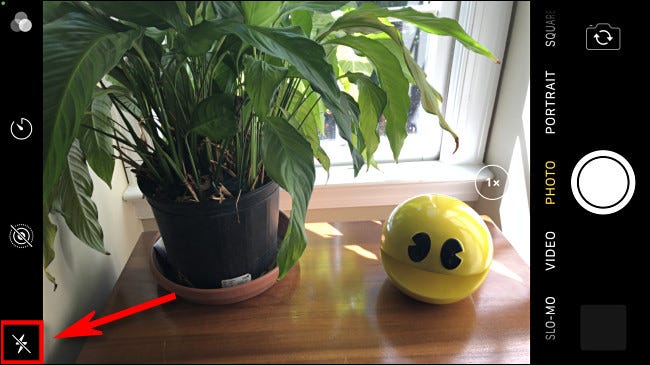
After tapping the icon, a small menu will appear. Tap “Auto” to enable an automatic flash that only fires when the Camera app detects low light. Tap “On” to keep the flash activated with every photo regardless of the surrounding light conditions.
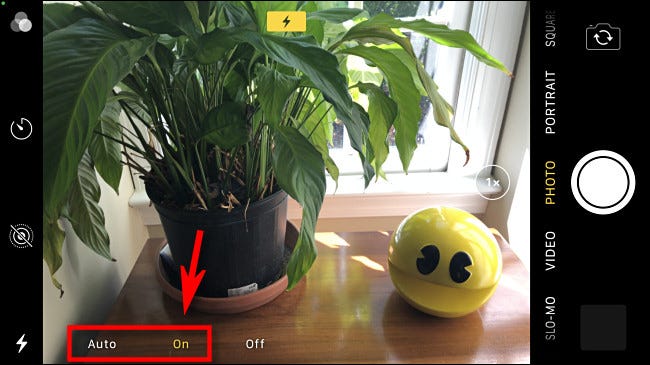
While the flash is active, you’ll see a yellow lightning bolt symbol at the top of the screen. To turn off the flash, tap the flash icon in the corner of the screen again and select “Off.” Have fun—hope you take some great photos!
RELATED: The Fastest Way to Open Your Camera on iPhone







