How to Reset All Settings on iPhone
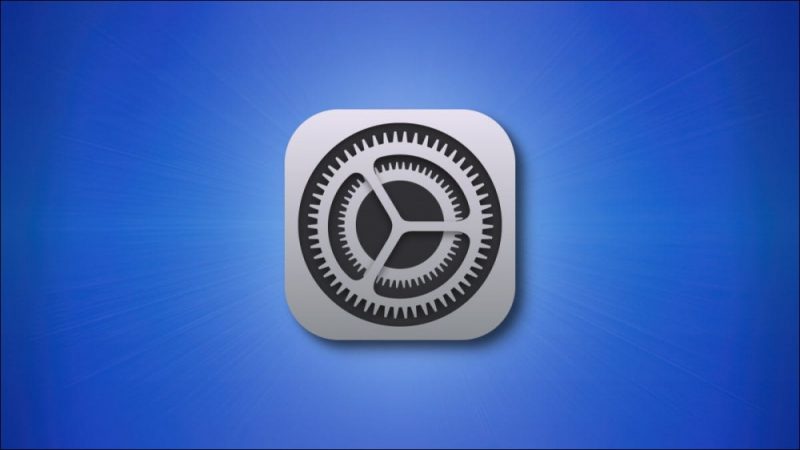
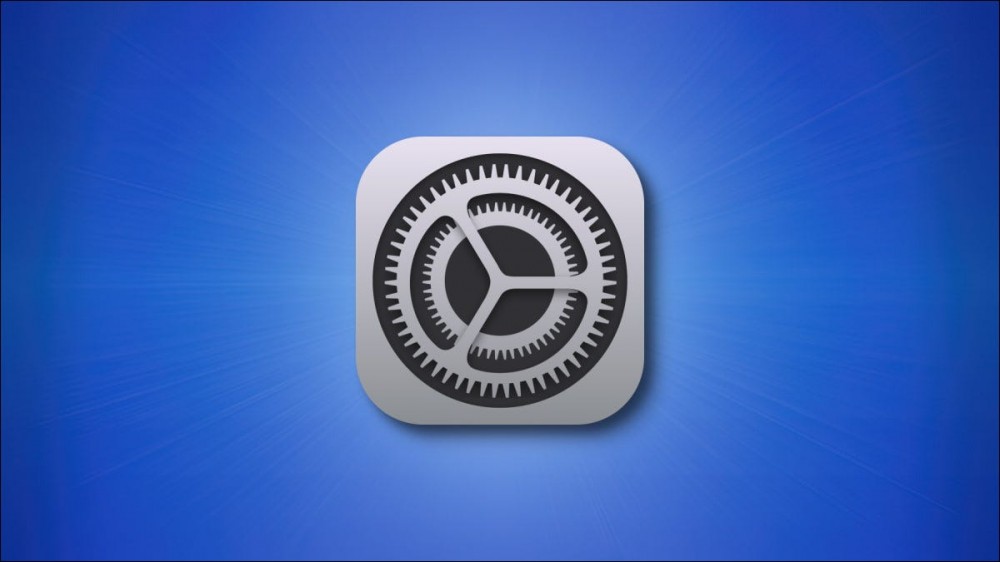
Have you customized too many setting options on your iPhone and now want to start from scratch? If so, your iPhone makes it easy to bring all your settings to their factory values. We’ll show you how to do just that.
What It Means to Reset Settings on iPhone
Factory Reset All Settings on Your iPhone
What It Means to Reset Settings on iPhone
Let’s get something important out first: you don’t lose your saved data or media files when you reset your iPhone’s settings. So what does happen?
When you perform a reset setting operation, your iPhone brings your network settings, keyboard dictionary, location settings, and privacy settings back to their default values. It also removes Apple Cards if you’ve added any of those to your phone.
In case you don’t want to reset all your settings but just the particular ones, you can do so on the “Reset” page. For example, you can reset your network settings while keeping all other settings as is.
Factory Reset All Settings on Your iPhone
To start the setting reset process, open the Settings app on your iPhone.
In Settings, head to General > Reset.

On the “Reset” page, at the top, select “Reset All Settings.”

If you’ve set up a passcode, enter that passcode to continue.

You’ll see a prompt open from the bottom of your phone’s screen. Here, tap “Reset All Settings.”
Warning: You won’t get any further prompts, so make sure you really want to erase all your custom settings.

And that’s it. You’ve successfully reset your iPhone settings, and you can now start customizing them from scratch if you want.
Do you want to fully reset your iPhone, which includes wiping off all your device data? If so, there’s a way to do that, too.
RELATED: How to Factory Reset an iPhone or iPad







