How to Make the Flashlight Brighter on Your Phone

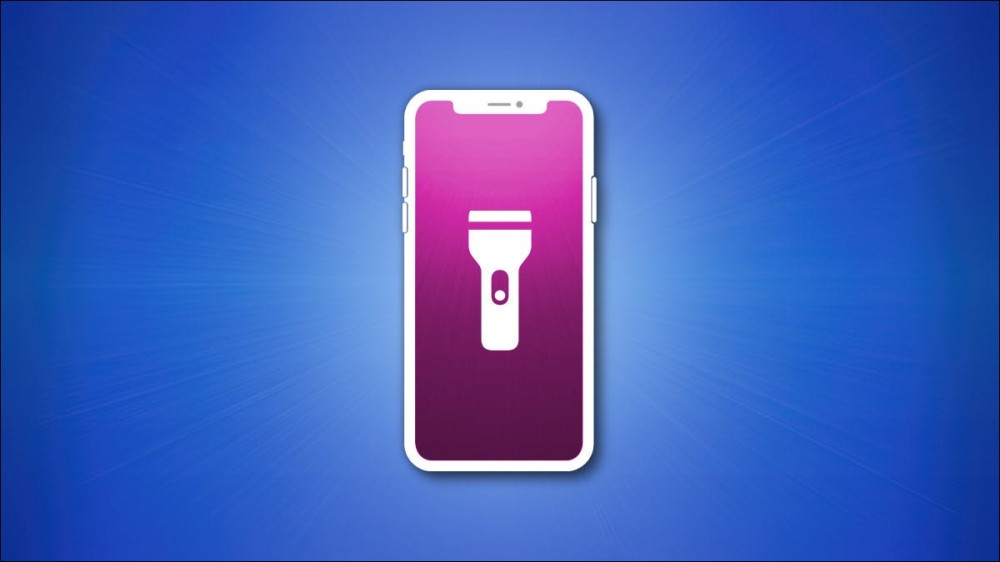
Can’t see things because your phone’s flashlight is just too dim? Good news—you can make your phone’s flashlight brighter than the default levels. We’ll show you how to use your phone’s built-in features to make it happen.
Make the Flashlight Brighter on Your iPhone
Make the Flashlight Brighter on Your Android Phone
Make the Flashlight Brighter on Your iPhone
To make your iPhone’s flashlight brighter, launch Control Center on your iPhone.
On an iPhone with Face ID, you can do this by swiping down from the top-right corner of your phone’s screen. On an iPhone with a Home button, swipe up from the bottom of your screen.
When Control Center opens, tap the flashlight icon.
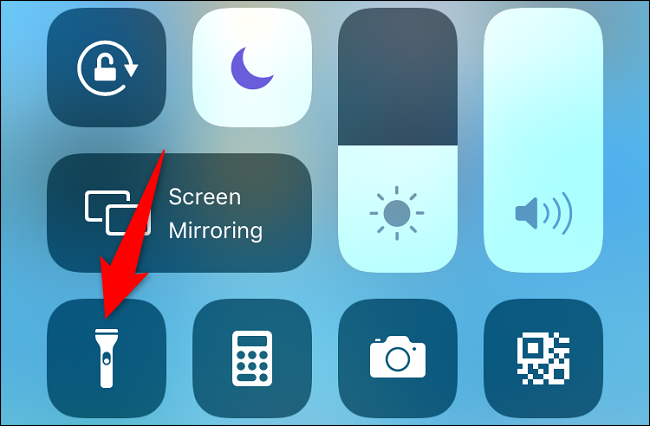
Now that your flashlight is turned on, you’ll adjust its brightness.
Tap and hold on the same flashlight icon in Control Center. Then, use the on-screen adjuster to set your flashlight’s brightness.
Selecting the top option makes your light the brightest.
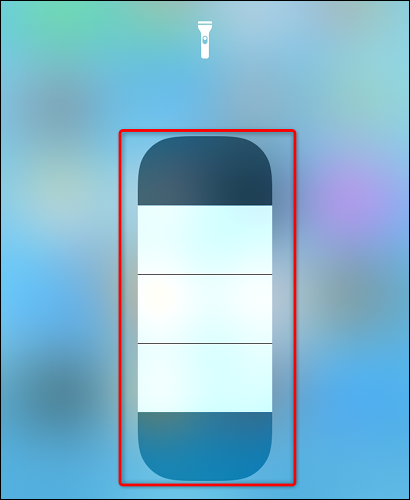
You’ll find your iPhone’s flashlight going brighter or dimmer as you tap the above options.
RELATED: How to Turn On the Flashlight by Tapping Your iPhone’s Back
Make the Flashlight Brighter on Your Android Phone
To make your Android phone’s flashlight brighter, you’ll use your phone’s Quick Settings.
Note: Not all Android phones allow you to increase your flashlight’s brightness. If you don’t find the options discussed below, it’s safe to assume your phone doesn’t have the feature. The following steps have been performed on a Samsung Galaxy phone.
The 5 Best Full-Size Flashlights to Banish the Darkness 
To start, pull down twice from the top of your Android phone’s screen. In the Quick Settings menu, tap the “Flashlight” option.
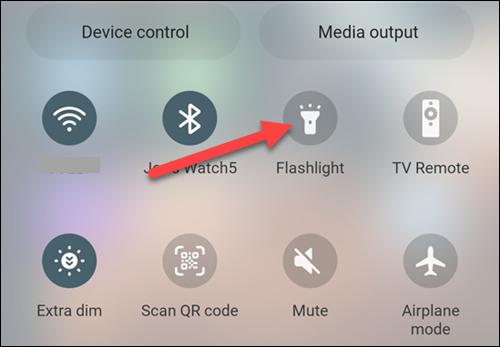
Your flashlight is now turned on. To adjust its brightness, tap and hold the same “Flashlight” icon.
You’ll now see a “Brightness” slider that allows you to increase or decrease your flashlight’s brightness.
To make the light brighter, drag the slider to the right. When you’re done, tap “Done” at the bottom of your screen.
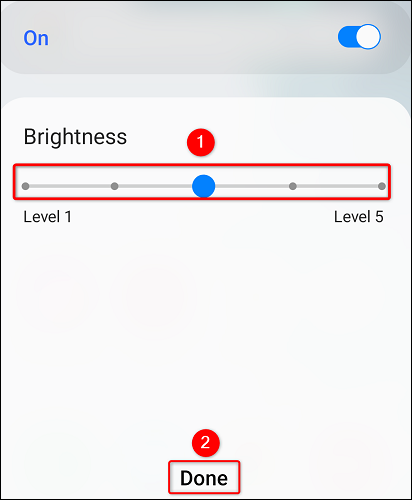
And that’s it! Your flashlight should now be brighter.
Did you know that it isn’t worth using third-party flashlight apps on your phone? Check out our guide to learn why.
RELATED: Stop Using Flashlight Apps












