How to Hide “Running Your Automation” Notifications on iPhone and iPad
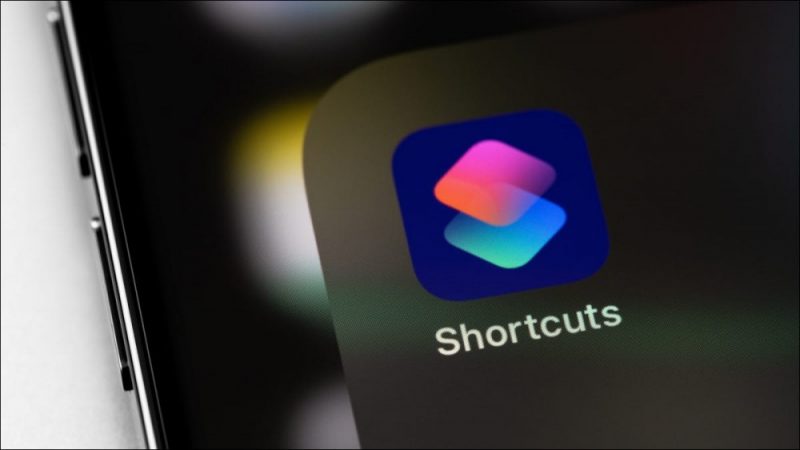
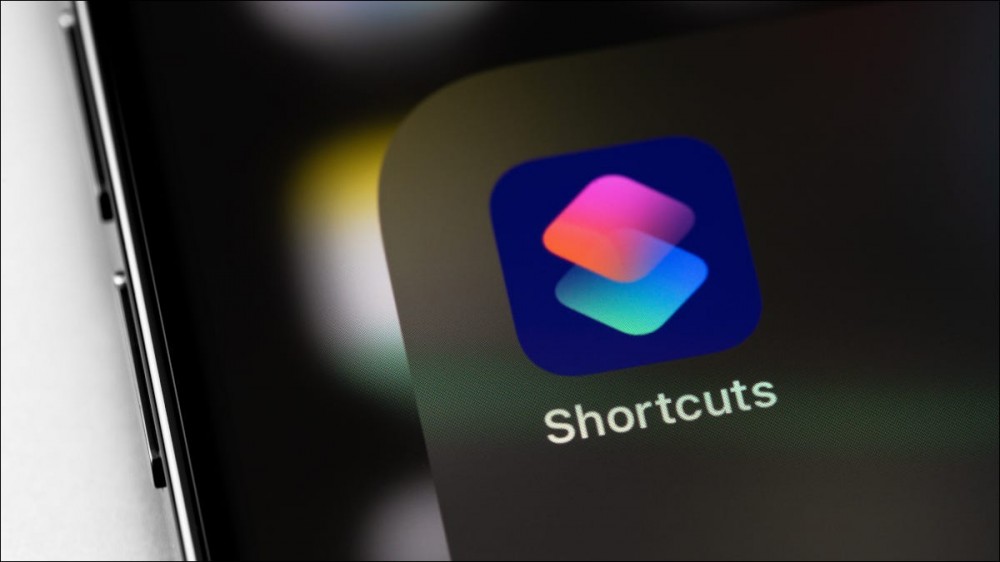
Apple’s Shortcuts app lets you automate all sorts of useful things right on your iPhone or iPad. Until the arrival of iOS 15.4, automations would double up on notifications with a pesky “Running your automation” message, but now you can turn it off.
RELATED: What Are iPhone Shortcuts and How Do I Use Them?
Stop Doubling Up on Notifications
To disable this somewhat annoying notification, make sure to uncheck the “Notify When Run” toggle when finalizing setting up your notification. This is in addition to the “Ask Before Running” option, which allows automations to run without any prompt from you.
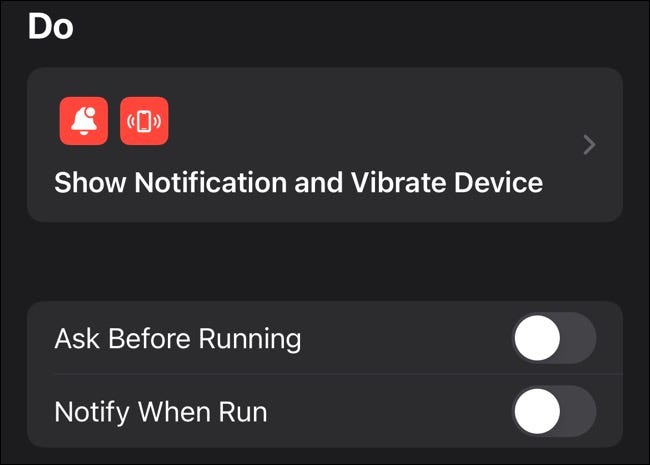
If you already have some automations set up, you’ll need to edit them by launching the Shortcuts app, tapping the Automation tab, then tapping on the automation you want to edit. From here you can easily access the “Notify When Run” toggle to disable the notification.
If you don’t see the option to turn off “Notify When Run” you might need to update your device. Previously this was possible, but the steps were far more complicated than hitting a toggle.
What “Problem” Does This Solve?
If you’re not sure why you’d want to make this change, let’s take a look at one example. If you’re trying to expand the battery life of your iPhone, you might want to keep it charged somewhere between 80% and 40%. One way to do this is to set up an automation that sends you a notification to let you know when your iPhone reaches an 80% charged state.
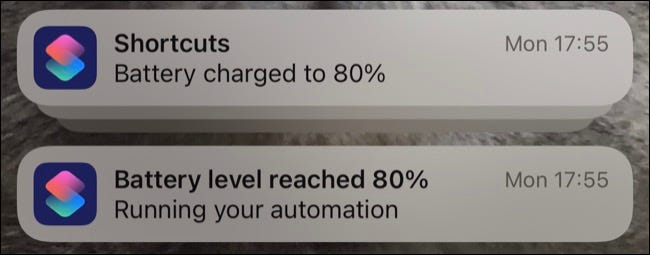
Previously, the criteria that would trigger your automation (in this instance “Battery level reached 80%”) would trigger a “Running your automation” notification, which would be immediately followed up with the notification or other action you specified in the setup.
This makes it impossible to have “silent” automations that just happen in the background, like playing music, opening a journal app, or checking the day’s news in the Apple News app.
RELATED: The Best Ways to Read News on Your iPhone or iPad
iOS Periodically Reminds You About Automations
Unfortunately, you can’t get rid of all extraneous Shortcuts notifications since the app will let you know occasionally that some shortcuts have run silently in the background. Apple probably deems this necessary to ensure you don’t forget about some automation that could leave you open to security or privacy issues.
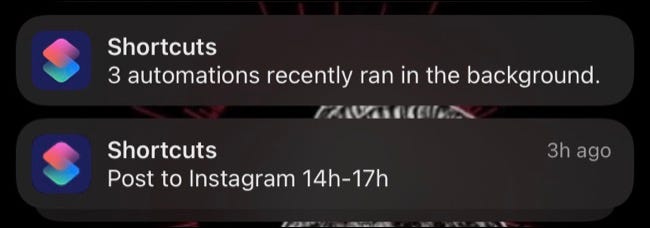
If you tap on the alert you’ll see exactly which automations are running, with a button to quickly make changes in the Shortcuts app.
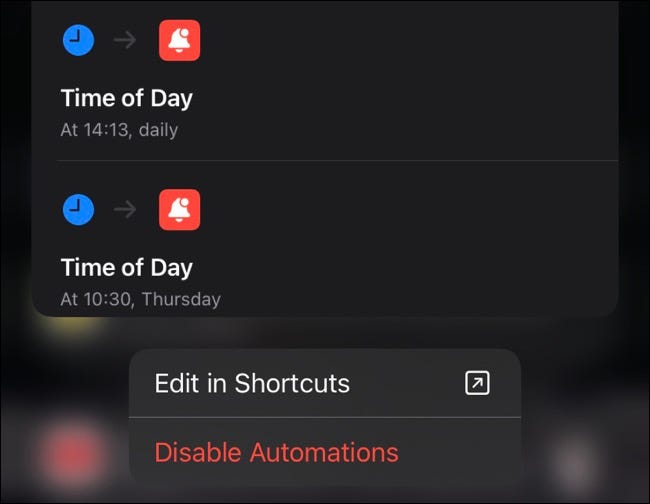
Do More With Shortcuts
Shortcuts is a powerful tool in the right hands. You can use it to combine images, automatically change your wallpaper, or set up a chain of events when you open an app. You can even use AirTags as NFC triggers to do things with a tap.







