How to Fix “SOS Only” on an iPhone

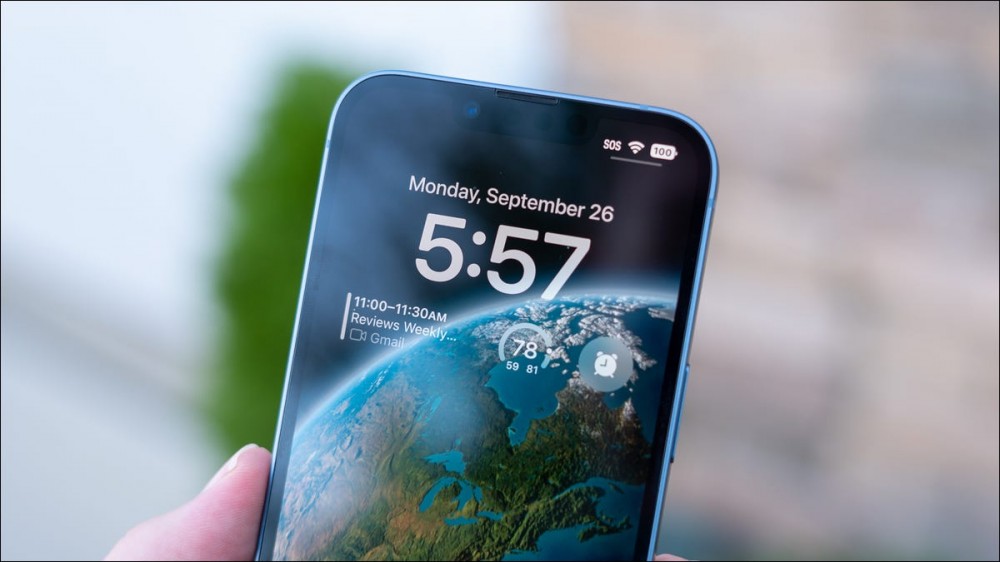
If you see “SOS Only” on your iPhone at the top of the screen you’ll have trouble making calls, sending texts, or accessing the internet. Here’s what’s going on and how to get things back to normal.
What Does “SOS Only” Mean on iPhone?
The “SOS Only” or just “SOS” warning appears in the carrier field, at the top of the screen on your iPhone. This means that the only calls you can make on your iPhone are emergency calls to numbers like 911 (US), 112 (Europe), 999 (UK), or 000 (Australia).

Normal calls to standard numbers won’t work and you won’t be able to send text messages. Data services that connect to the internet also won’t work. Your phone is effectively limited to calling police, fire, ambulance, coastguard, mountain rescue, or similar emergency services you may have in whatever country you are in.
If you have an iPhone with Crash Detection or an Apple Watch with Fall Detection or other emergency services, these will still work as normal while you see the “SOS Only” warning.
Why Does My Phone Say “SOS Only”?
“SOS Only” means that the carrier your iPhone normally uses is out of range but that you’re in range of a rival network. For example, if you subscribe to AT&T but you’re in an area that’s only covered by Verizon, you’ll see the SOS Only warning on your iPhone.
This means you can still call for help if you find yourself in trouble but outside of normal cell phone range. “SOS Only” will appear when you’re traveling abroad depending on which country you are calling from.
“SOS Only” can also appear at times when your cell phone provider is experiencing outages.
RELATED: Can You Disable 911 Emergency Calls on an iPhone?
How to Fix “SOS Only” on an iPhone
Since “SOS Only” is more of a failsafe feature than a problem, the only “fix” is to move within range of your carrier’s network. If you see the message appear a lot, you might want to consider making use of your iPhone’s dual-SIM capabilities and subscribing to another mobile plan.
Sometimes your iPhone can get “stuck” on the “SOS Only” warning, causing it to appear in areas where you normally get a signal. In this instance, you can try enabling Airplane Mode by swiping down from the top-right corner and toggling the plane symbol on and then off in Control Center.

You can also try restarting your iPhone if this doesn’t work, which should cause your device to re-establish a connection with your carrier.







