How to download iOS 18 using mobile data
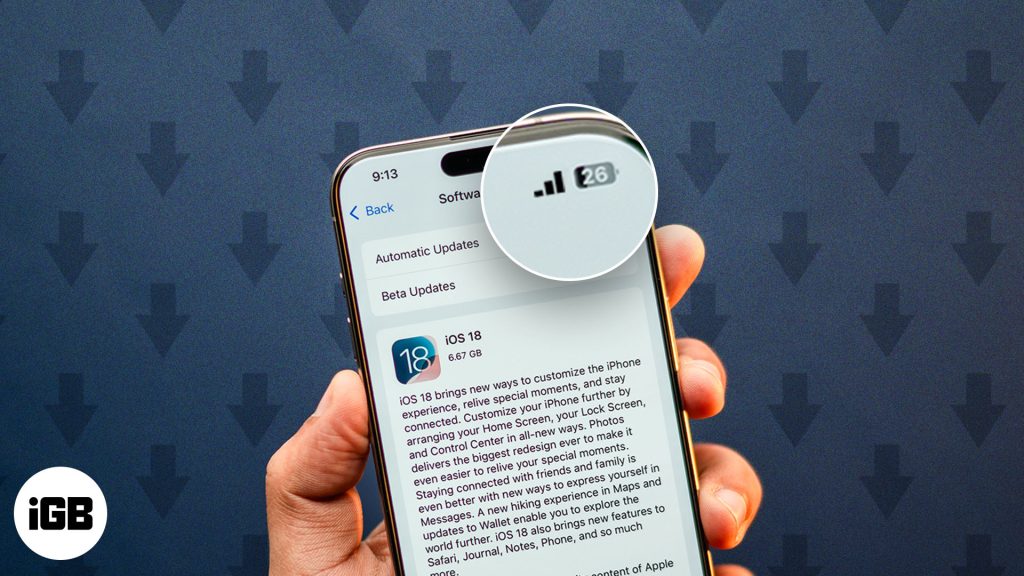
The iOS 18 update finally arrived with some long-anticipated features, such as the ability to lock and hide apps, home screen customization, Apple Intelligence and more. While most users prefer downloading and installing iOS updates over Wi-Fi to avoid connection issues, there are times when you have internet access through your mobile data.
As you know, Apple has always been quite skeptical when it comes to large downloads over mobile data. Things changed with the introduction of 5G. With the 5G network available on your iPhone, it is possible to update your iPhone using mobile data. But what if you don’t have access to 5G? Well, we have a workaround for such situations as well.
Keep reading to learn how to download iOS 18 with mobile data.
Things to know before installing iOS 18 through cellular data
- You must ensure that you have access to a fast network with an appropriate mobile data plan.
- Officially, Apple only allows iPhones with a 5G network to download updates over cellular/mobile data.
- If you have a 4G iPhone, you can still download updates over mobile data by using a workaround.
How to download iOS 18 using mobile data
Download iOS 18 using 5G
If you have an iPhone that supports 5G (iPhone 12 or later), you can install iOS 18 over Mobile Data without employing any workarounds. All you need to change are these settings:
- Open Settings → go to Cellular/Mobile Data.
- Toggle on Cellular/Mobile Data and tap Cellular/Mobile Data Options.
- Now, select Data Mode and choose Allow More Data on 5G.
On dual-SIM iPhones, you must select a SIM to get these options.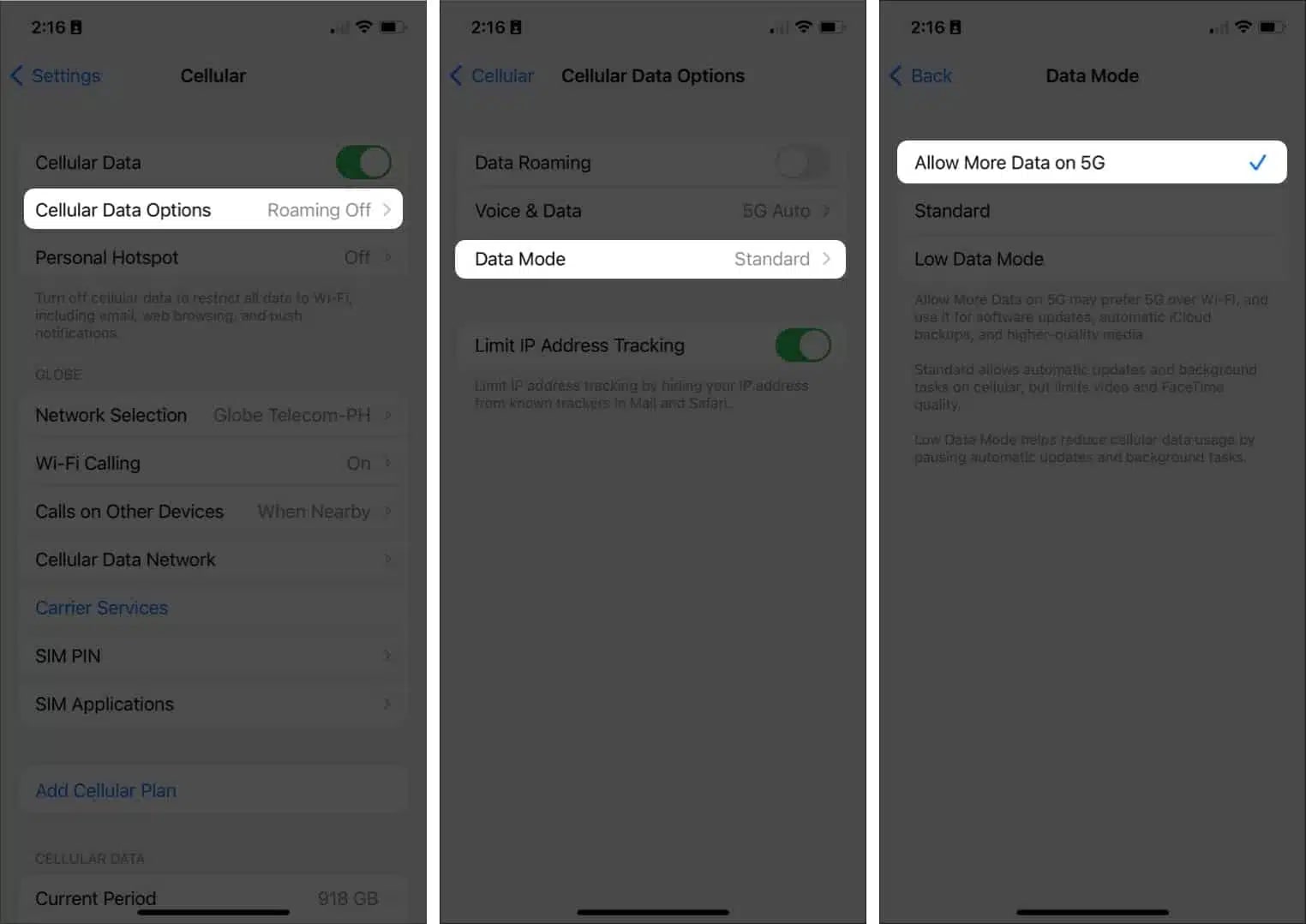
The above-mentioned steps remove the data cap limits. Thus, your iPhone will prefer the 5G data over Wi-Fi to download iOS updates and automatically back up high-quality media on iCloud.
You can now download iOS 18 like you would any iOS update. Simply go back to the main Settings on your iPhone, select General, and tap Software Update. Then, tap Download & Install and wait for your iPhone to restart.
Before you proceed, it’s essential to ensure you have enough data left on your cellular/mobile data plan. You may also turn off Wi-Fi to prevent your iPhone from connecting to known networks. This may interrupt the iOS 18 update download process.
If the steps mentioned above don’t work, check if your iPhone uses 4G instead of 5G. If you have a 5G-compatible iPhone that’s using 4G, you must enable 5G from the Settings app.
Download iOS 18 using 4G, LTE or 3G
You can download iOS 18 on your iPhone even if there isn’t a 5G network available. However, you’ll need to connect to a Wi-Fi network to start downloading the update. If the Wi-Fi connection suddenly drops or you need to move out of the coverage area, you must approve your iPhone when it asks for permission to switch to cellular data. The update process will continue as it usually does.
But if you don’t have access to Wi-Fi to start the update process, here’s a workaround for you:
- Open Settings on iPhone → Tap General.
- Select Date & Time → Toggle off Set Automatically.
- Tap the date displayed below the Time Zone.
- Then, move the date at least one month ahead.
- Now, go back to General → Tap Software Update.
- If any update is pending, select Download and Install to get the iOS update.
Once the update is downloaded, go back to Date & Time and toggle on Set Automatically. You can now start the installation procedure for iOS 18.
If you face an error, revert your date settings and try to download the update as you normally would. You may be asked to grant cellular permission. Sometimes, Apple allows users to download iOS updates over a faster network connection.
However, if nothing works and the Download and Install option still appears grey, you can easily update your iPhone manually using your Mac or PC.
Wrapping up…
Although downloading iOS 18 with cellular or mobile data requires specific settings and workarounds, following these steps can ensure a smooth update process. Remember to back up your iPhone beforehand and only use cellular data if Wi-Fi isn’t available to avoid exceeding your data plan.
If you have any questions, leave a comment below. We will try our best to resolve your query.







