How to Check If Your iPhone Is Still Covered under AppleCare+
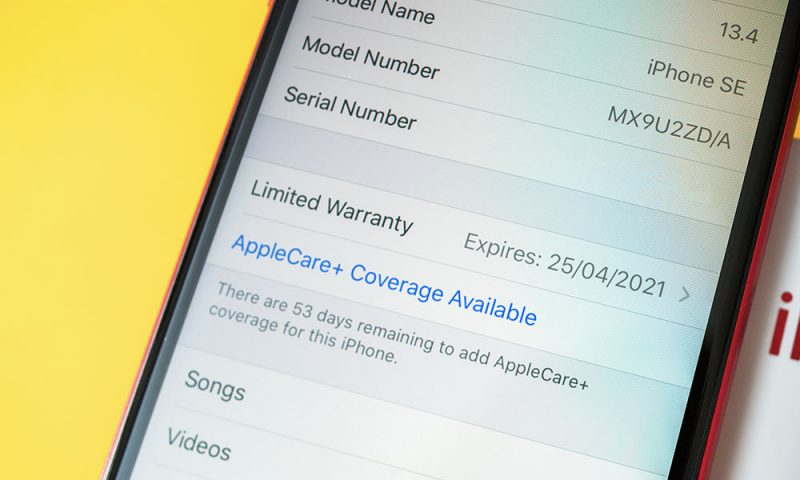
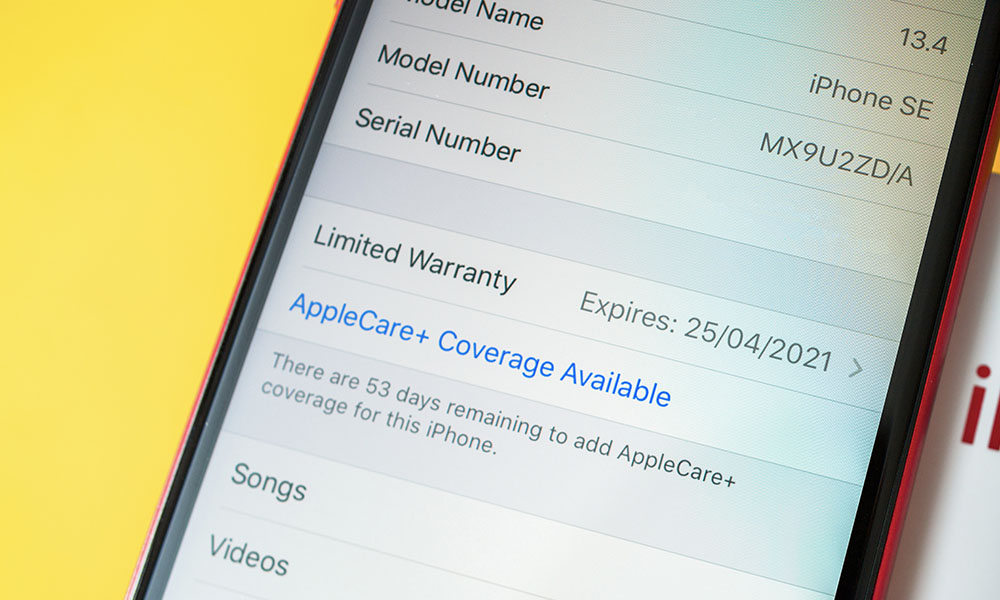 Credit: Hadrian / Shutterstock
Credit: Hadrian / Shutterstock
AppleCare+ is the perfect way to make sure your iPhone is covered for any type of repairs or support you may need throughout its lifespan — including accidental damage from drops, such as a cracked screen.
However, remembering if your iPhone is still covered by AppleCare+ can be tough. After all, we’ve all got more important things to worry about.
Tired of Subscriptions? Get Microsoft Office Lifetime Access for Just $49.99
Even Microsoft tries to nudge you toward paying monthly for their Suite 365. The good news is that you don’t have to. iDrop News readers can get lifetime access to MS Office at 77% off the normal price…Get It Here

Fortunately, there are a few ways to check if your AppleCare+ coverage is still valid. Further, if your AppleCare+ plan has lapsed, you may still be able to get an extension. Here’s what you need to know.
How to Check AppleCare+ Coverage for Any of Your Apple Devices
If you have multiple devices, there’s a quick and easy way to figure out which ones are still covered by AppleCare+. Here’s what you need to do:
- Open a browser on your computer and go to Apple’s My Support page.
- Use your Apple ID to log in to your account. You may need to verify it’s you, so keep your iPhone or another Apple device close so you can get the verification code.
- Once you’re in, you’ll see a list of your devices. If you have more than three, click Show all my devices at the bottom to expand the list.
- An indicator will be shown below those that have a valid AppleCare+ plan.
- Click on any device to get more details, including the date of purchase and when your AppleCare+ coverage expires for that specific device.
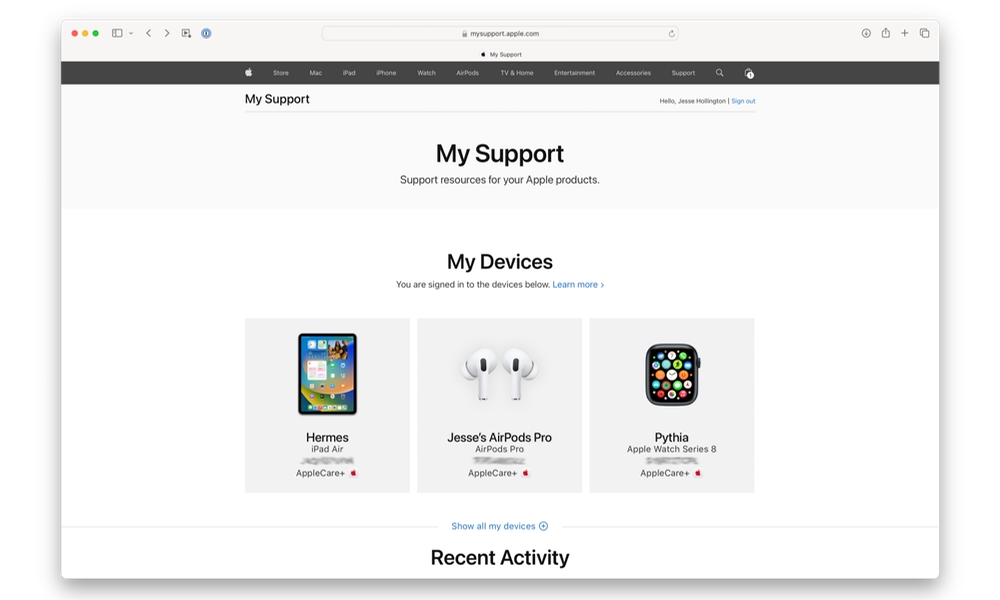
How to Check AppleCare+ Coverage for a Specific Device
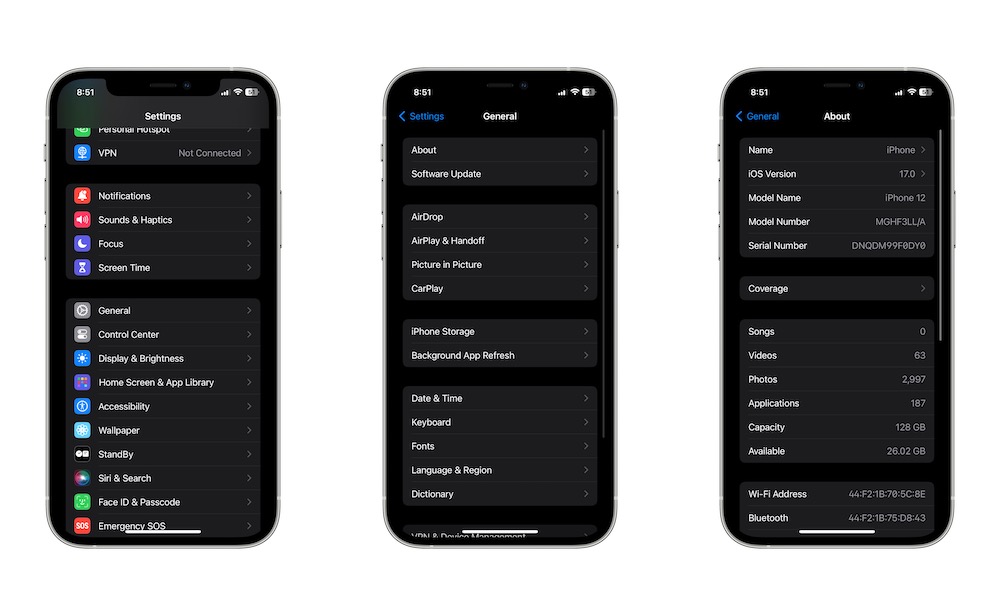
The method above will only work if the device you want to check AppleCare+ coverage for is part of your account — that is, if you use that device with your Apple ID. If you have a different device you want to check, you can still use its serial number to find out your coverage.
First, get the serial number of your iPhone:
- Open the Settings app.
- Scroll down and tap on General.
- Go to About.
- Copy the number from the Serial Number option.
These steps will also work with an iPad, iPod touch, or an Apple Watch. If you’re on Mac, you can find the serial number by going to the Apple menu > About This Mac.
Now that you have that, here’s how you can check the coverage for that specific device.
- Open your browser and go to Apple’s check coverage page.
- Enter the serial number of the device you want to check.
- Enter the code to verify you’re a human, and then click Submit.
And that’s it! You’ll find all the information you need about the iPhone, including its purchase date and if it’s still got coverage.
How to Check Your AppleCare+ Coverage Directly on Your iPhone
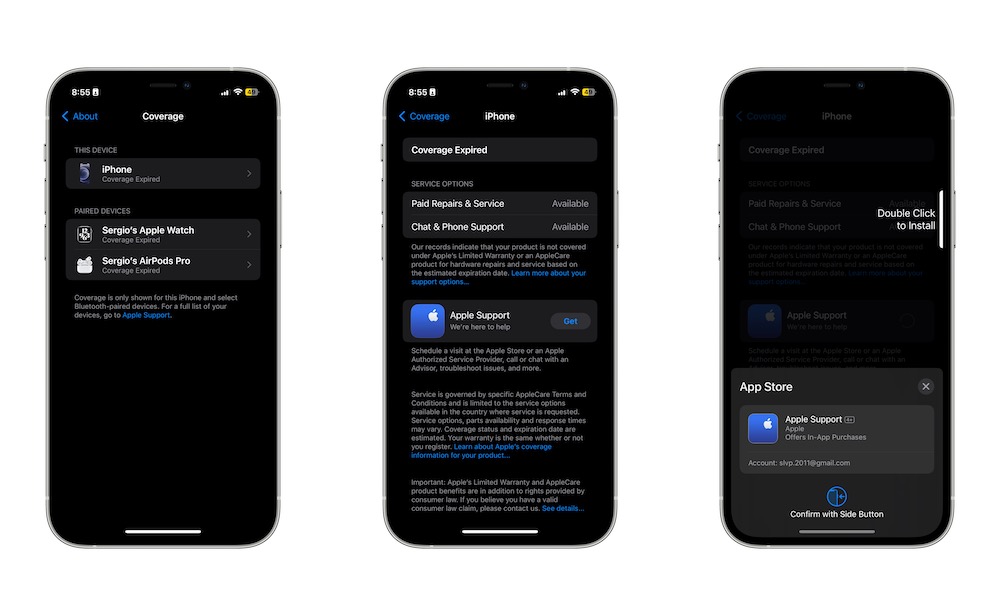
If you only have an iPhone and you don’t want to go to the web to find out its coverage, you can check your AppleCare+ status directly on your iPhone. Here’s how:
- Open the Settings app.
- Scroll down and go to General.
- Go to About.
- Select Coverage.
From here, you can also check the coverage for other Apple products you’ve paired with your iPhone, such as your Apple Watch or AirPods.
Next, all you need to do is select the device you want to check and you’ll immediately see if your iPhone is still covered by AppleCare or not. You can also get the Apple Support app to get in contact with the company if you need a bit more help.
My AppleCare+ Coverage Just Expired or Is About to — What Can I Do?
If your AppleCare+ plan has expired, you may be able to extend your coverage as long as it hasn’t been more than 30 days since your original plan ended.
If you live in Australia, Canada, France, Germany, Italy, Japan, Spain, the United Kingdom, or the United States, you might be able to purchase new coverage that renews monthly or annually if you paid upfront for an AppleCare+ plan for your iPhone, iPad, Apple Watch or Mac.
To get the new coverage, you’ll need to go to Apple’s My Support page and follow the on-screen instructions to extend your coverage.
Keep in mind that this coverage is a subscription that will continue indefinitely until you decide to cancel it. It’s also specific to your device; it won’t automatically transfer when you upgrade to a new iPhone, so be sure to cancel it before selling your old iPhone or giving it away.
Keep Your iPhone Protected
AppleCare+ is the best way to get an extra layer of protection for your iPhone and all your other Apple products. Whether you just purchased a new iPhone or you think your coverage might end soon, these useful tips will help you understand if your Apple devices are really protected or not.







