How to Add Gmail to Your iPhone
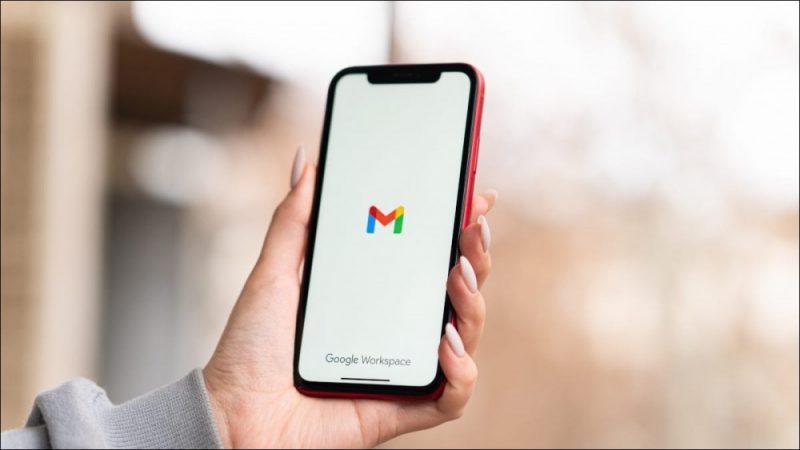
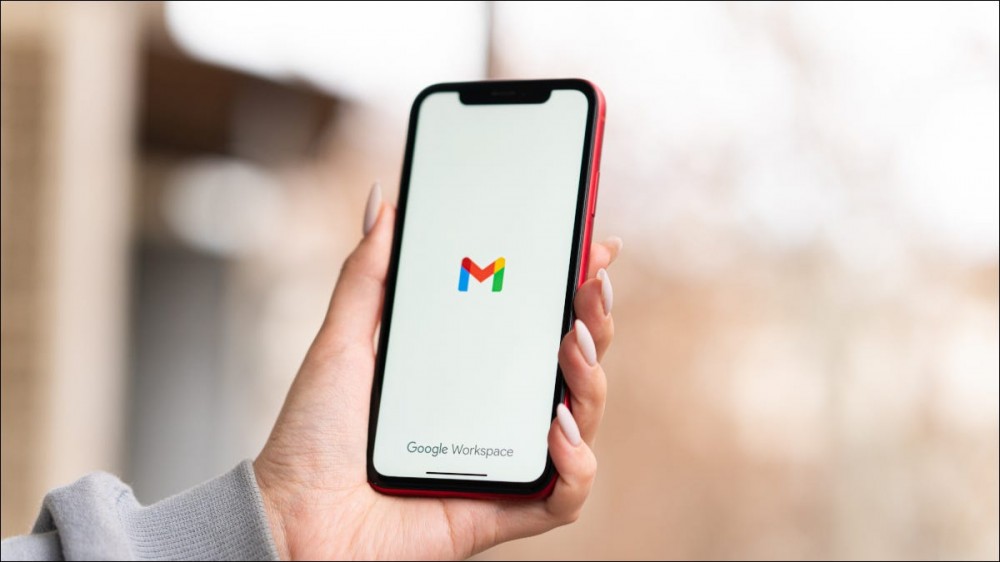
Google makes it super easy to add your Gmail account to your iPhone. This way, you can access your Gmail emails in your iPhone’s Mail app as well as the Gmail app. We’ll show you how to perform this integration on your device.
You can add your Gmail account to your iPhone’s Mail and Gmail apps individually. To use your email account in the Mail app, simply add Gmail to the iPhone’s Settings menu. On the other hand, to use your account in the official Gmail app for iPhone, use that app to sign in to your account.
We’ll cover both of the above apps in this guide for you.
RELATED: How to Configure Mail Settings for iPhone and iPad
Use Gmail in iPhone’s Mail App
Access Gmail in the Official Gmail App for iPhone
Use Gmail in iPhone’s Mail App
To access your Gmail emails in the stock Mail app, first, launch the Settings app on your iPhone.
In Settings, scroll a bit down and tap “Passwords & Accounts.”

On the “Passwords & Accounts” page, choose “Add Account.”

The “Add Account” page displays various services you can use your accounts from. For Gmail, tap the “Google” option.

You’ll see Gmail’s sign-in page. Here, enter your Gmail email address and tap “Next.”

Enter your Gmail account’s password and tap “Next.”

If you use 2-step verification for Gmail, authorize your login using your preferred method.

Gmail will ask if you want to allow your iPhone to access your emails. Grant the permission by tapping “Allow.”

On the Gmail screen that opens, toggle on the “Mail” option. Then, in the top-right corner, tap “Save.”
If you’d like to sync your Gmail contacts, calendars, and notes with your iPhone, then toggle on those options as well.

Your Gmail account is now added to your iPhone, and you can access your emails using the stock Mail app. Enjoy!
RELATED: How to Add Contacts to Gmail
Access Gmail in the Official Gmail App for iPhone
If you’d like to use the Gmail app to access your emails, here’s how to sign in to your account in the app.
Start by downloading and installing the Gmail app on your iPhone. You only need to do this if you don’t already have the app on your phone.
Launch the Gmail app and tap the “Sign In” option.

On the “Add Account” page, tap “Google.”

Select “Continue” in the prompt.

Gmail will launch the sign-in page. Here, enter your Gmail email address and select “Next.”

Type your Gmail account’s password and select “Next.”
Tip: You have options for recovering your Gmail password if you’ve forgotten it.

If you’ve enabled 2-step verification for Gmail, then authorize your login using your preferred method.

Your email account integration is now done, and you can access all your emails in the Gmail app on your iPhone.
Later, if you’d like to remove Gmail from your iPhone, it’s quick and easy to do that.
RELATED: How to Remove a Gmail Account From iPhone and iPad







