How to Access the Desktop Version of Facebook on iPhone


When you launch the Facebook website on your iPhone, you’ll notice that your web browser loads the site’s mobile version. If you’d like to access Facebook’s desktop version, there’s a way to make that happen in Safari, Chrome, Edge, and Firefox.
On your iPhone, nearly all web browsers offer the option to request a site’s desktop version. When you use this feature, your browser loads the version of the site that you’d see on a desktop computer.
View Facebook’s Desktop Version in Safari for iPhone
If you use Safari as your primary browser on your iPhone, it’s easy to get this browser to load Facebook’s computer version.
To start, launch Safari on your iPhone and access the Facebook site. It’ll load the mobile version.
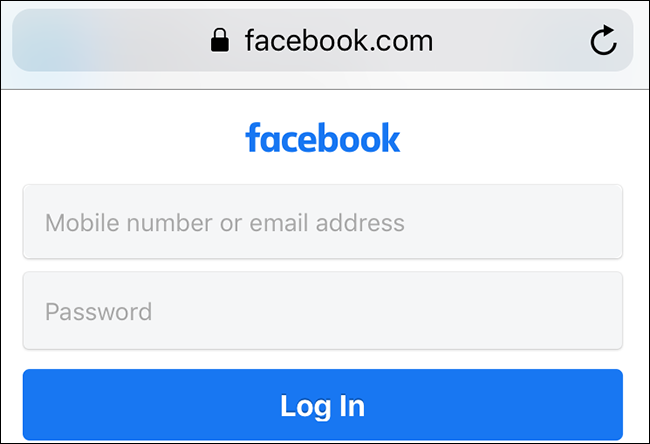
When the site is loaded, at the bottom of Safari, tap the share option (an up-arrow icon).
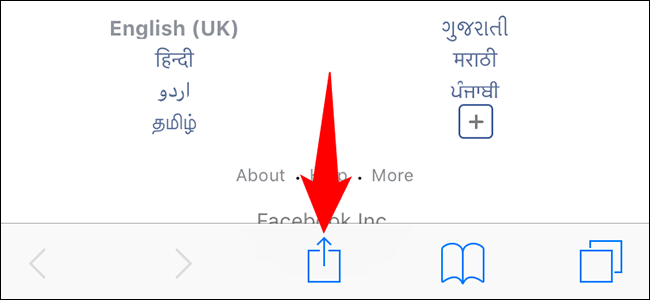
From the share menu, select “Request Desktop Site.”
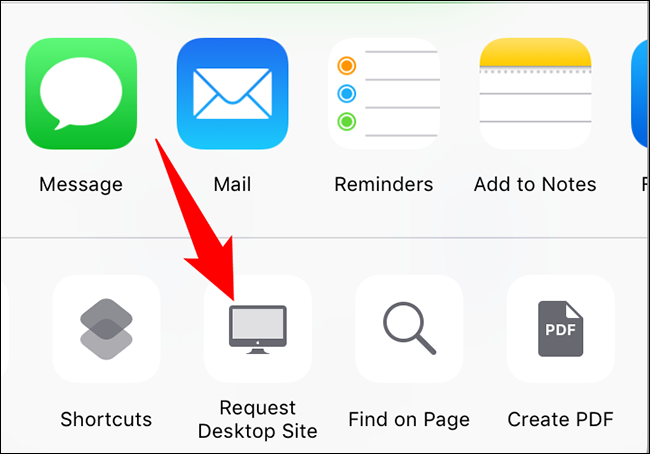
Safari will reopen the Facebook site, and this time around, it’ll load the desktop version of the site.
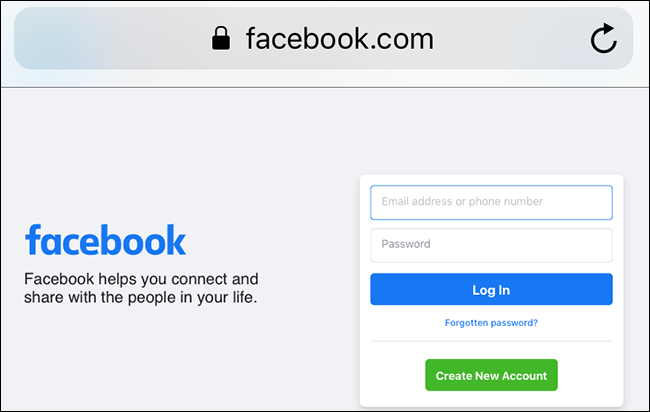
A quick way to open Facebook’s desktop version is to first load the mobile site, then in Safari’s top-right corner, tap and hold on the refresh icon and choose “Request Desktop Site.”
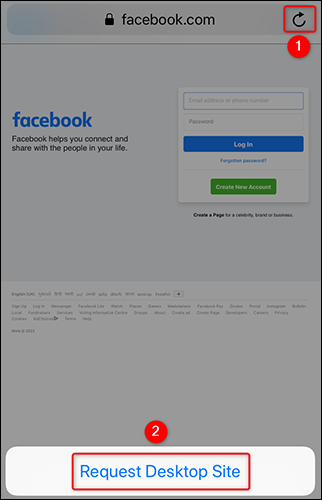
You’re done. Enjoy using your favorite site’s computer version on your phone!
RELATED: How to View a Desktop Site on Mobile Safari
Load Facebook’s Desktop Site in Chrome and Edge for iPhone
Google Chrome and Microsoft Edge on your iPhone can also open Facebook’s desktop version. To do so, first, launch one of these browsers and open the Facebook site.
When the site loads, in the browser’s bottom-right corner, tap the three dots.
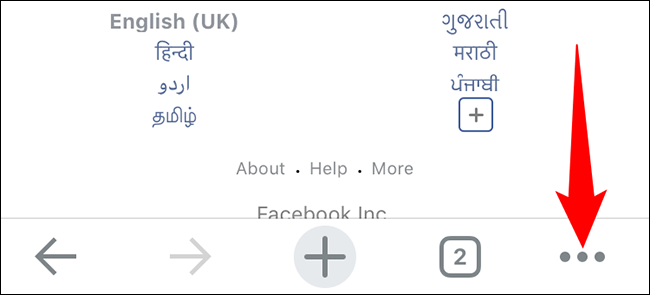
If you’re on Chrome, then in the menu that opens, choose “Request Desktop Site.” If you’re with Edge, then from the three-dots menu, select “View Desktop Site.”
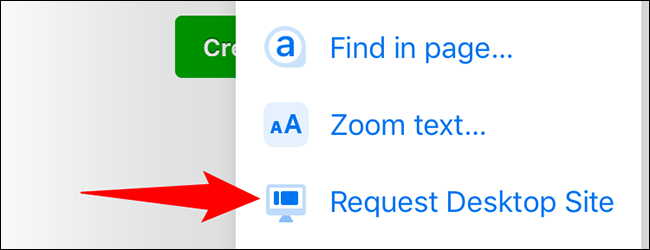
Your web browser will reload Facebook and give you access to the site’s computer version. You’re all set.
RELATED: How to Disable the Mobile Version of a Website on Your Phone
Access Facebook’s Desktop Site on iPhone in Mozilla Firefox
Viewing Facebook or any other site’s desktop version in Firefox is also easy.
Start by launching Firefox and opening the Facebook site. Then, in Firefox’s top-right corner, tap the three dots.
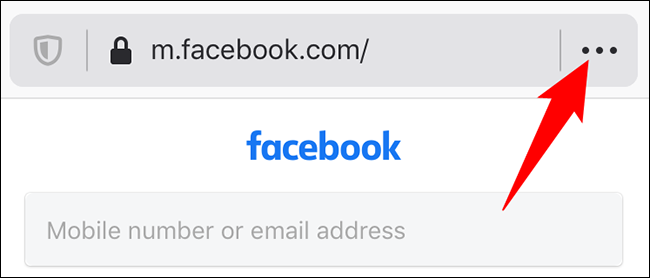
In the “Page Actions” menu that opens, select “Request Desktop Site.”
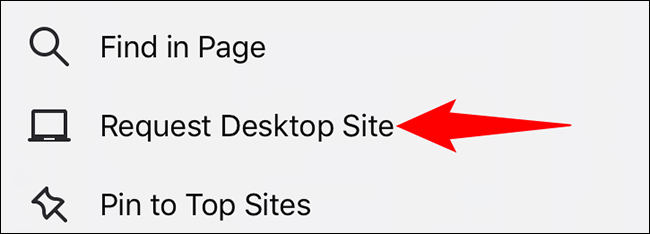
Let the browser reload the desktop version of Facebook. And that’s it.
You can also do the reverse (access mobile sites on desktop) of the above if you want.
RELATED: How to Access Mobile Websites Using Your Desktop Browser







