Here’s How to ‘Caption’ iPhone Photos So You’ll Never Have to Dig for Them
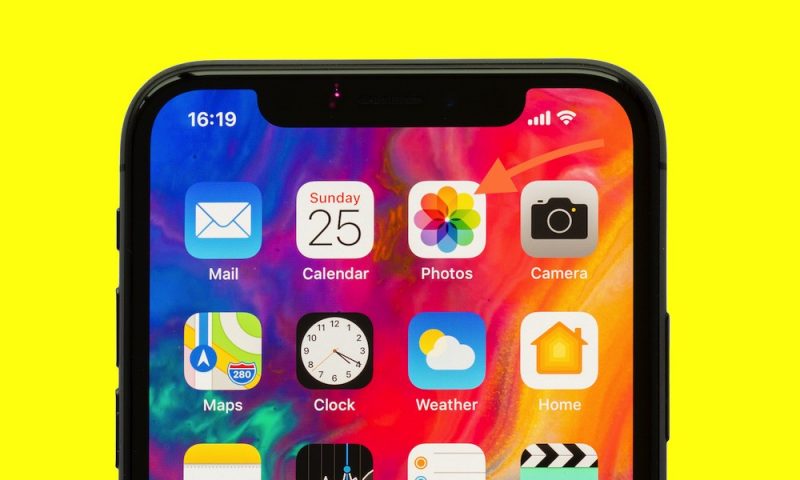
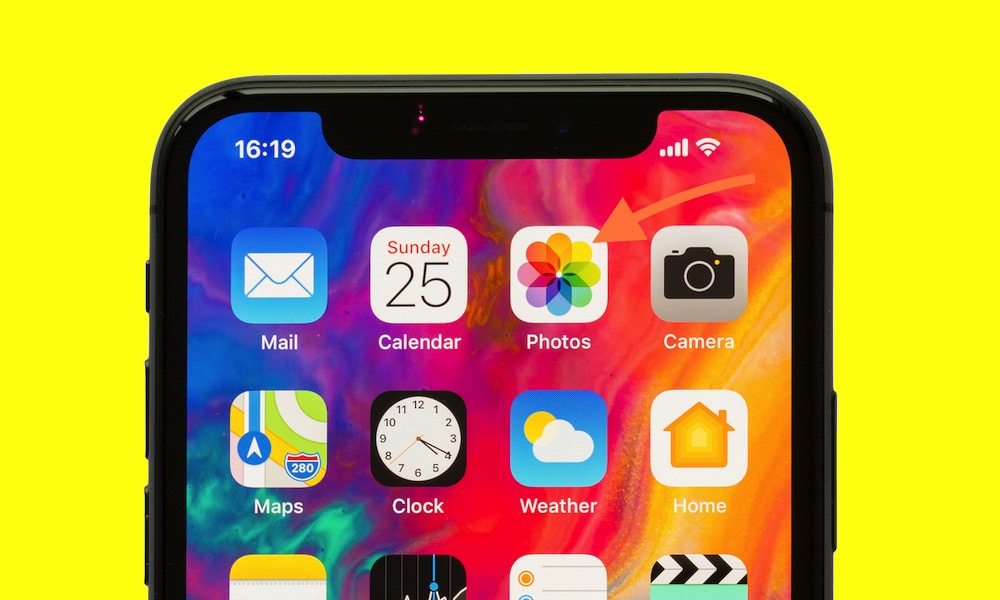 Credit: Kaspars Grinvalds / Shutterstock
Credit: Kaspars Grinvalds / Shutterstock
What Is a Caption?
Apple allows you to modify your photos in a myriad of ways. One overlooked way is through captions. Captions are like a note that you add to an image. You can add names, places, and other keyword terms that’ll help you remember the context of a photo.
These terms are searchable, allowing you to find a single memory in a veritable sea of photos!
- Captions differ from categories and annotations. Categories are broad, allowing you to find groups of images that share a common theme.
- Annotations allow you to markup an image with text, but they are not searchable.
Adding a caption is easy once you know how. All it takes is some forethought abut the captions you want to add and some time to add them to the photos.
These Incredible Apps Help You Save Money, Earn Cash, Cancel Unwanted Subscriptions, and Much More
The App Store has become completely oversaturated with all the same repetitive junk. Cut out the clutter: These are the only 6 iPhone apps you’ll ever need…Find Out More

How to Add a Caption
- Open the Photos app on your iPhone or iPad.
- Find the image you want to caption.
- Open the image and swipe upward until you see the caption field.
- Tap on Add a Caption and enter a description or keywords that describe the photo. Use commas to separate the terms.
- Select Done in the upper right corner to save the caption.
- Once the captions are added, you can search for them immediately!
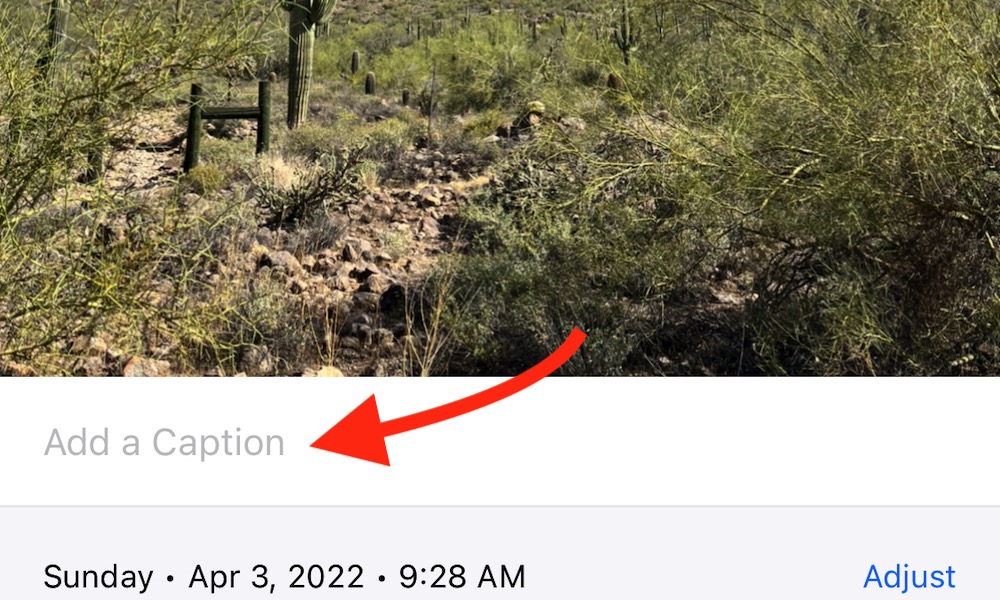
Search Using Captions
Once you’ve added a caption to a photo, you can use those terms to find the picture in the future. Just open the Photos app, tap on the search button and enter the words you want to search. It may take a few seconds to index the images before they appear in the search results.
You also can search for captions in Spotlight search from the Home screen.







