Delete Duplicate Photos and Videos on iPhone Without an App


Duplicate photos and videos take up precious space on your iPhone. Luckily, since iOS 16, Apple has offered the ability to easily find and delete duplicates in the Photos app—no third-party app required. We’ll show you how it works.
Find and Delete Duplicates in Photos for iPhone
Can’t See the Duplicates Album?
Other Ways to Save Space
Find and Delete Duplicates in Photos for iPhone
To find duplicate photos and videos, open the Photos app on your iPhone and tap the “Albums” tab at the bottom of the screen.
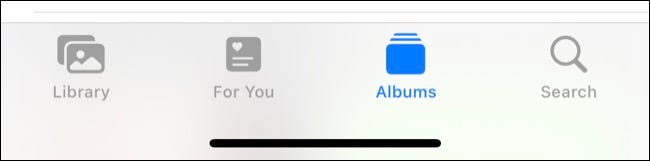
Scroll down to the bottom of the page to the “Utilities” section where you’ll find the “Duplicates” album.
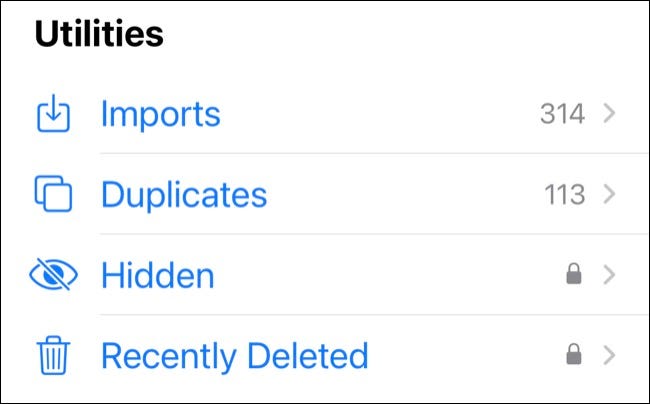
Tap on “Duplicates” to see a list of all the duplicate photos and videos found on your iPhone.
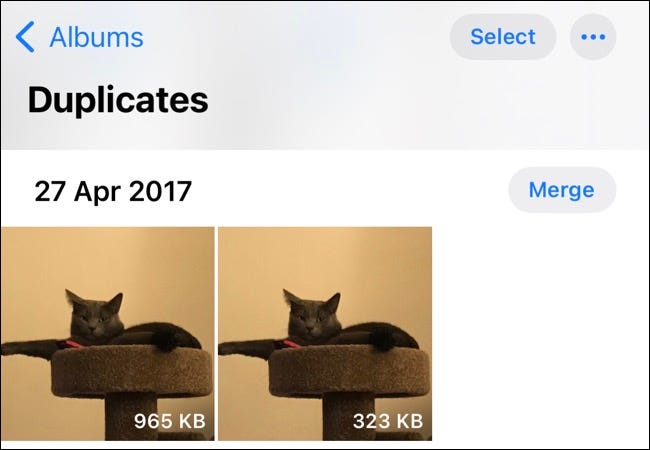
You’ll see a preview of each image and the relevant file size. You can review each duplicate entry individually, then tap on “Merge” to save one of the photos or videos. iOS will automatically keep the higher quality version.
You’ll then need to confirm that you wish to merge the photos or videos in the pop-up.
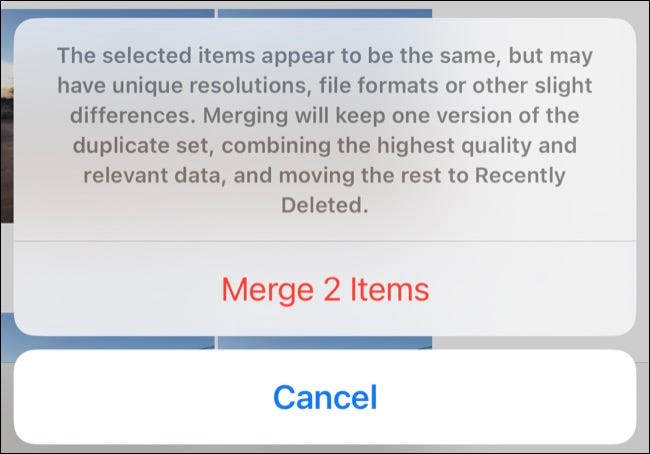
If you don’t have time to merge each duplicate individually, you can merge everything at once. To do this, tap “Select” at the top of the screen followed by “Select All.” Then, tap “Merge” at the bottom of the screen.

Can’t See the Duplicates Album?
This feature was released with iOS 16. If you can’t see the “Duplicates” album, you should first make sure you’ve upgraded to the latest iOS version.
You can see your current iOS version under Settings > General > About > iOS Version. You can then upgrade to iOS 16 by going to Settings > General > Software Update.
RELATED: How to Update Your iPhone to the Latest iOS Version
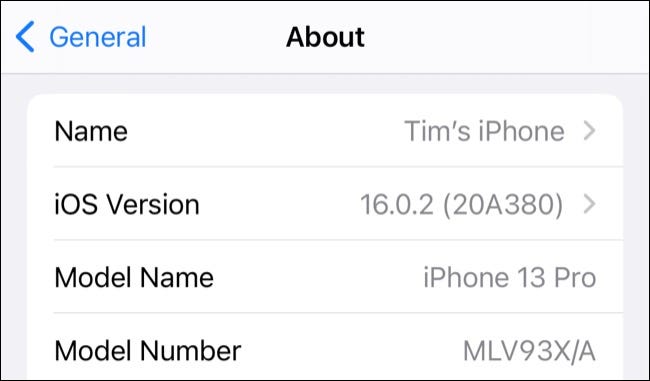
The “Duplicates” album might not show up right away. It could take anything from a few hours to a few days to appear after installing the update, according to Apple.
You might find that after merging all of your duplicates, more appear as your whole library finishes processing.
Apple states that the detection process requires your iPhone to be locked and connected to power. The size of your library and the tasks running on your device will influence the speed at which the process completes.
Other Ways to Save Space
This is just one way to create free space on your iPhone. You can also try purging Message attachments, removing old email messages, and setting limits on podcast downloads.
If your photos are stored in an iCloud Photo Library, removing duplicates is a good way of freeing up precious iCloud storage.
RELATED: How to Free Up iCloud Storage Space







