Call Recording Not Working on iPhone? 4 Ways to Fix
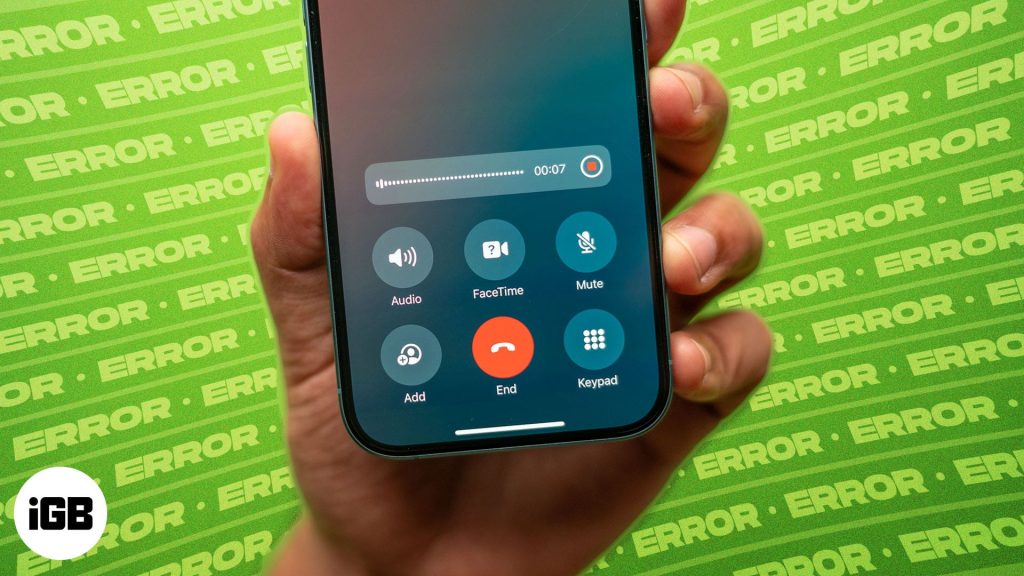
Key Takeaways:
- Call recording may fail due to region locks, iOS bugs, or storage issues—some countries block it entirely for legal reasons.
- Go to Settings > Phone > Call Recording to check if the feature is enabled, especially after an update or settings reset.
- You must manually hit the Record button during a call—there’s no auto-record option built into iOS for privacy compliance.
- Check iPhone Storage to confirm you have space—recordings won’t save if your device is nearly full.
- Transcripts only work in supported languages and regions so update your Language & Region settings if transcription isn’t appearing.
After years of user anticipation, Apple finally introduced call recording support to select iPhone, eliminating the need for third-party apps or workarounds. However, many users have reported that they are trying to record calls on their iPhone, but it’s not working. Call recording can fail due to software glitches, settings, or app restrictions. Luckily, there are a few practical ways to get it back on track.
Keep reading, and I’ll explain why the feature might not be working and what you can do to fix it.
Table of Contents
- Why is Call Recording Not Working on My iPhone?
- 4 Ways to Fix Call Recording Not Working on iPhone
- Method 1: Ensure Call Recording is Enabled
- Method 2: Start a Call Recording During Calls
- Method 3: Check if There’s Enough Free Storage Space
- Method 4: Check Language & Region Settings
- Detective Mode On…
Why is Call Recording Not Working on My iPhone?
Even though iPhones now support native call recording in certain regions, several factors can prevent it from working as expected. Understanding these reasons can help you troubleshoot effectively.
- Regional or Carrier Restrictions: Some countries or carriers block call recording due to legal and privacy rules, so the feature might be unavailable even on supported devices.
- Outdated iOS: Older software versions may cause compatibility issues with call recording features.
- Incorrect Permissions: If microphone or call access permissions are not enabled, recording won’t work.
- VoIP or Internet Calls: Calls made via apps like WhatsApp or FaceTime often cannot be recorded by the native feature.
- Network or Connectivity Issues: Poor network conditions can interfere with recording, especially on cellular calls.
4 Ways to Fix Call Recording Not Working on iPhone
Now that you know why call recording might not be working on your iPhone, let’s look at all the possible ways to fix the issue.
Method 1: Ensure Call Recording is Enabled
While Call Recoding comes auto-enabled, there’s a slim chance that you (or someone you share your phone with, in case you do) may have turned off the feature accidentally. So, to eliminate any doubt, check whether Call Recording is enabled or not using the steps below:
- Open the Settings app, scroll to the bottom, and tap Apps.
- Here, locate and tap Phone.

- Next, under the Calls section, tap Call Recording.
- Check if the Call Recording toggle is on. If it’s not, do it.
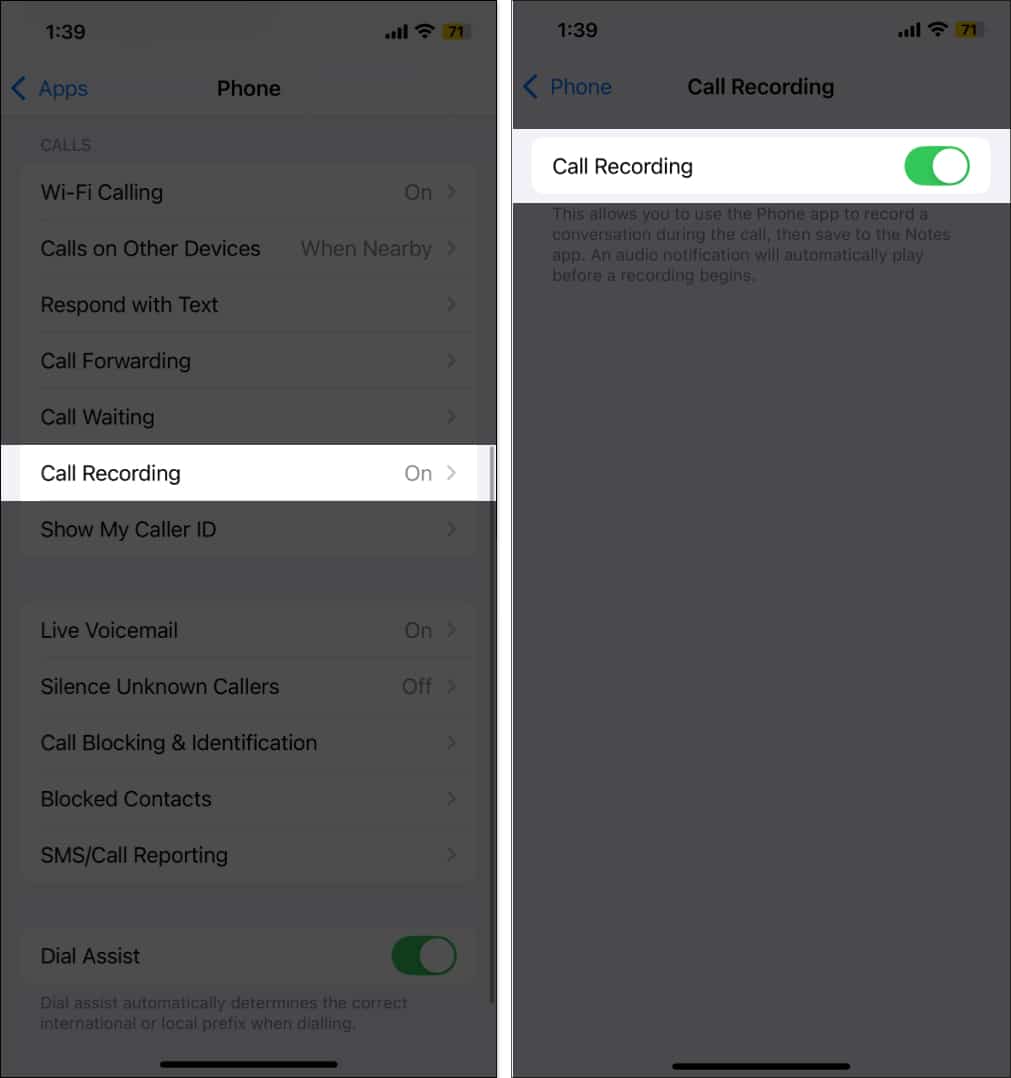
Method 2: Start a Call Recording During Calls
Although the call recording comes auto-enabled, it won’t trigger automatically when you initiate or pick a call. You’ll need to tap the record button manually once the call is connected to record the call. Moreover, unlike Android devices, you won’t find the call record button among other in-call functions; Apple has chosen a different position altogether.
Here’s how you record a call on an iPhone:
- Make or receive a phone call on your iPhone.
- Once the call is connected, tap the record button in the top-left corner.
- You’ll now see the “This call will be recorded” prompt on your screen, and the person on the other end will be notified that you are recording the call.
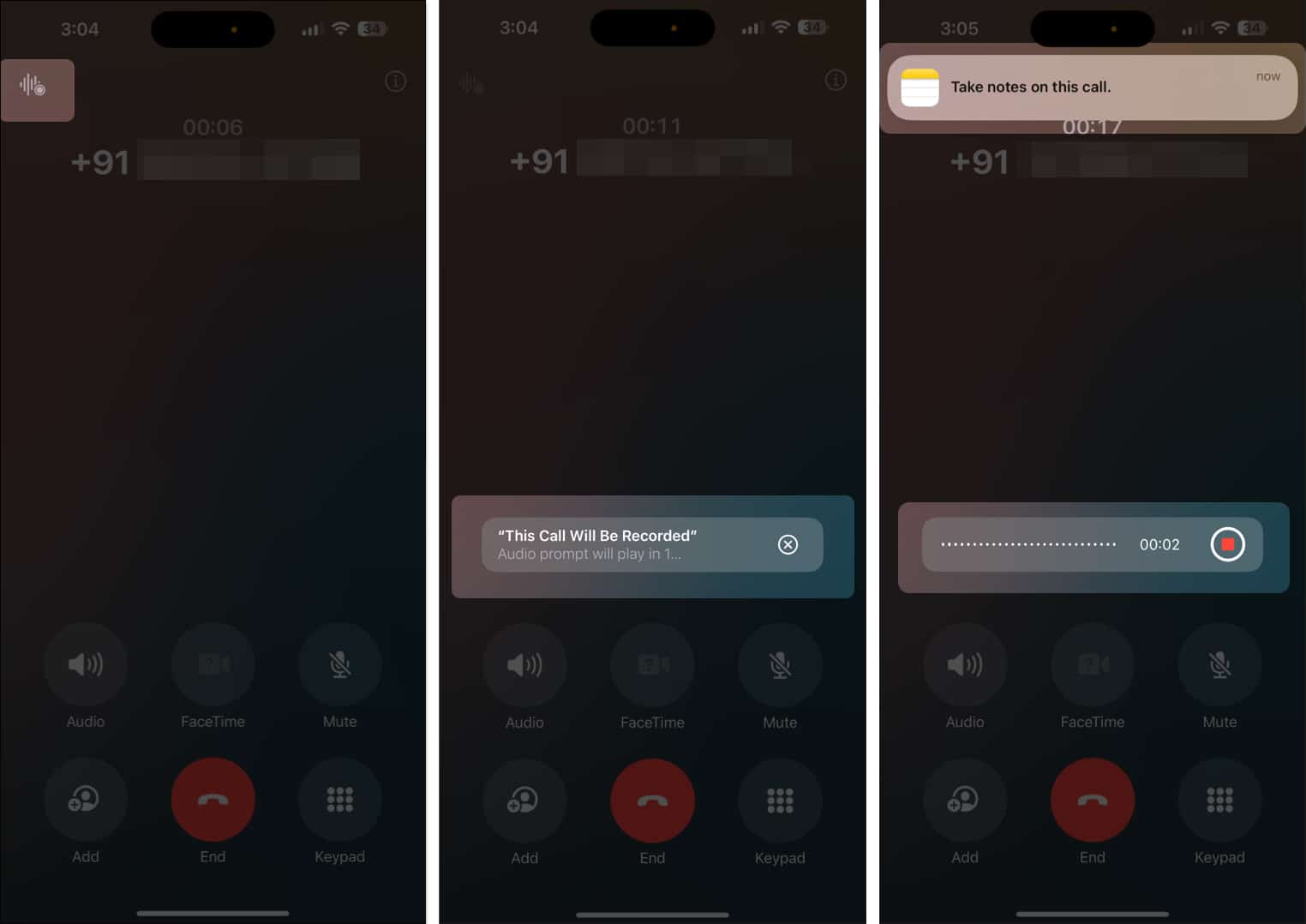
Method 3: Check if There’s Enough Free Storage Space
Check whether there’s enough free storage space on your device to accommodate the call recordings. Here’s how to do this:
- Open the Settings app and head to General.
- Tap iPhone Storage.
- Here, you can view how much free storage your iPhone has. If there isn’t any, you can check what’s occupying the unnecessary space and remove it.
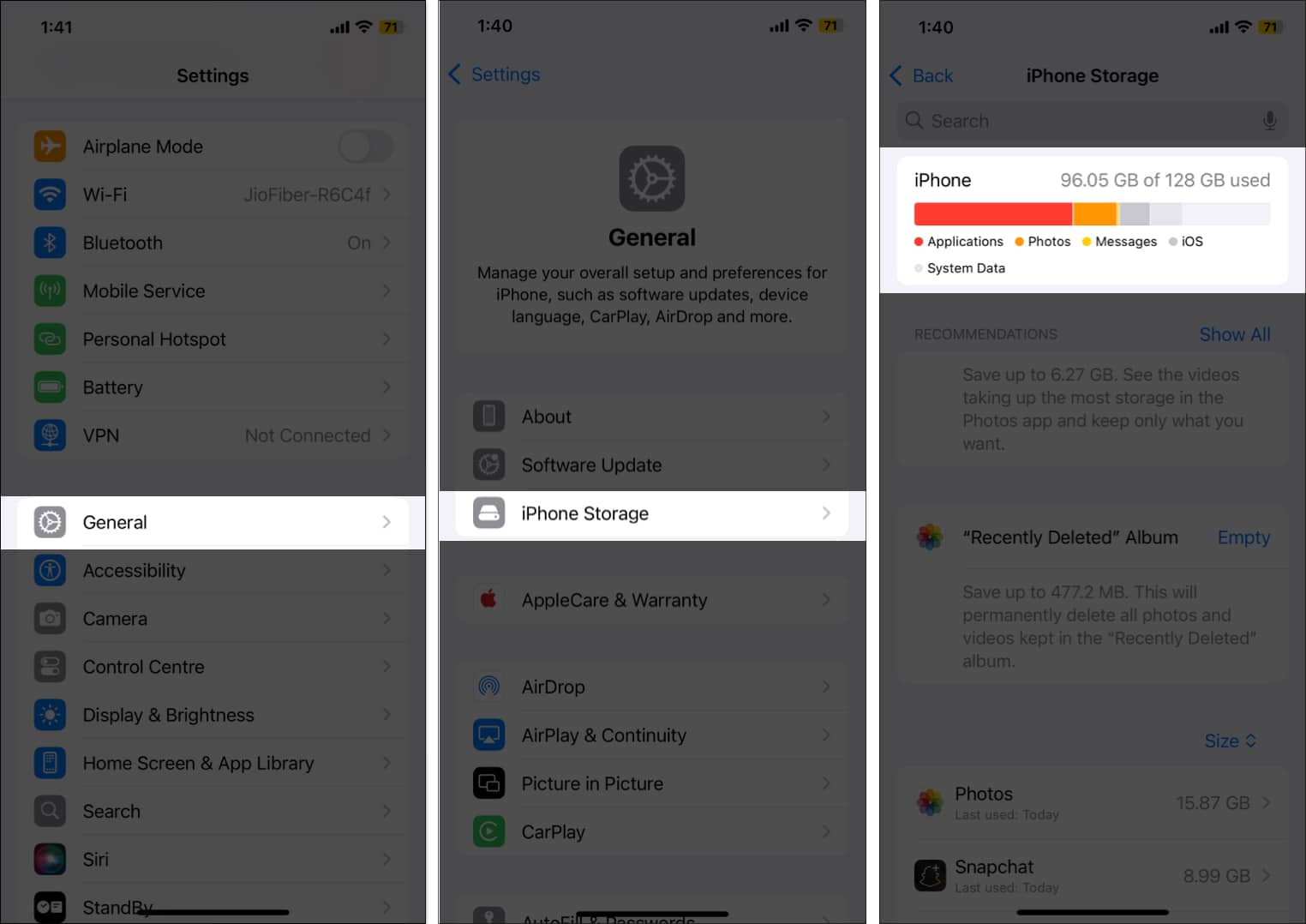
Method 4: Check Language & Region Settings
If you can record calls on your iPhone but can’t view the transcripts in the Notes app, it’s possible that your selected language and region don’t support call transcripts. According to Apple, transcriptions are currently available in the following languages and regions:
- English (US, UK, Australia, India, New Zealand, Canada, Singapore)
- Spanish (U.S., Mexico)
- Japanese (Japan)
- Cantonese (China mainland, Hong Kong)
- Mandarin Chinese (China mainland, Taiwan)
- Portuguese (Brazil)
If you’re in a region other than the above, you won’t be able to view the recording transcription.
Here’s how you to check your iPhone’s language and region settings:
- Open Settings and tap General.
- Here, locate and tap on Language and Region.
- Finally, check what your Preferred Language and Region are.
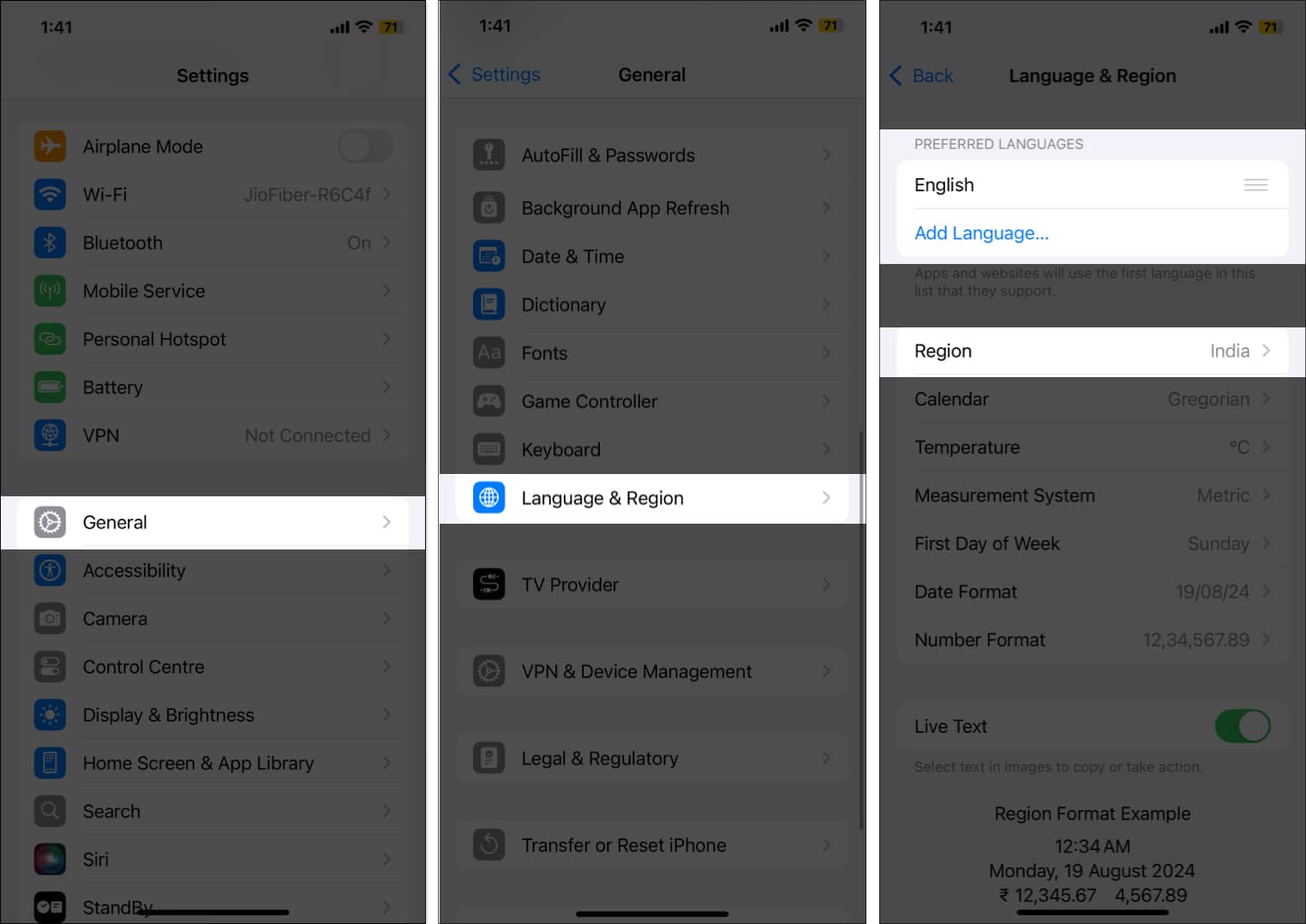
Detective Mode On…
The above fixes should restore the call-recording functionality on your iPhone, and you should be able to record calls without any trouble. However, if it isn’t working still, you can contact Apple Support, as some other issue might be the reason behind it.
We hope that we were able to help you. Let us know if you have any questions.
FAQs
Your iPhone must be running on iOS 18.1 or later, and you must wait until the call is connected to begin recording the call. The record button stays grayed out until the call connects.
Every iPhone that supports iOS 18 or later can record a call, i.e., all iPhones from iPhone XS to the latest iPhone 17 series support the call recording feature.
Yes, it can. However, it must have enough free space to accommodate the recorded file.
No, the iPhone can’t record calls automatically; you must tap the record button manually to start recording a call.







