Add These Super-Useful Shortcuts to Your iPhone (Because We All Need A Little Help)
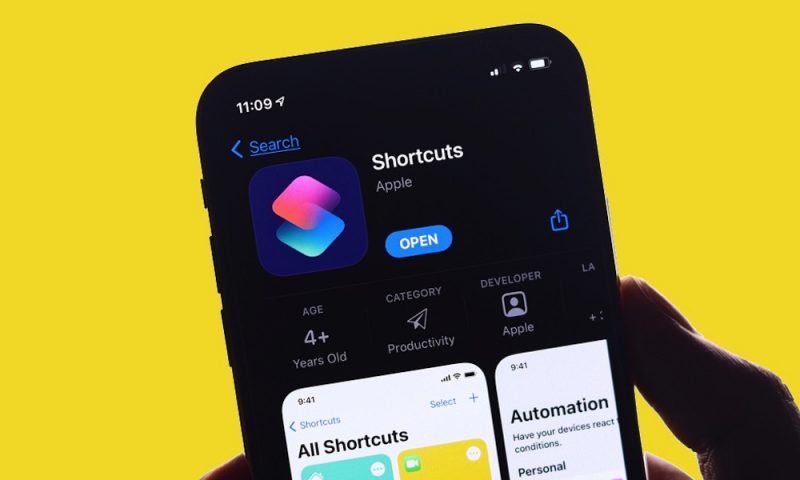
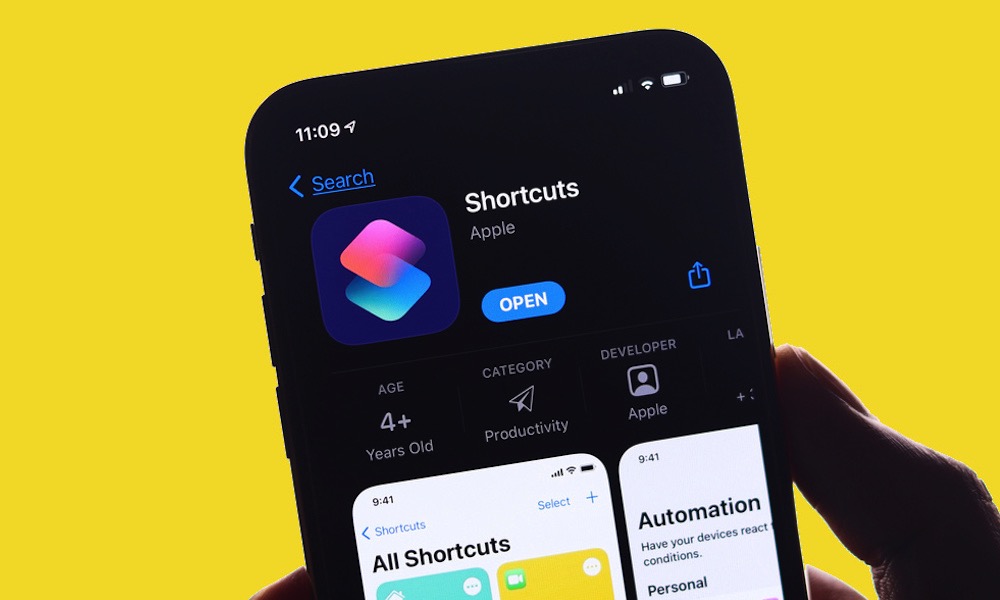 Credit: SDX15 / Shutterstock
Credit: SDX15 / Shutterstock
Your iPhone makes it so easy to create any shortcuts to cover your basic needs.
Well, maybe “easy” isn’t the right word. Creating it might take a lot of time and effort, depending on the shortcut you want. Still, the payoff is worth it.
You can create shortcuts to open a certain app as soon as you get home or to start a Focus mode when it’s time to get to work.
Three Weird (But Legit) iPhone Games That Let You Earn Legit Cash
Do you have an iPhone? Very likely since you’re reading this. But did you know that you can use your iPhone to make extra cash whenever you’re just waiting in line … get these gaming apps and start earning money ASAP!
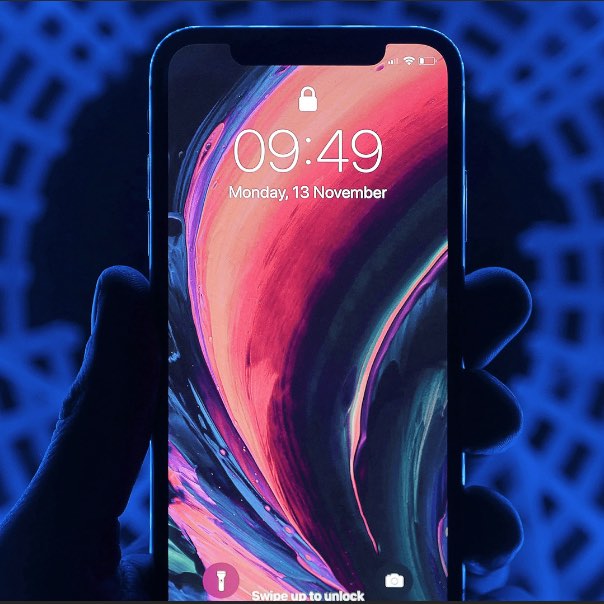
The best part is that you don’t really need to do anything for yourself. There are already countless shortcuts out there you can just install on your iPhone and use as your own. We’ve gathered some of the best shortcuts you can use on your iPhone.
First, Learn How to Add Shortcuts on iPhone
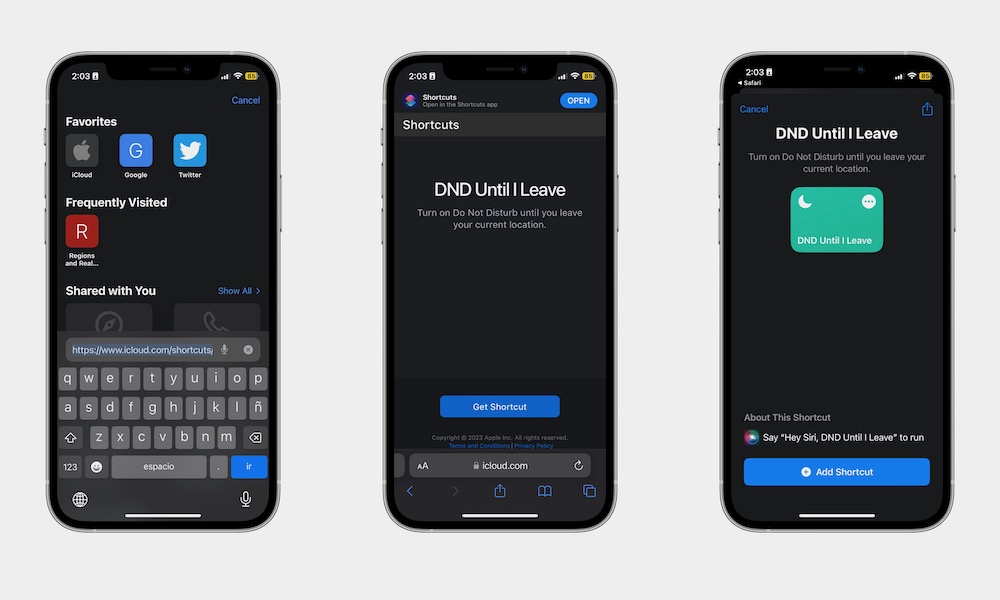
Adding a shortcut to your iPhone couldn’t be any easier. In this list, we’ll give you a link for every shortcut we mention. All you need to do is open the link on your iPhone’s browser and then tap on Get Shortcut.
Your iPhone will open the Shortcuts app automatically, and all you need to do is tap on Add Shortcut near the bottom of your screen.
Afterward, you can go to the Shortcuts tab and find all your newly added shortcuts. With this out of the way, let’s get to the shortcuts.
1. Add a Batch of Reminders Instantly
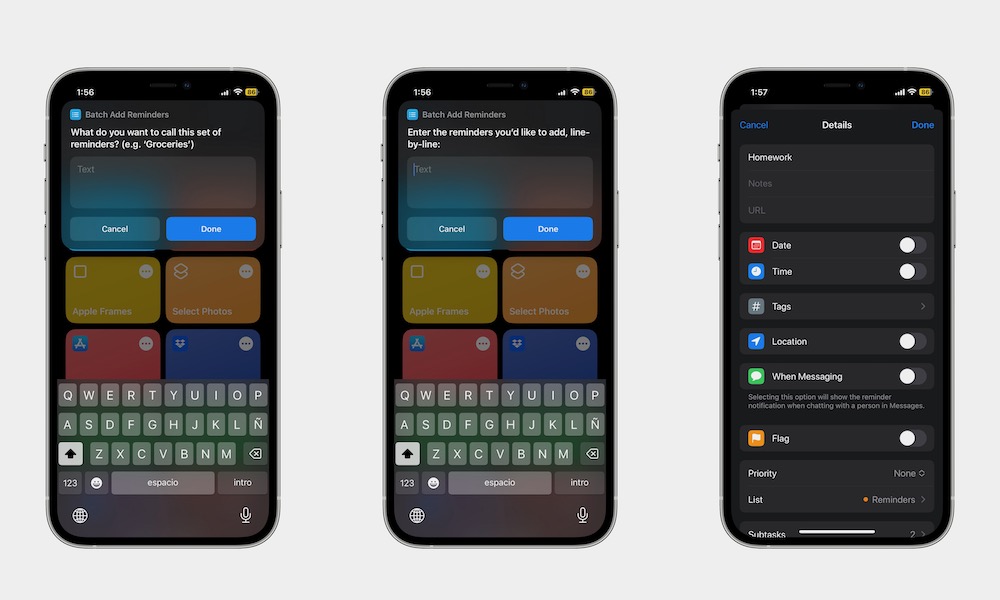
This shortcut is called Batch Add Reminders, and you can probably guess what it does. When you use this shortcut, you can create a bunch of reminders at once.
Well, not quite. Instead of creating different reminders, you’ll only create one reminder and add a bunch of subtasks. If you know about this Reminders feature, then you know subtasks work like a to-do list you can complete with your reminder.
Still, this is a great way to create a list of all your reminders with just one tap.
Link to the shortcut is here.
2. Calculate the Exact Tip You Need to Leave
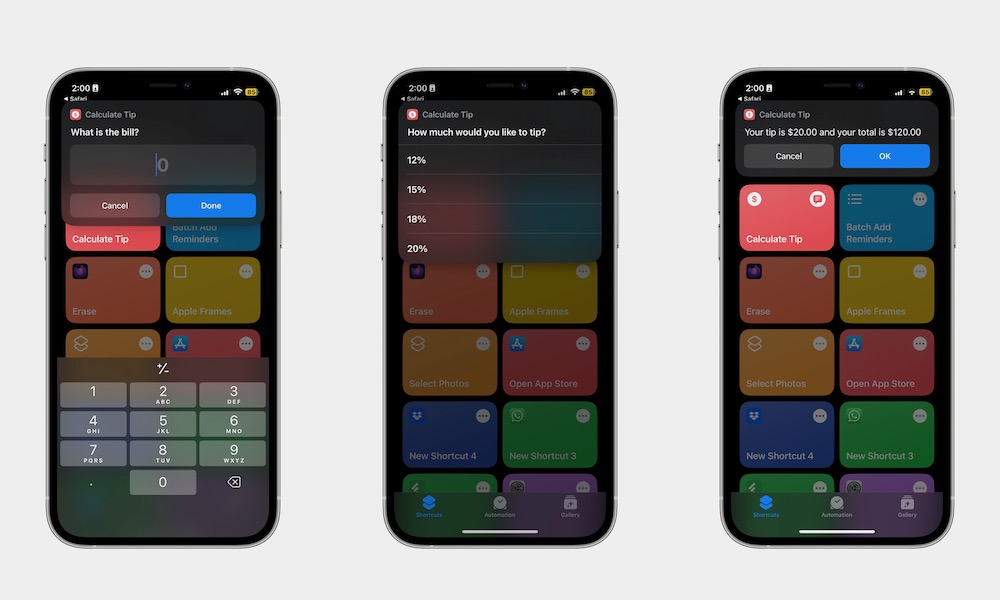
Many of us aren’t that great with math, so leaving a tip can be a really hard task. Fortunately, your iPhone can do the work for you without even opening the Calculator app.
You can use this shortcut instead. All you need to do is trigger this shortcut and then enter the price you’re paying and the percentage of tip you want to leave, and the shortcut will do the rest for you.
Link to the shortcut is here.
3. Silence Notifications in Certain Places
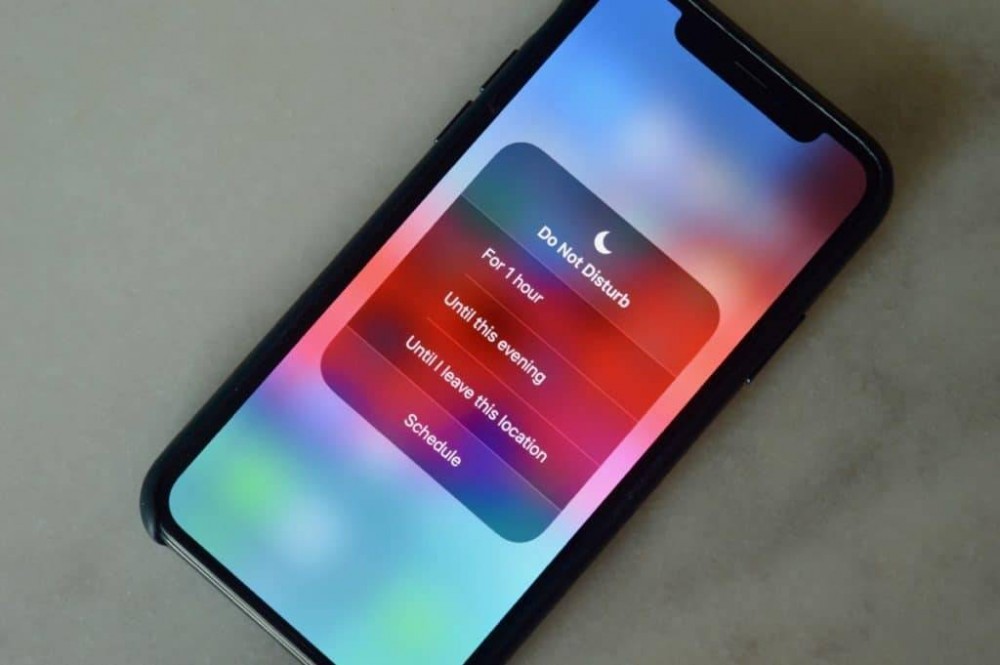
Whether you’re going to the library or an important meeting, turning on Do Not Disturb will save you from having to silence notifications manually.
But isn’t it annoying that you stop getting notifications during the day because you forgot to turn off Do Not Disturb? Well, with this shortcut, that won’t ever happen again.
As soon as you trigger it, this shortcut will turn on Do Not Disturb for you. Moreover, it’ll keep track of your location and disable Do Not Disturb as soon as you leave your current location.
Link to the shortcut is here.
4. Start Pomodoro Timers With One Tap
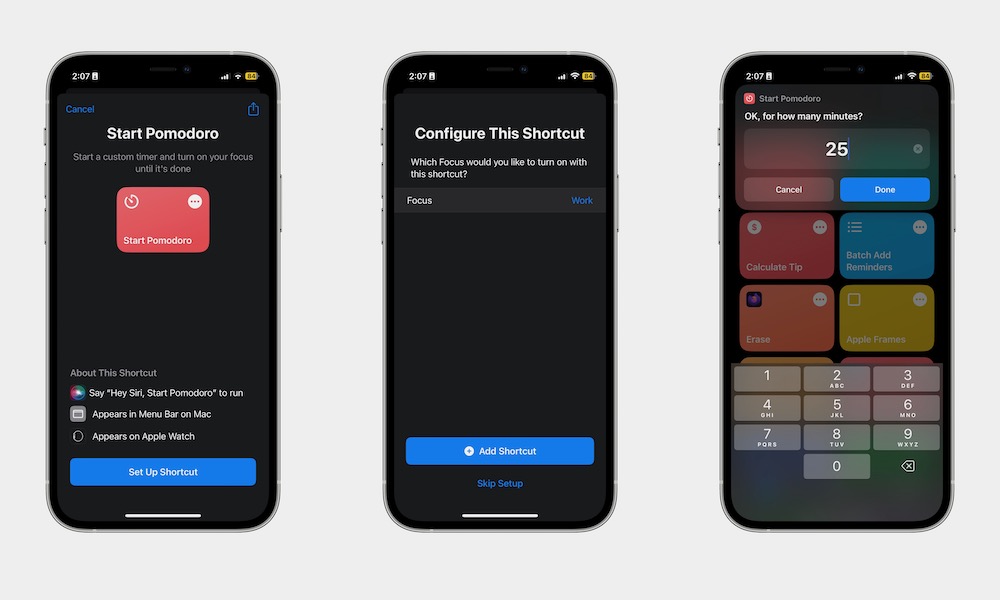
If you’re always falling behind on work and don’t feel you’re being as productive as you should, why don’t you try the Pomodoro technique?
There’s a lot to discuss about the Pomodoro technique, but it basically boils down to using a timer to start working. You need to set up a 25-minute timer and start working without interruptions. After the 25 minutes are done, you need to take a 5-minute break and then continue for another 25 minutes.
If you feel like this is too much work to keep track of, you can use this Pomodoro timer shortcut, which will turn on a timer for 25 minutes for you. Moreover, you can customize it so it turns on any Focus mode on your iPhone, so you know you won’t get distracted.
Link to the shortcut is here.
5. Turn Text Into Audio
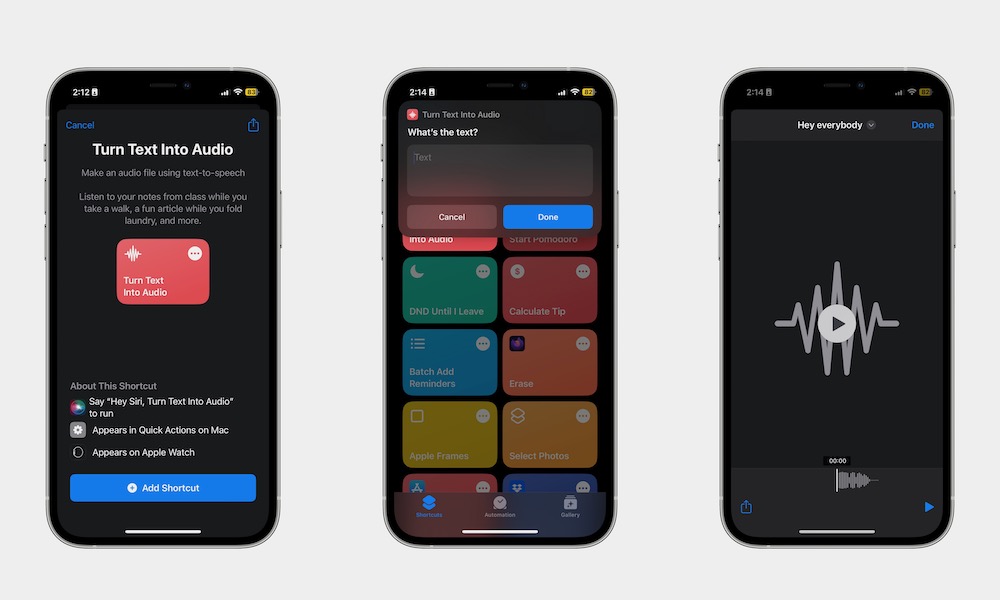
The shortcut does what the title says; it’s that simple. Instead of using an iPhone accessibility feature to make your iPhone read for you, you can use this shortcut to read any type of text.
The best part is that you can use this shortcut on your Mac or open it with Siri. The downside is that you’ll need to paste the text on the popup window every time you want to use it. So it’s not the most versatile, but it might help you when you want to listen instead of reading.
Link to the shortcut is here.
6. Get Reminders at Home
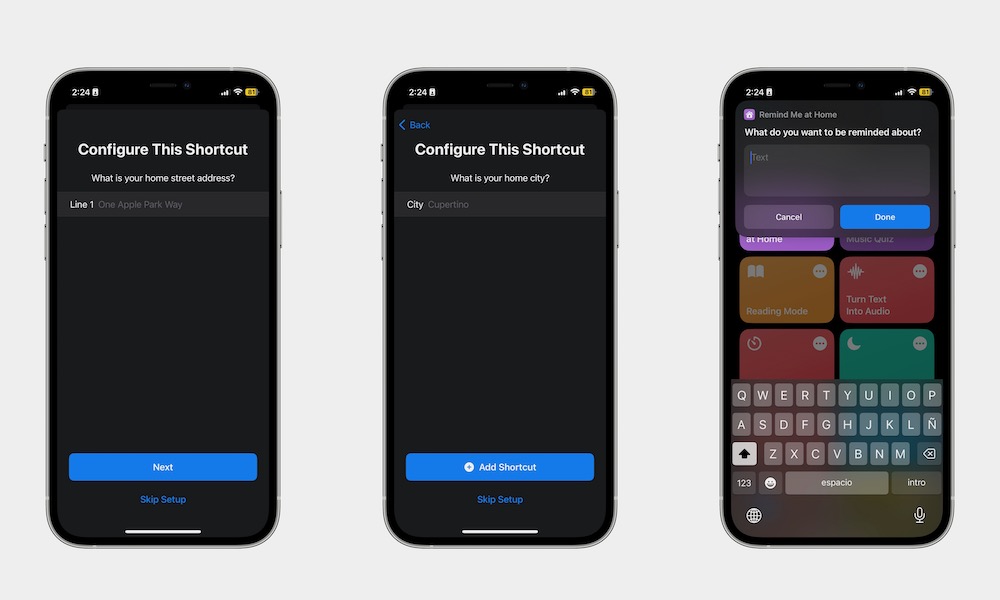
It’s always annoying that you forget what you need to do at home as soon as you get there, but that won’t be a problem anymore.
This shortcut will remind you of anything you want as soon as you get home. It’s that simple.
Of course, you’ll need to enter your exact address for this shortcut to work properly, but if you don’t want to share that type of information, you can still use it for your office instead.
Link to the shortcut is here.
Automate Your Life With Shortcuts
These shortcuts are the perfect way to start automating your life. Whether you’re a bit forgetful, want to be more productive, or just want to know what the exact tip should be, these six shortcuts will make your life easier.







