How to Install Tor Browser for Mac and Protect Your Online Activity
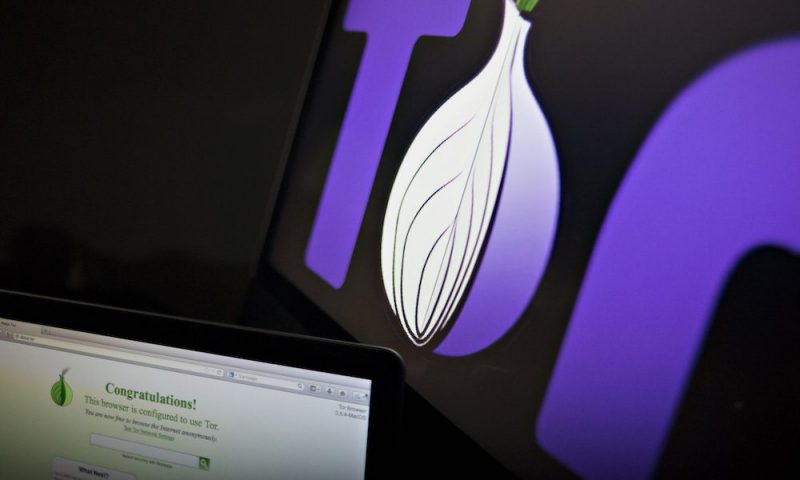
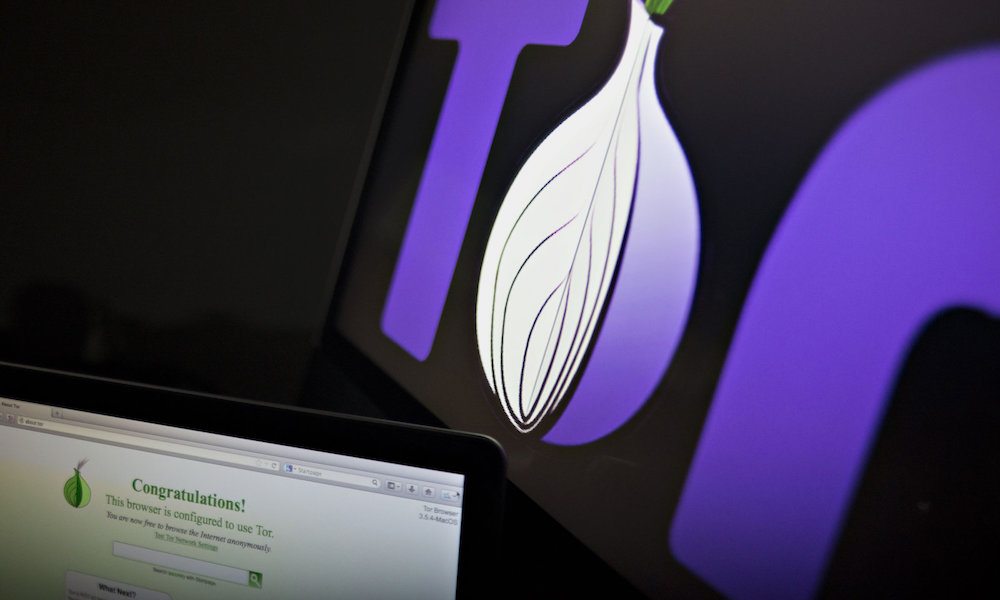
Congress recently voted to overturn a wide-ranging set of internet privacy laws passed by the Federal Communications Commission in October of last year. And since President Trump has signed the bill into law earlier this year, browsing the internet as we know it — even from the comfort of our own homes — has become a major liability for those who care about the value of their personal information.
In essence, as of Monday April 3, 2017, our internet service providers (ISPs) now have a free pass to decide what they’ll do with our most sensitive data, such as online browsing habits, app usage, location information, vital data like addresses, phone numbers, and even Social Security numbers. Additionally, the law dictates that ISPs are now free to sell their customers’ information without their consent, either to marketers and marketing agencies, financial firms, or other companies at their discretion.
To be frank, browsing the web has never been more unsafe at any time in history than it is now. But luckily, for those smart enough to protect themselves and their families, there’s a silver lining to all of this insanity: Tor Browser.
What Is Tor Browser?
Unlike popular web browsers such as Safari, Firefox, Chrome, etc., using Tor browser allows you to completely protect your online activity, data, and vital information by “bouncing communications around a distributed network of relays run by volunteers all around the world.” What that means, in other words, is that Tor browser protects your online identity by preventing people (i.e., your snoopy ISP) from watching your internet connection, logging what websites you visit, registering your location data, and more. Tor even lets you visit websites that have been blocked, according to its developers.
Best of all, you can now download Tor browser for free on your Mac or Windows PC; follow the steps below to download Tor on your Mac.
How to Download Tor Browser on Mac
- Open Tor’s website, here.
- Scroll down a bit until you see the download menu as shown below, select your preferred language from the list, your operating system, and then click on the ’64-bit’(hyperlink) under Apple macOS (7.0.2)
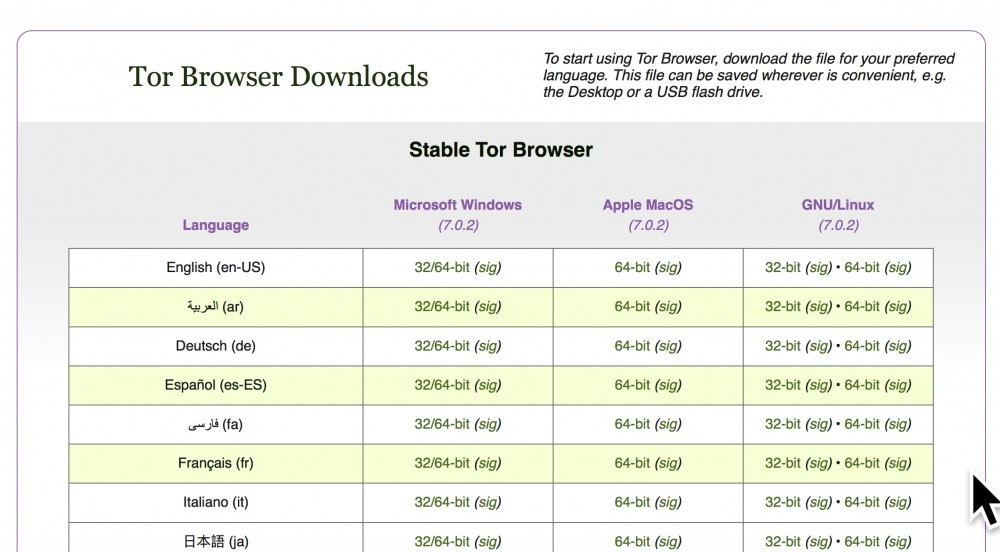
- If you’re using Safari, click the Downloads folder icon in the upper right-hand corner and then double-click the Tor Browser 7.0 file as shown below. The download will initiate, after which you’ll be asked to drag and drop the Tor program file into your Applications folder as shown.
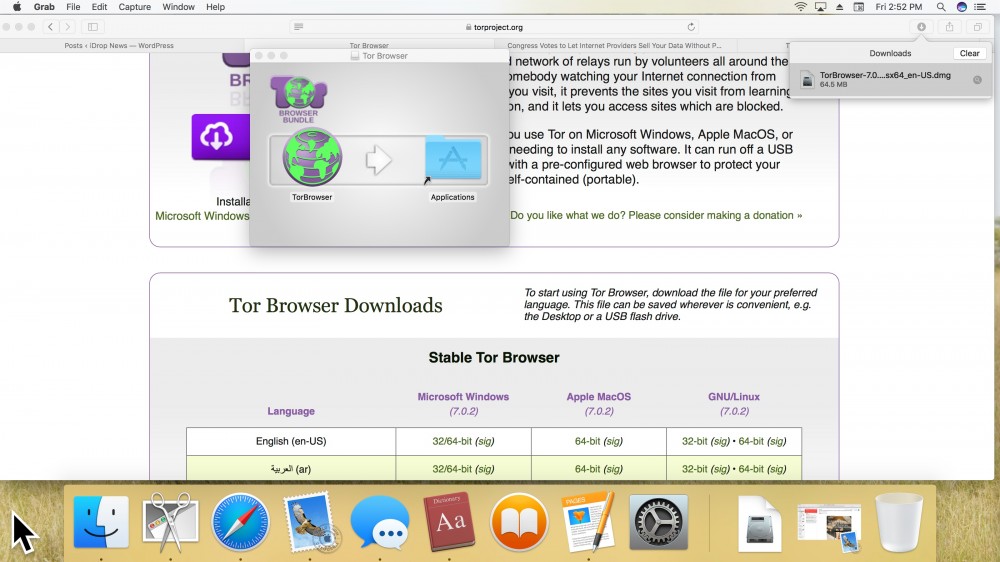
- Once copied, head to Finder from your desktop, select Applications, scroll down to the bottom where you should see TorBrowser, and then double-click. When prompted as shown below, click Open.
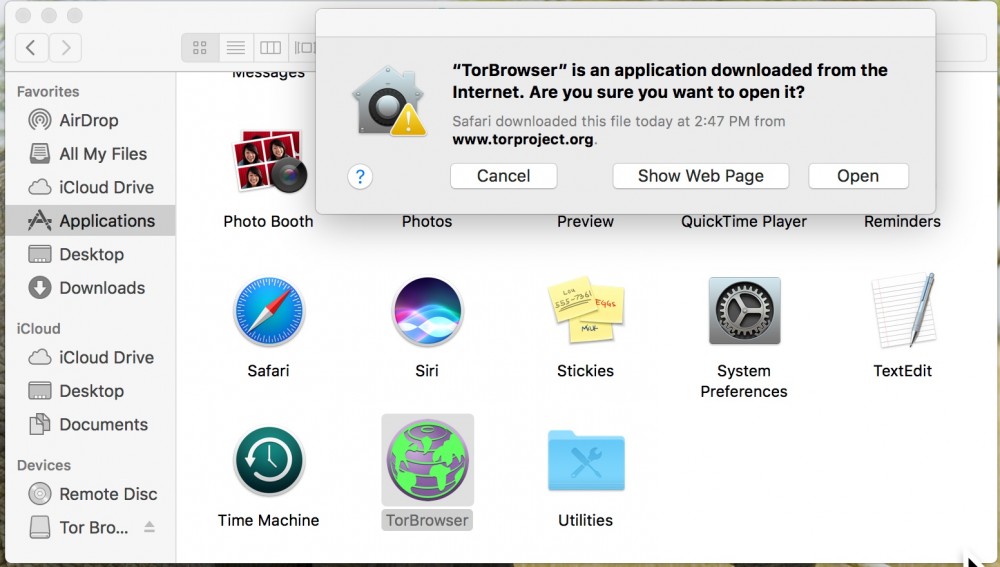
- When prompted with the pop-up window shown below, click Connect, and then wait a few seconds as your Mac connects to the Tor network.
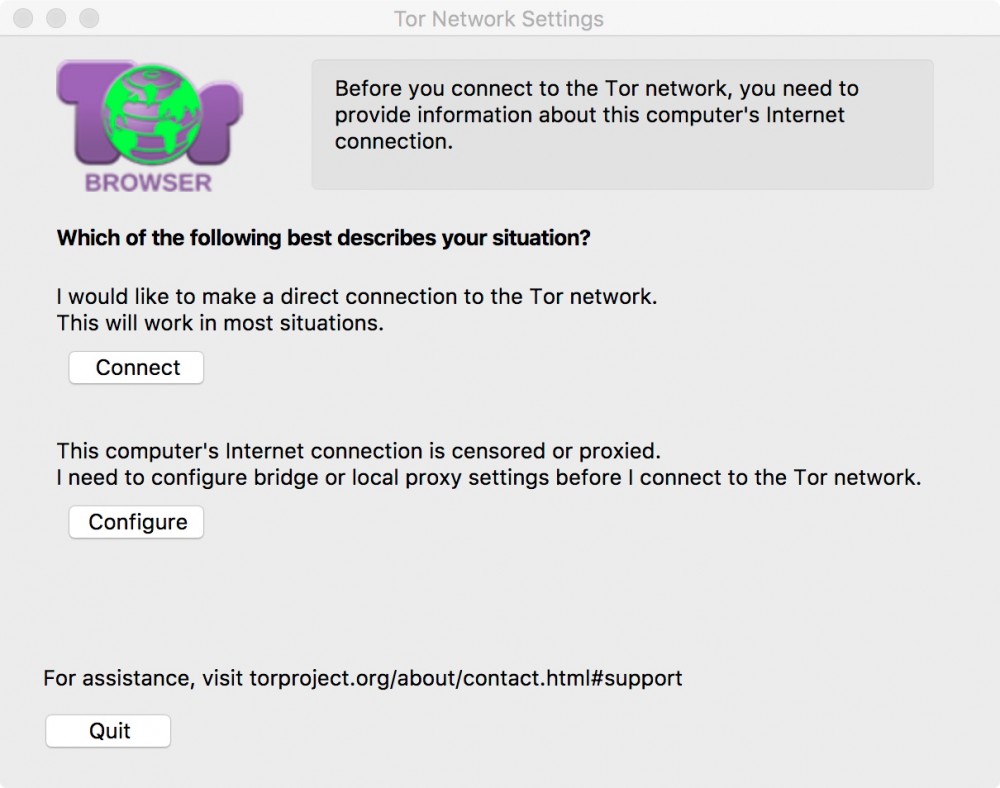
- And voila! “You are now free to browse the Internet anonymously.” Take some time to get acquainted with Tor, and ensure that you take the extra steps to ensure maximum safety by clicking the “Tips on Staying Anonymous” hyperlink shown in the image below.










