Memojis disappeared from iPhone? 6 ways to fix it
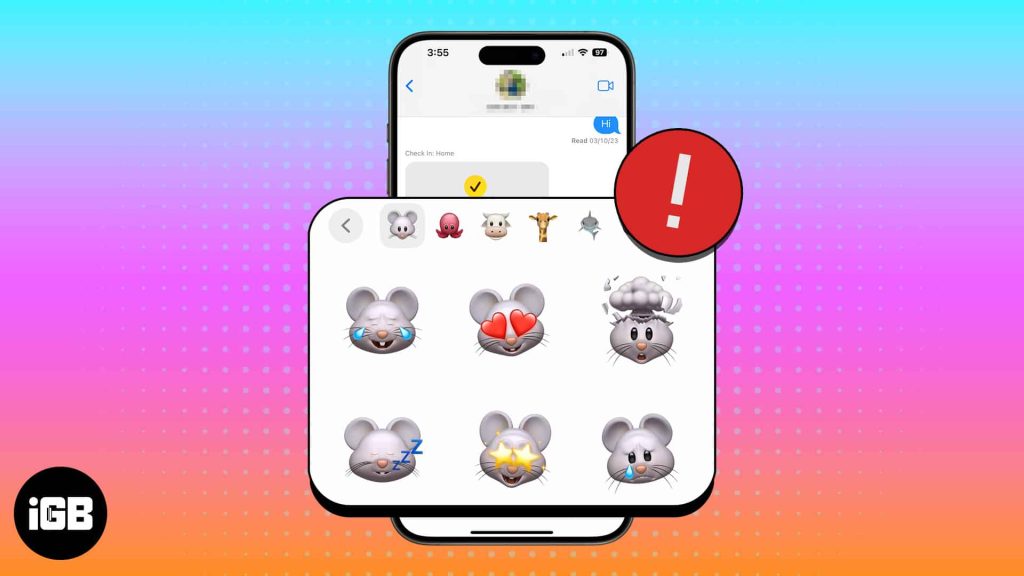
Are you having trouble getting your Memojis to appear on your iPhone? If so, you’re not alone. Previously, many users have reported that Memoji disappeared after the iOS 17 upgrade. Fortunately, it was fixed with the next update. However, if your iPhone is running the latest iOS 18 update and still missing Memojis, here are the solutions to fix the issue.
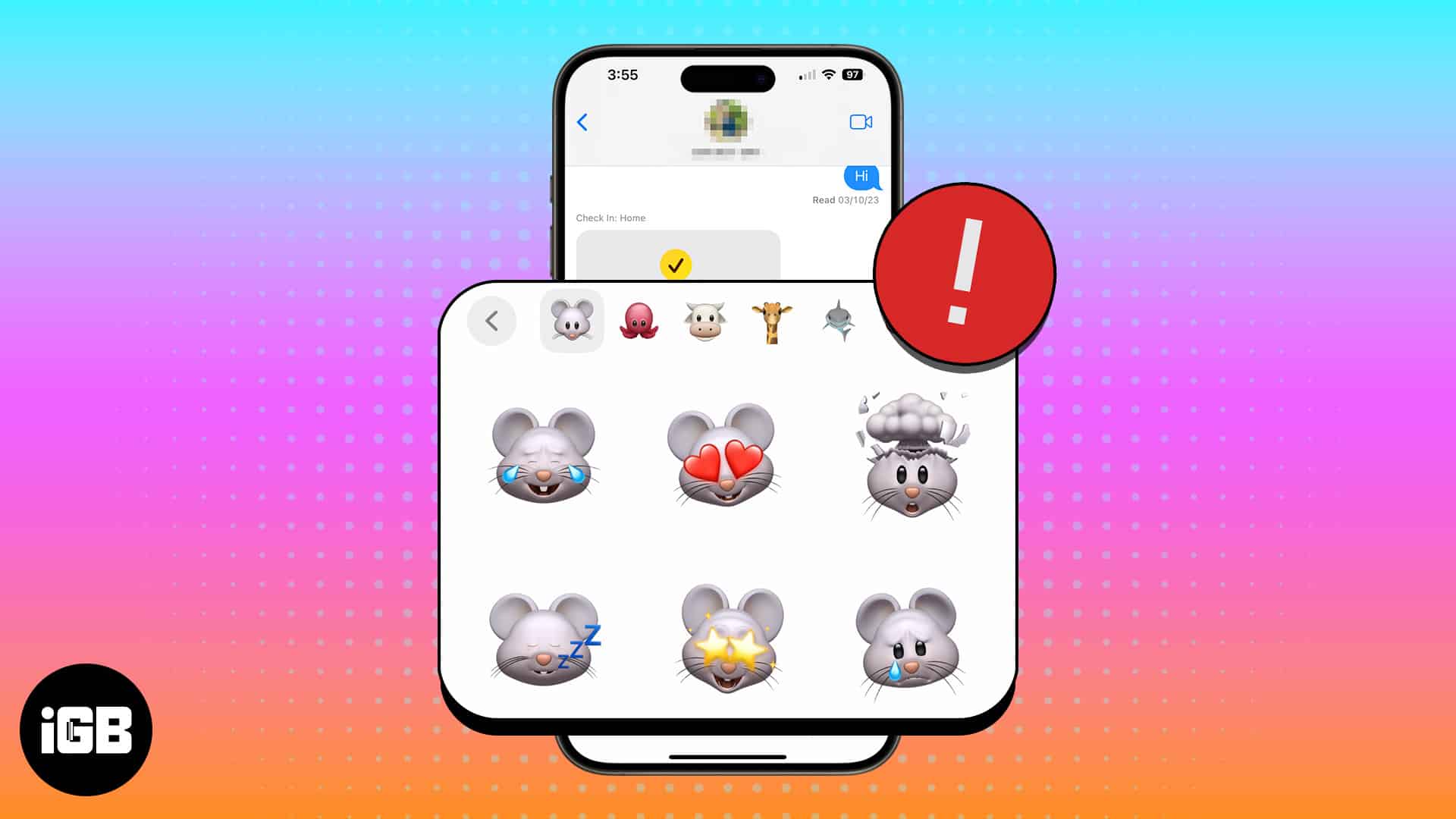
Table of Contents
- Ensure the Emoji Keyboard is enabled on your iPhone
- Re-enable Emoji Keyboard
- Reset Predictive emoji suggestions
- Verify the Stickers tab in iMessage
- Update your iPhone to the latest iOS version
- Restart your iPhone
1. Ensure the Emoji Keyboard is enabled on your iPhone
To get Memojis back on the iPhone, the first step is to ensure that the Emoji Keyboard is added. To do this,
- Head over to Settings on your iPHone → Tap General.
- Select Keyboard → Tap Keyboards.
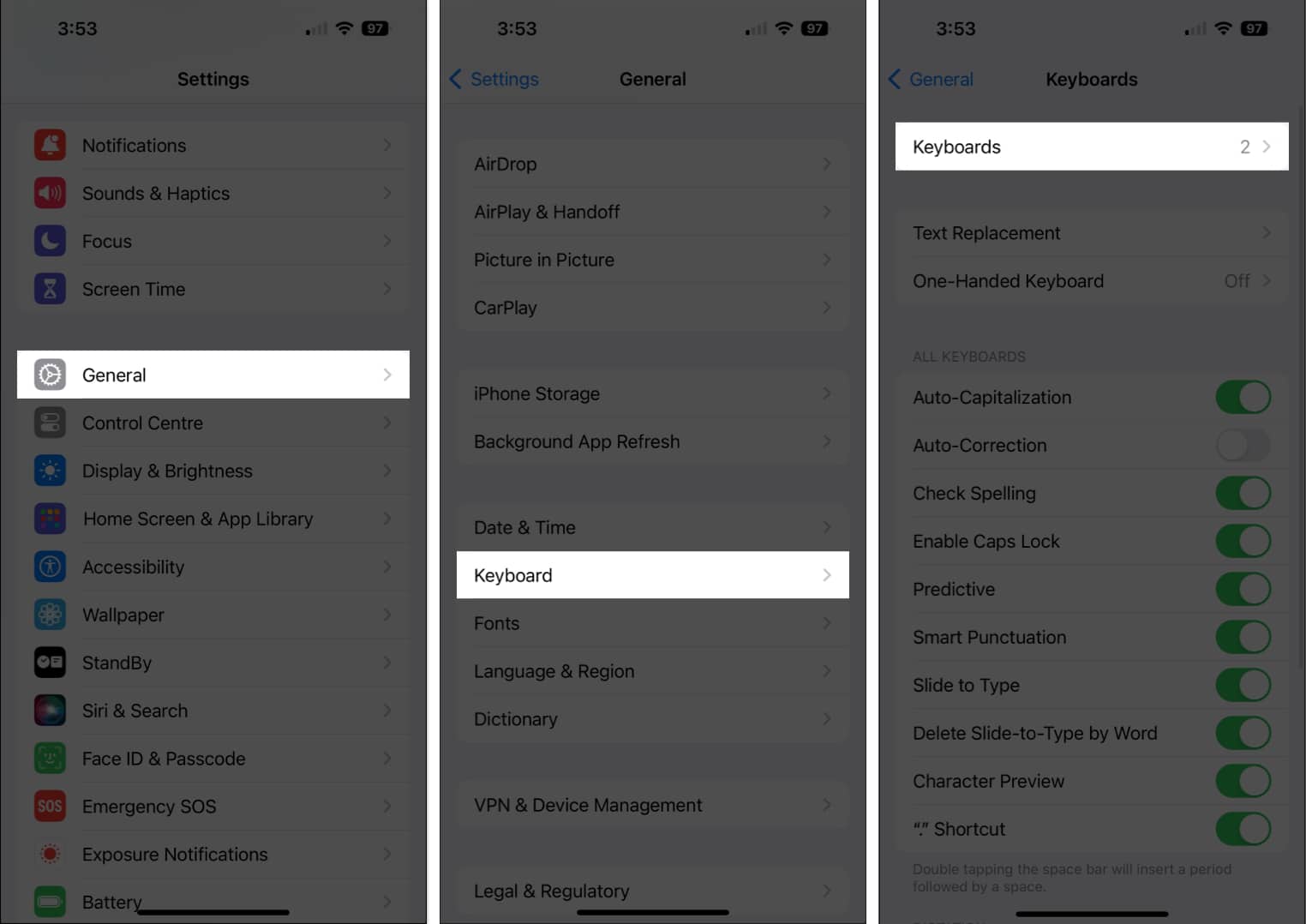
- Here, locate the Emojis option.
- If it’s not present, tap Add New Keyboard.
- Select Emoji.
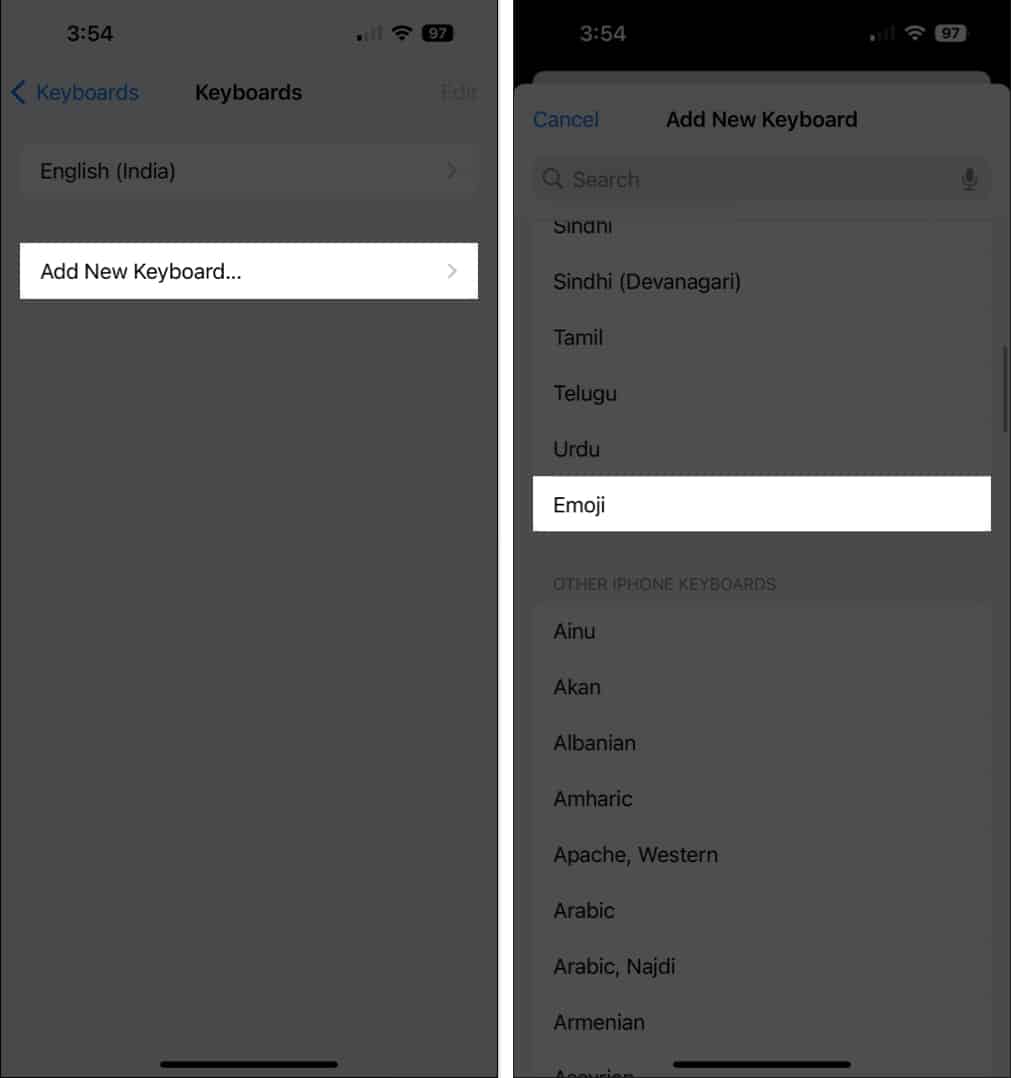
Now, you can find a smiley icon on your keyboard beside the 123 button. Tap the emoji icon and explore the available emojis and Memojis on your iPhone.
2. Re-enable Emoji Keyboard
However, if the Emoji Keyboard is already included in the list, but Memojis are still missing, you must reset the keyboard settings.
- Go to the keyboard settings as above.
- Select Edit → Tap the red minus symbol next to Emoji.
- Hit Delete when prompted → Tap Done.
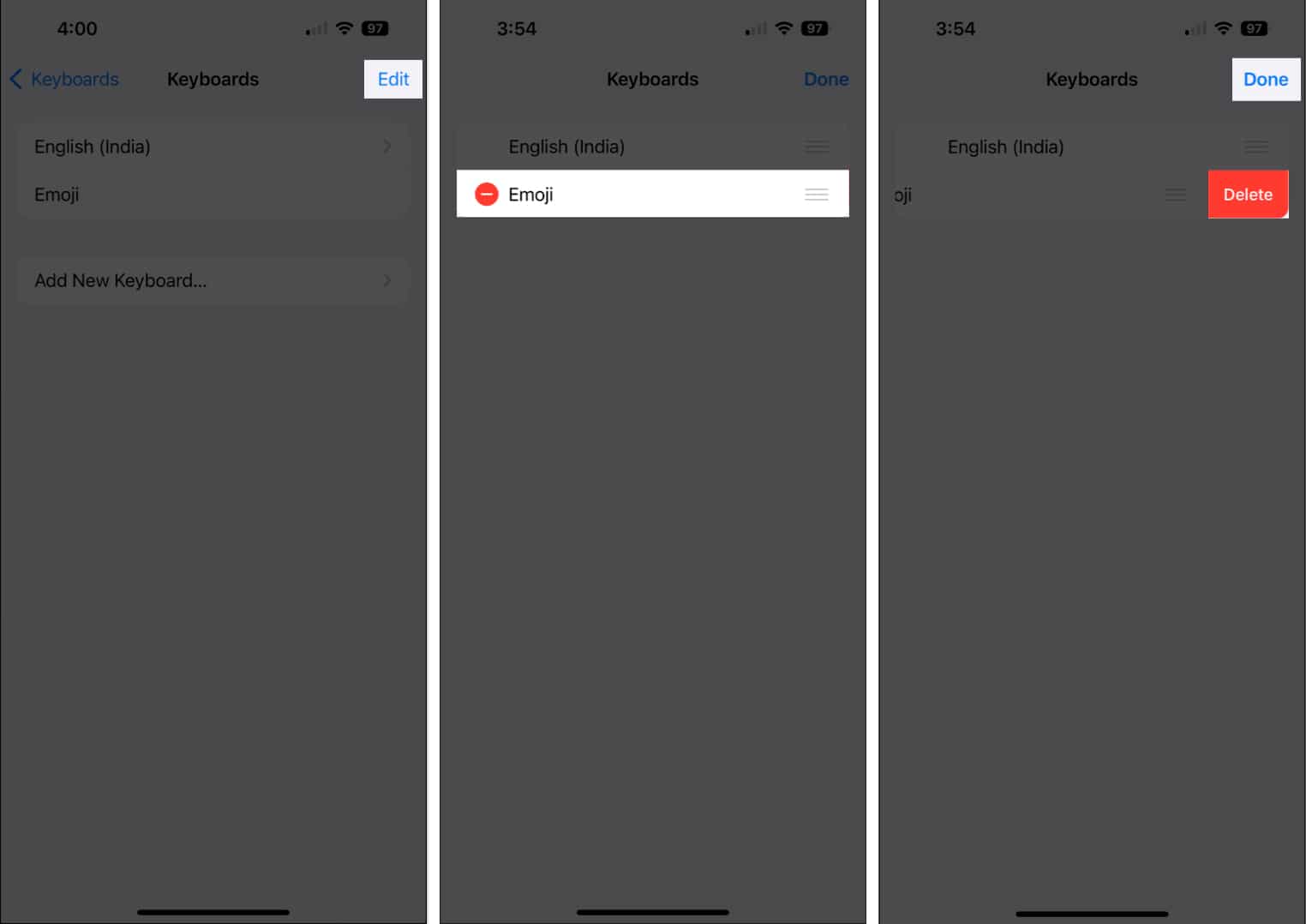
- Once removed, add the Emoji keyboard again by following the same steps discussed above.
This trick tends to remove possible bugs and errors with the Keyboard iOS app and helps you get Memojis back on your iPhone.
3. Reset Predictive emoji suggestions
The Predictive emoji feature lets you get emoji recommendations for the following words you type. However, glitches with this feature can make Memojis disappear.
- Go to Settings → Select General → Keyboard.
- Toggle off Predictive.
- Now, wait for a few seconds → Enable Predictive.
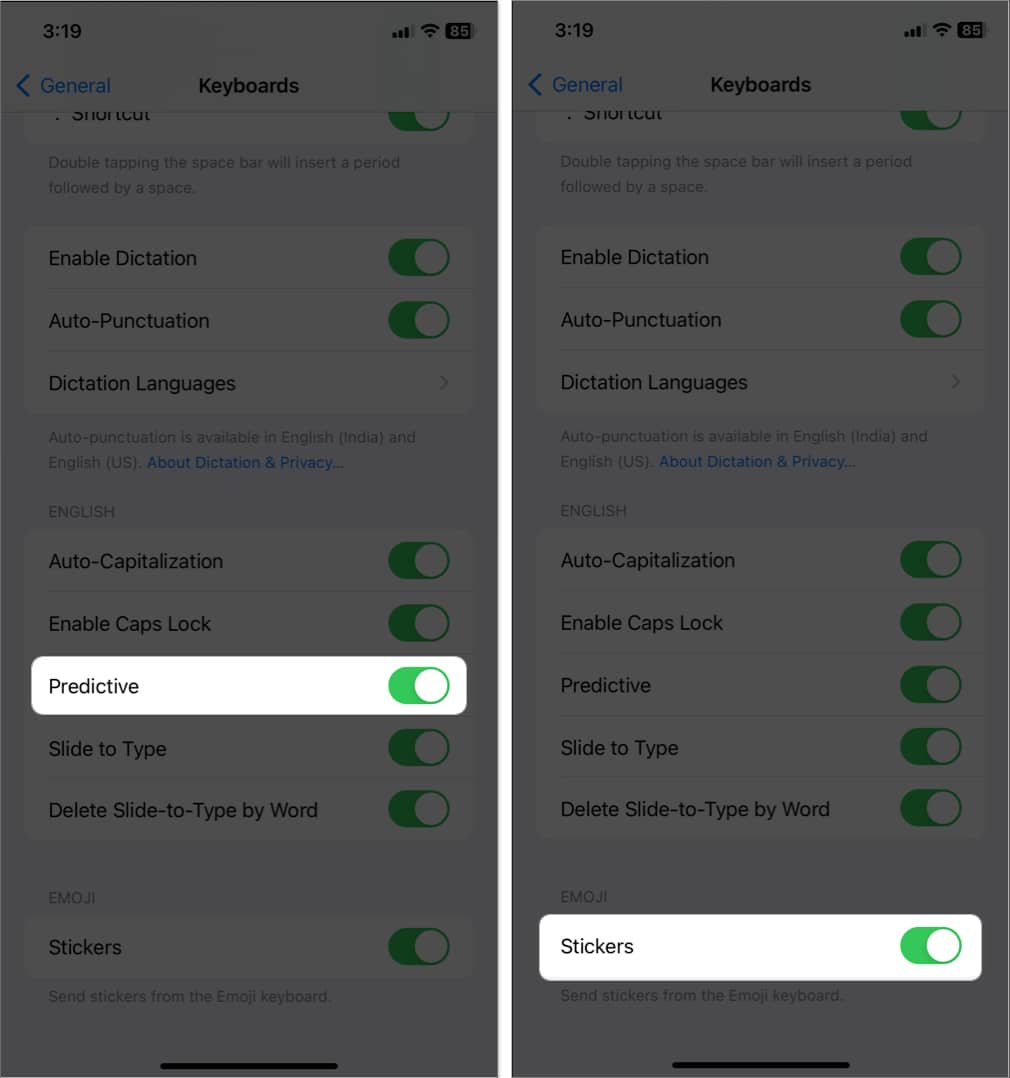
Also, ensure the Stickers option is enabled under EMOJI.
4. Verify the Stickers tab in iMessage
If Memoji has disappeared, a simple solution is to check the Stickers tab in iMessage. This particular tab allows users to access and use various expressive and fun stickers, including Memojis.
- Navigate to the iMessage app on your iPhone.
- Access a conversation thread → Tap the plus (+) icon beside the text input field.
- Select Stickers.
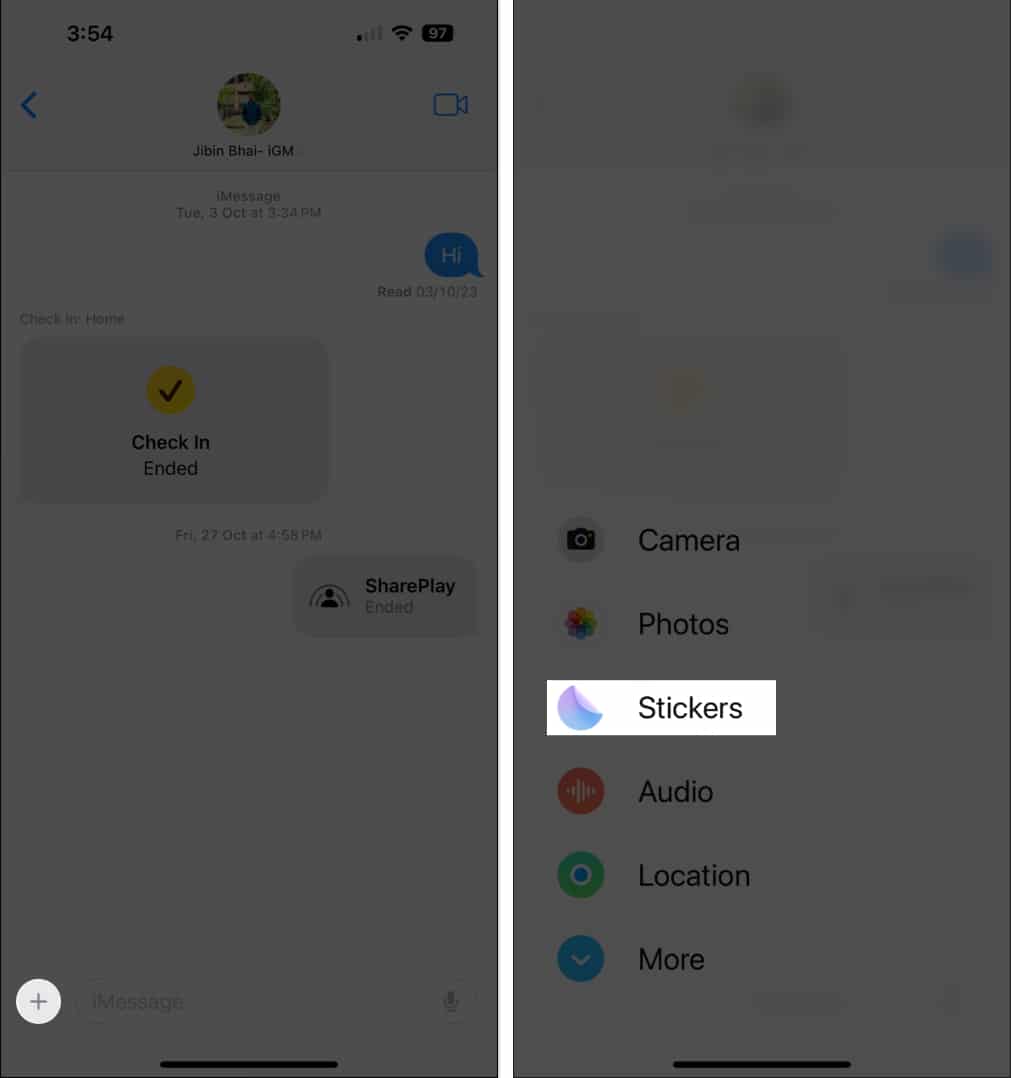
- Now, choose the Memojis sticker packs.
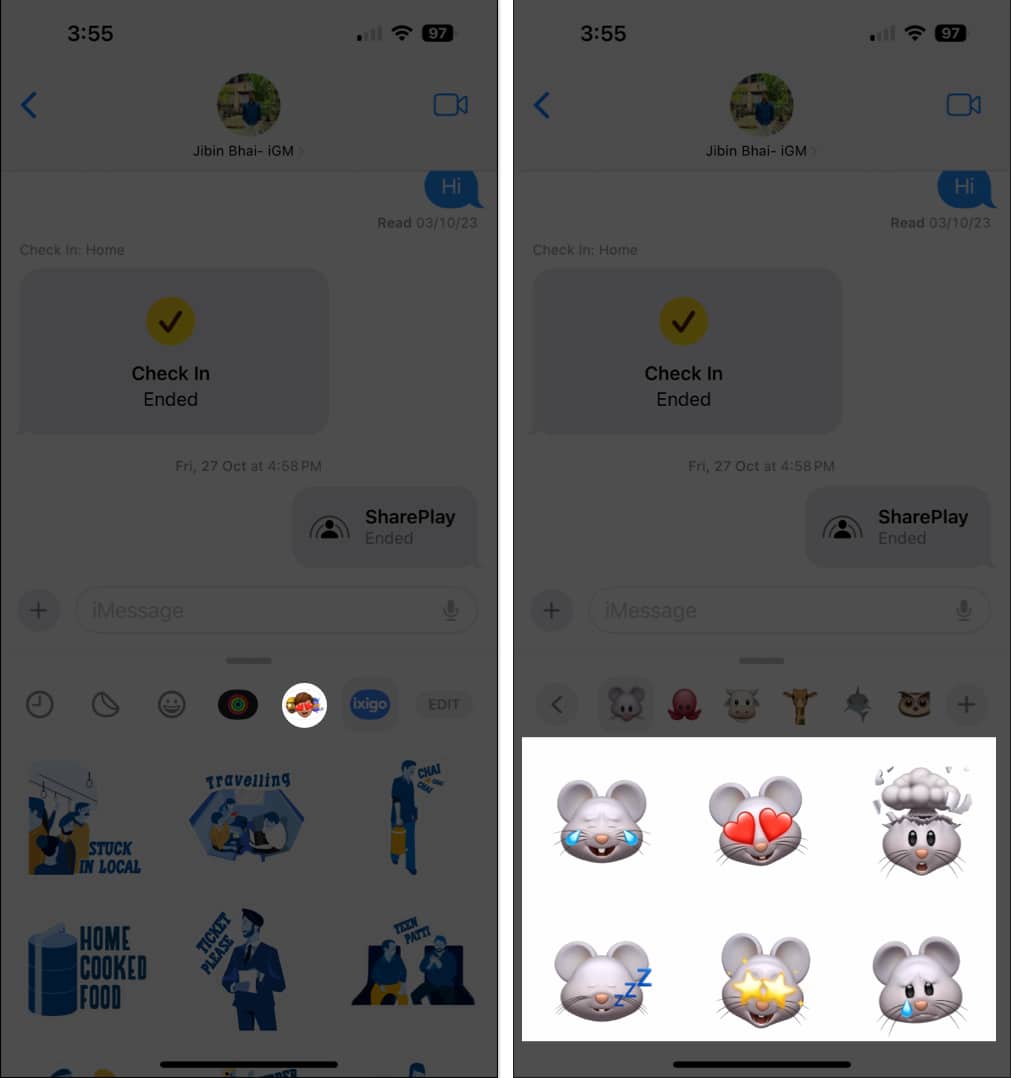
If this section is empty or no Memoji stickers appear, there may be an issue with your Memoji settings or installation.
5. Update your iPhone to the latest iOS version
If you are experiencing the issue, it can be caused by outdated iOS glitches. So, check if any new iOS version is available and update your iPhone accordingly.
Once your iPhone is successfully updated, open any messaging app that supports Memoji functionality and check if the missing Memojis issue has been resolved.
6. Restart your iPhone
For those who are still bothered by Memoji disappearing, a simple fix to try is to force restart your iPhone. In many cases, this procedure can resolve minor glitches and errors that may hinder your iPhone’s optimal performance.
Now, check if the Memojis are working properly on your device. If not, your iPhone may have a deeper software issue requiring extreme measures to resolve.
Keep expressing!
I am sure one of the fixes above will help you start using Memojis again. If the issue persists, you can contact me in the comments below. I’ll try my best to help!







