How to Find Your iPhone’s MAC Address
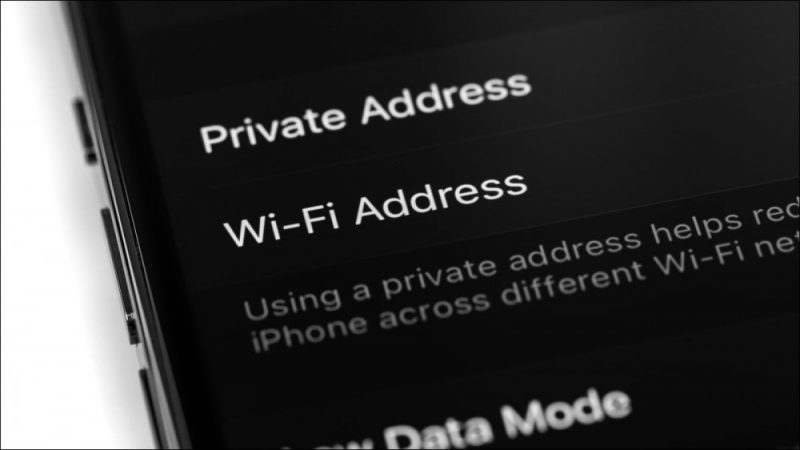

Need to see your iPhone’s MAC address? Also called a Wi-Fi Address, this code is how your phone is identified on a network. Apple makes it easy to find your device’s unique ID, and we’ll show you how.
What Is a MAC Address?
A MAC (Media Access Control) address is a unique identifier for a hardware component on your device. Each manufacturer assigns a unique MAC address to their devices. This address is used to detect and recognize your device in the pool of many other devices.
A MAC address is basically a 12-digit code that’s usually separated every two digits by a colon. On your iPhone, you have a MAC address for your Wi-Fi card so that your wireless network knows when you connect your phone.
View Your iPhone’s MAC Address
To check your iPhone’s MAC address, all you need is access to the phone’s Settings app.
Start by launching Settings on your iPhone. Then tap the “General” option.

In the “General” menu, tap “About” to view your phone’s information.

On the “About” page, next to “Wi-Fi Address,” your iPhone’s MAC address is listed.

You can now use this address however you want. For example, you might use it for MAC filtering (though we don’t necessarily recommend it). This allows you to decide what bandwidth to give your specific device based on its MAC address, and whether to allow or disallow it from connecting to your network. It has other uses, too.
RELATED: Why You Shouldn’t Use MAC Address Filtering On Your Wi-Fi Router
Apple’s Privacy Options for MAC Addresses
Since your iPhone has a unique MAC address, wireless networks can use this address to uniquely identify you and trace your locations. For example, if a company has multiple wireless hotspots around the city, and you connect to multiple of those hotspots, that company knows that it was you who visited multiple of their locations.
To combat that, Apple offers a Private Address feature on iPhones. With that, your iPhone uses a random MAC address when it connects to a Wi-Fi network. This prevents the network from identifying your phone and helps keep maintain privacy. There are some reasons not to use this feature on your iPhone, though.
RELATED: How to Disable Private Wi-Fi MAC Addresses on iPhone and iPad







