What to Do If You Lose Your iPhone
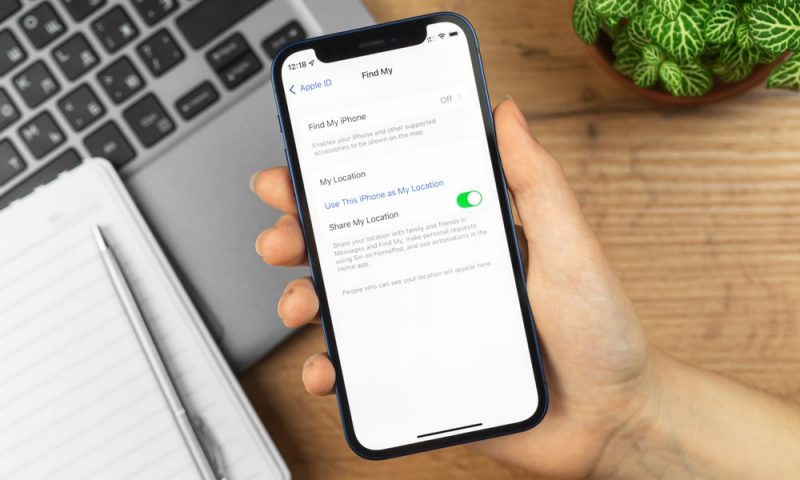
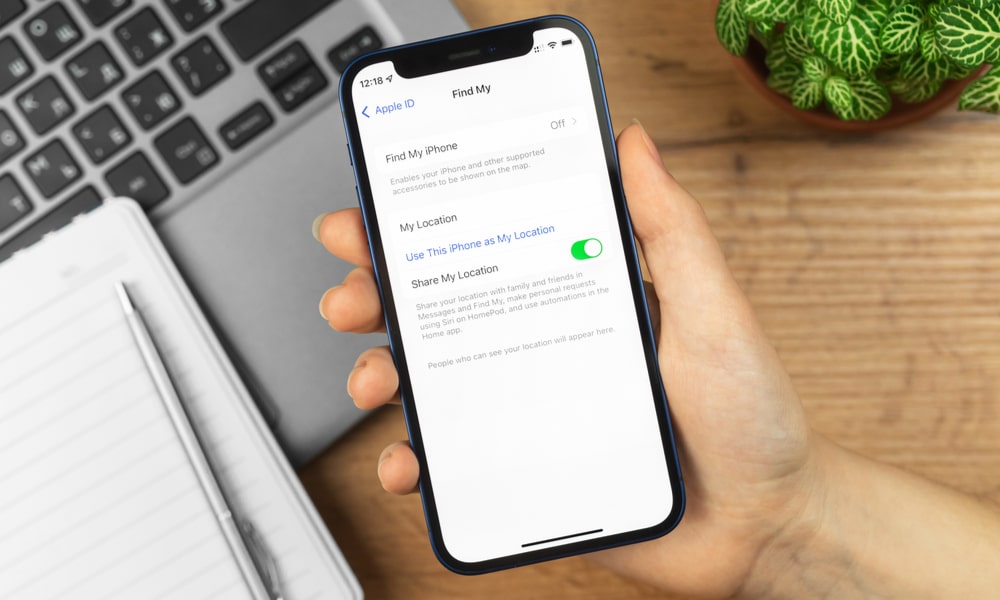 Credit: FellowNeko / Shutterstock
Credit: FellowNeko / Shutterstock
Don’t worry; you’re not the only one. Our iPhones have become a staple part of our lives, and we use them for everything. That’s why it’s so hard when we lose our iPhones, or worse, someone steals them.
Unfortunately, these are things that happen sometimes, but there are a few things we can do about it.
If your iPhone ever gets lost or someone steals it, this is what you need to do.
6 Apps Everyone Should Absolutely Have on Their iPhone & iPad – Number 1 is Our Favorite
The App Store has become completely oversaturated with all the same repetitive junk. Cut out the clutter: These are the only 6 iPhone apps you’ll ever need…Find Out More
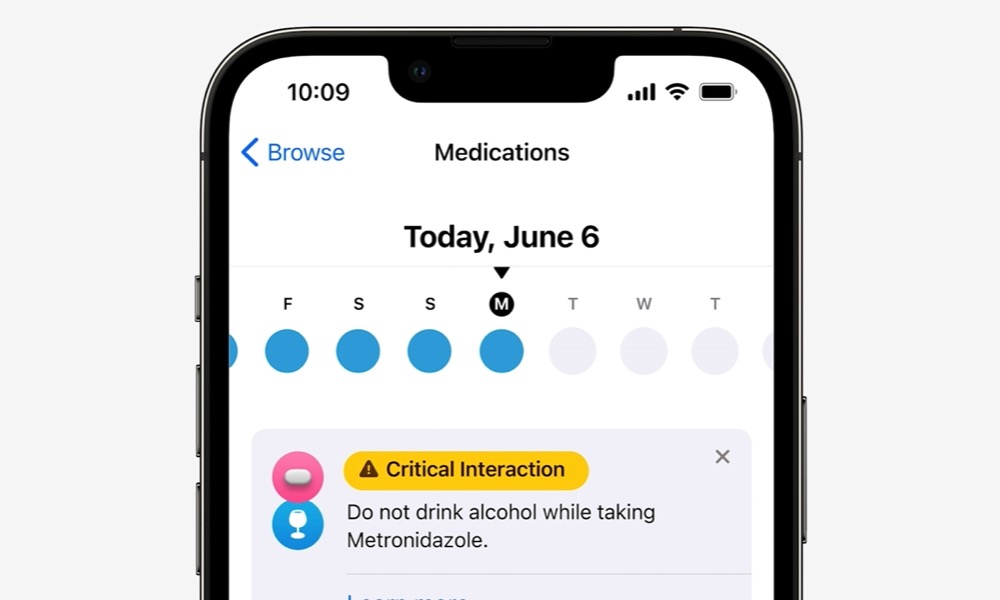
What to Do If Your iPhone’s Lost or Stolen
If your iPhone gets lost or stolen, there are a few things you can do to try to find it or to make sure no one can access your private information.
Try to Ping Your iPhone
If you’re sure your iPhone is just lost, the first thing you can try is pinging it. If you have an Apple Watch, you can easily ping your iPhone by opening the Control Center on your Watch and tapping the Ping iPhone button (the button with an iPhone icon.)
If you press it once, your iPhone will start to ping, and if you press it and hold it, your Apple Watch will ping and flash, so it’s easier to find.
Search Your iPhone With the Find My App
You can use the Find My app to locate your iPhone if you have more Apple devices.
All you need to do is open the Find My app on your iPad, Mac, or even a different iPhone and select the iPhone that’s lost or stolen, and you’ll get the most recent location of your iPhone.
You can use the Play Sound option to ping your iPhone, as we mentioned before, and you can even get Directions if your iPhone is close enough. Of course, if you know someone stole your iPhone, you might want to avoid going in that direction to avoid any bigger losses.
Mark Your iPhone As Lost
If you know you’ll never get your iPhone again; you might want to consider marking it as lost. Here’s how you can do it.
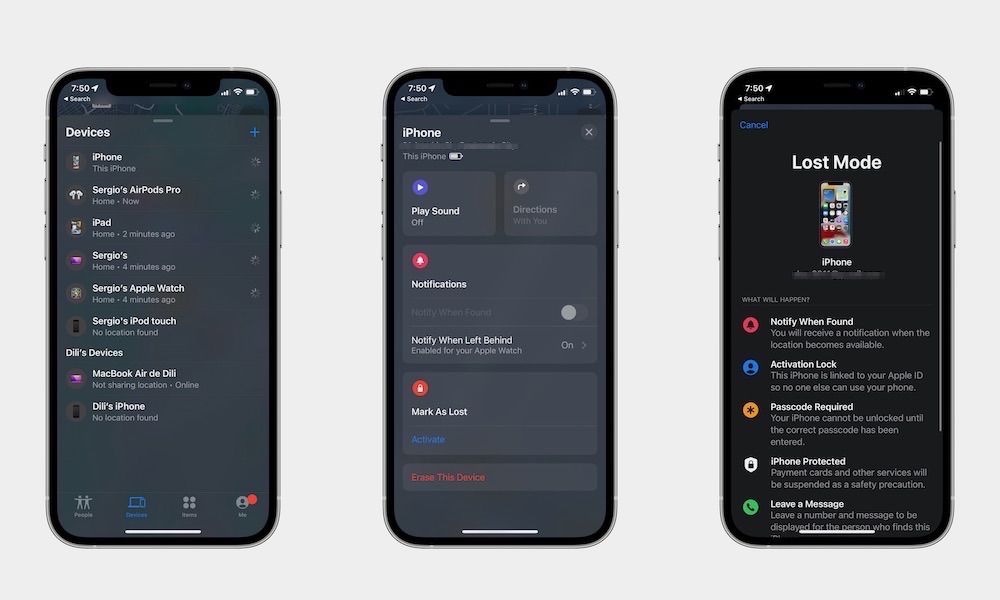
- Open the Find My app on any other Apple device you have.
- Go to the Devices tab at the bottom of your screen.
- Select the iPhone you want to mark as lost.
- Scroll down to Mark As Lost or Lost Mode and select Activate.
- Scroll down again and tap on Continue.
- Choose if you want your contact information to be displayed on your iPhone or if you want to enter a message asking the person who finds your iPhone to contact you.
- Once you’re done, tap Activate.
When you mark an iPhone as stolen, your device will make its best so no one can use your iPhone as long as it’s connected to your Apple ID. You can also get notifications when it’s found and protect your payment information from any individual.
Report Your iPhone to the Authorities
After you mark your iPhone as lost, you might want to let the authorities know that someone stole your iPhone or that you lost it. You might need to find the serial number of your iPhone before filing your report.
File a Theft and Loss Claim to Apple
If your iPhone was covered by AppleCare+ with Theft and Loss, you can file a Theft and Loss claim so you can get an iPhone replacement.
To do that, you’ll need to visit Apple’s Theft and Loss Claim website and follow the onscreen steps.
Erase Your iPhone Remotely
If you’re completely sure you won’t see your iPhone anymore, you might want to erase the content on your device remotely. That way, you’ll rest assured that no one will be able to access your private information or the content your iPhone has.
Keep in mind that you can’t undo this part, so make sure you won’t ever get a hold of your iPhone. If you’re completely sure about that, follow these steps.
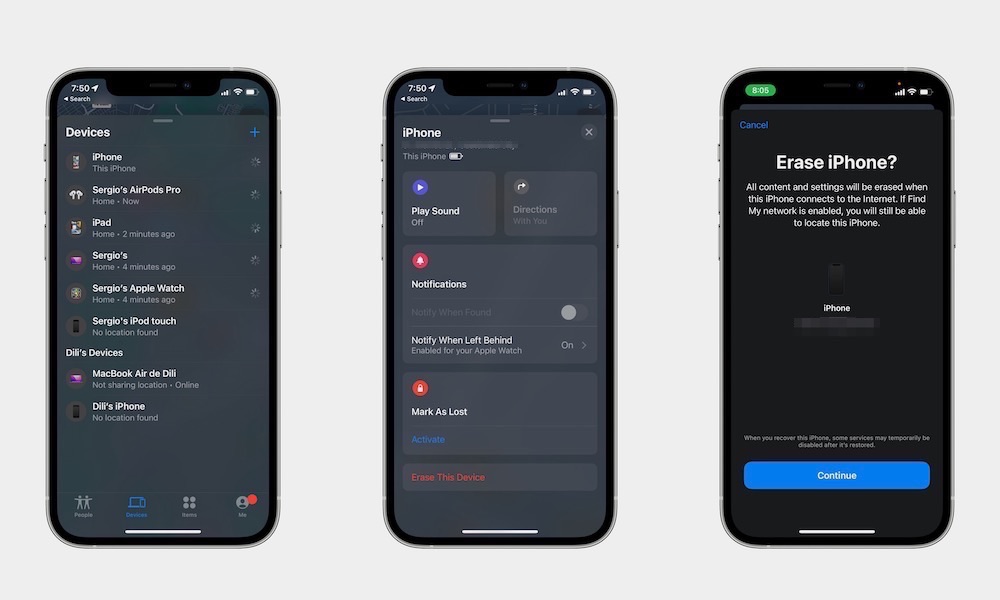
- Open the Find My app on any other Apple device.
- Go to the Devices tab at the bottom of the screen.
- Select the iPhone that you want to erase remotely.
- Scroll down to the bottom, and tap on Erase This Device.
- Select Erase This [device].
If you filed a Theft and Loss claim because AppleCare+ covered your iPhone, do not erase your iPhone until Apple approves your claim.
What You Need to Do Before Your iPhone Gets Lost or Stolen
The good news is that you don’t need to wait until your iPhone gets lost to secure it. You can change a couple of settings to make sure you get notified if you leave your iPhone behind or to make sure no one can access your device.
Use Activation Lock
Activation Lock is a feature that makes sure no one can use your iPhone, and it can also improve your chances of recovering it.
By default, Activation Lock should be turned on once you start using the Find My app, so you’ll need to enable Find My app first. Here’s how:
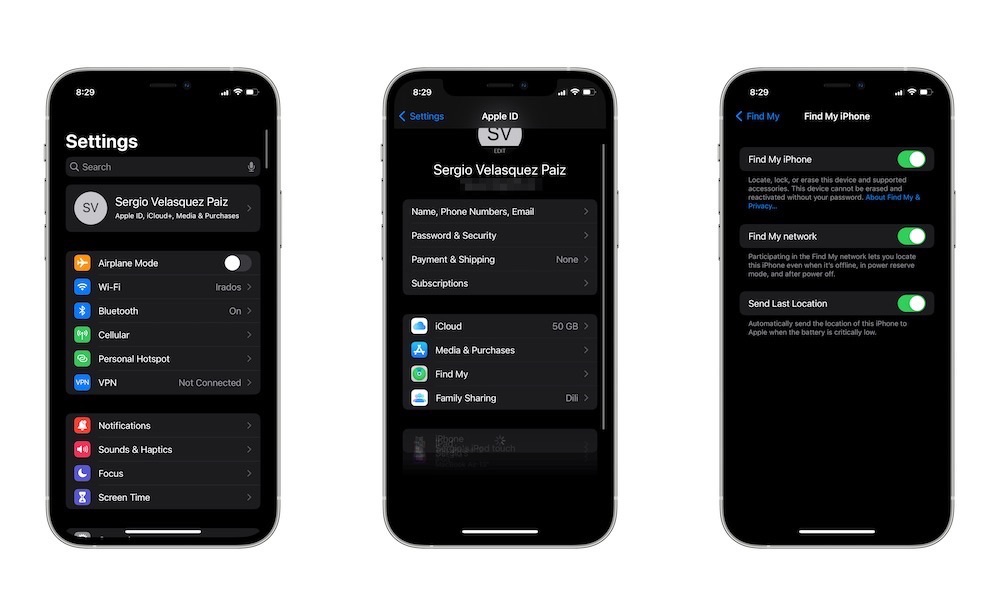
- Open Settings on your iPhone.
- Tap on your Apple ID. That is your name at the top of the settings.
- Select Find My.
- Tap on Find My iPhone.
- Toggle Find My iPhone on.
And that’s it! Activation Lock will be immediately turned on.
Get Notified When You Leave Your iPhone Behind
If you have an Apple Watch, you can get an immediate notification as soon as your Watch “feels” you left your iPhone behind. After you enable the Find My app on your iPhone, this is what you need to do:
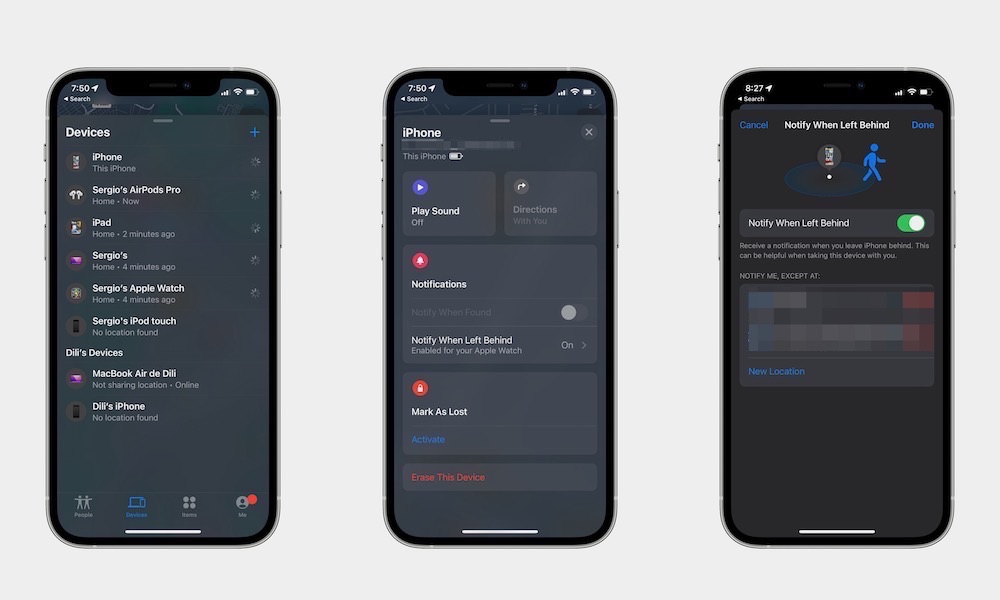
- Go to the Find My app on your iPhone.
- Tap on the Devices taps at the bottom of your screen.
- Select the iPhone you want.
- Scroll down and tap on Notify When Left Behind.
- If it isn’t turned on already, toggle Notify When Left Behind on.
You can also create exceptions so your Apple Watch doesn’t notify you every time your leave your iPhone at home intentionally. All you need to do is tap New Location.
Protect Your iPhone
Unfortunately, there’s always the possibility of losing your iPhone or someone stealing it. But if you protect your iPhone the right way, no one else will be able to use it or access your data. Moreover, you can even get an iPhone replacement if you use AppleCare+.







