How to Quickly Back Up Your Photos so They’re Not Gone When You Lose Your iPhone
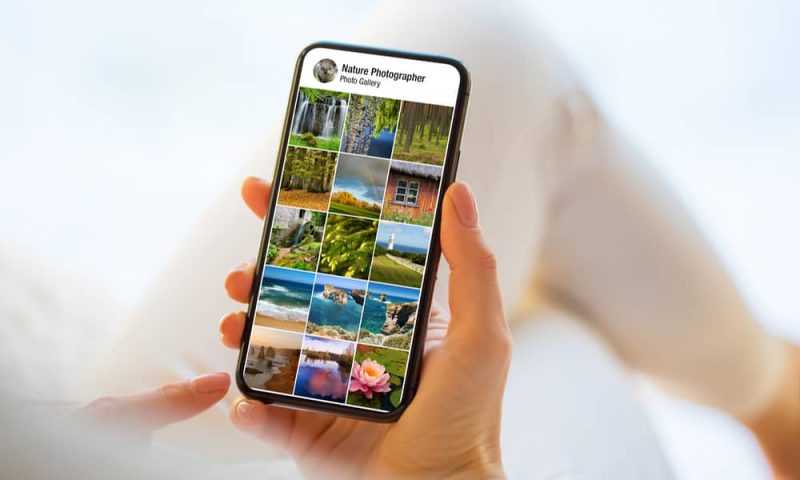
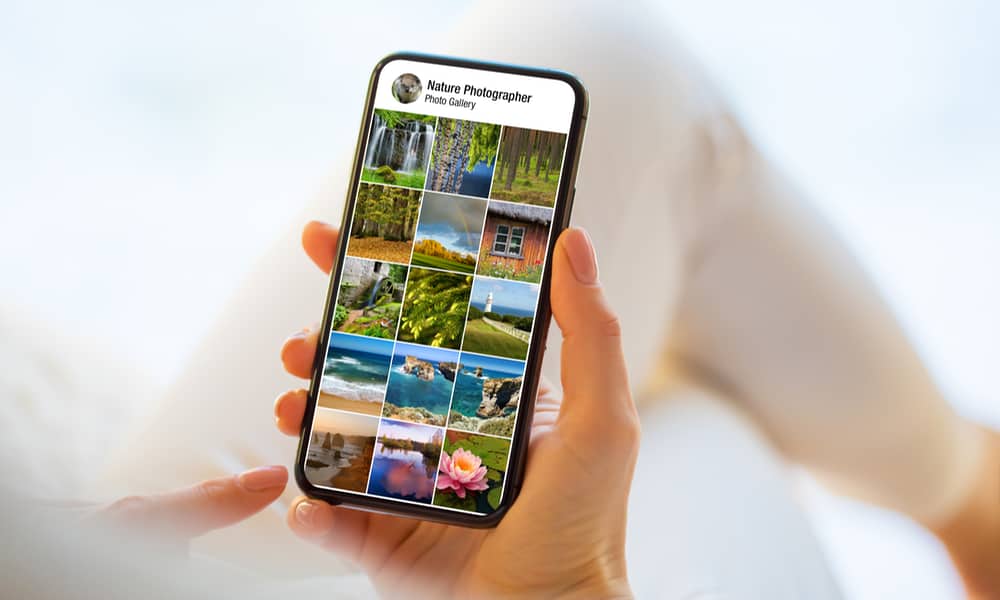 Credit: Kaspars Grinvalds / Shutterstock
Credit: Kaspars Grinvalds / Shutterstock
But what happens when you have hundreds, if not thousands, of photos stored on your iPhone? Sure, you can just leave them there, but after a while, you’ll need to free up some space.
If you don’t want to just delete all your older photos, you can quickly back them up in the cloud. That’s by far the easiest, quickest way to do it. Don’t worry; it’s easier said than done. Here’s everything you need to know.
Tired of Subscriptions? Get Microsoft Office Lifetime Access for Just $49.99
Even Microsoft tries to nudge you toward paying monthly for their Suite 365. The good news is that you don’t have to. iDrop News readers can get lifetime access to MS Office at 77% off the normal price…Get It Here

How to Quickly Back up All Your iPhone Photos
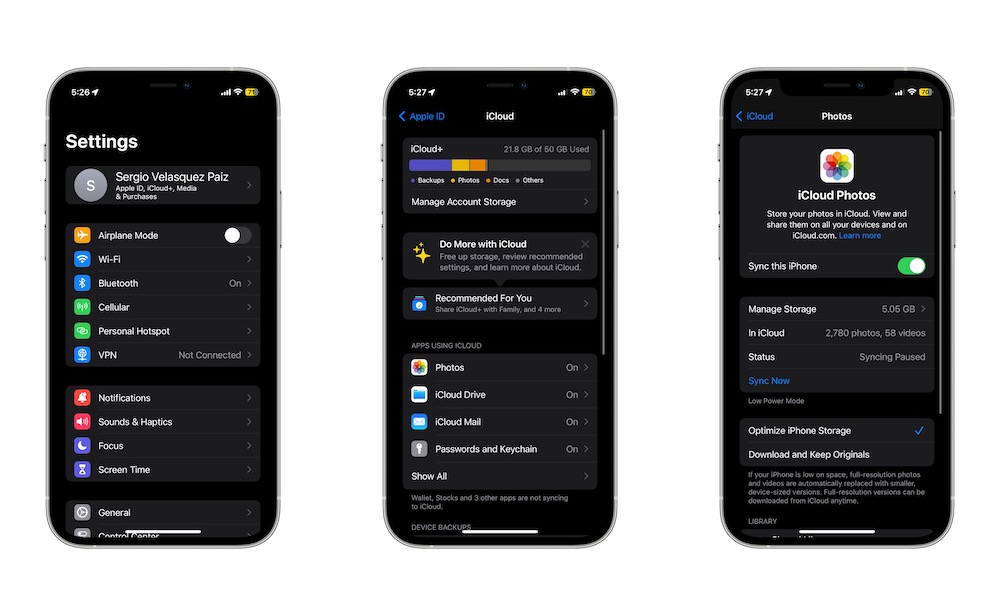
By far, the quickest way to back up all the photos on your iPhone is to use Apple’s iCloud service.
As you can tell by its name, iCloud is a cloud-based system that you can use to store your data online. That way, you can have your notes, settings preferences, and, of course, your pictures in the cloud without taking up space on your iPhone.
Here’s how to start using iCloud to store your pictures:
- Open the Settings app on your iPhone.
- Select your name at the top of the screen.
- Choose iCloud.
- Go to Photos.
- Enable Sync this iPhone.
And that’s it. Your iPhone will start to upload your photos to the cloud. This can help you free up some space on your iPhone, and it’ll also give you access to all your uploaded photos across all your Apple devices.
Since you’re already in your iCloud settings, you can also change a couple of settings. For instance, you can select Optimize iPhone Storage, which will remove the full-resolution photos from your iPhone once they’ve been uploaded to iCloud, storing lower-resolution versions that are suitable for viewing on your iPhone’s screen. This can save you quite a bit of space on your iPhone, but don’t worry as the full versions are automatically re-downloaded if you need them for editing or sharing.
What You Need to Know About iCloud Before Using It
While Apple’s iCloud service seems like the perfect feature for people with a lot of pictures, you should know that this isn’t an entirely free service.
Apple does give you up to 5 GB of storage for free, but that’s not much if you plan on storing a lot of photos. It’s barely adequate to keep a backup of your iPhone in the cloud on the off chance you need to reset to factory settings.
If you have more than a handful of pictures and videos, you’ll need to upgrade your plan and subscribe to iCloud+. Depending on the plan you choose, you can get up to 2 TB of storage and other security perks like iCloud Private Relay, Apple’s Hide My Email feature, and custom email domains.
The 2 TB plan costs $10.99 per month, but you can also choose a 50 GB or a 200 GB plan for $0.99 per month and $2.99 per month, respectively.
Back Up Your Photos on your iPhone Instantly
As you can see, backing up your favorite pictures online is actually pretty easy and fast. And while you might need to pay to use iCloud to its full capacity, the price might be worth it if you have a lot of pictures.
Plus, if you go for a more expensive iCloud plan, you’ll also be able to share it with your family, making it an even better deal.







