How to Control Your Apple Watch with Your iPhone


With the right Apple Watch, iPhone, and software combination, you can control your wearable using your smartphone. Apple added the Watch Mirroring feature under the umbrella of accessibility, but it’s a neat trick that anyone can put to good use.
How to Enable Apple Watch Mirroring
Add a Mirroring Shortcut to Control Center
Why Bother with Watch Mirroring?
More Neat Apple Watch Tricks
How to Enable Apple Watch Mirroring
To use Apple Watch Mirroring, you’ll need an Apple Watch Series 6, Series 7, Series 8, or Ultra running watchOS 9. Unfortunately, this feature doesn’t work on the second-generation Apple Watch SE. You’ll also need an iPhone running iOS 16.
To use the feature, ensure your Apple Watch is on, unlocked, and connected to your iPhone. Make sure that Airplane Mode is off and that both devices are within range.
On your iPhone, head to Settings > Accessibility > Apple Watch Mirroring.
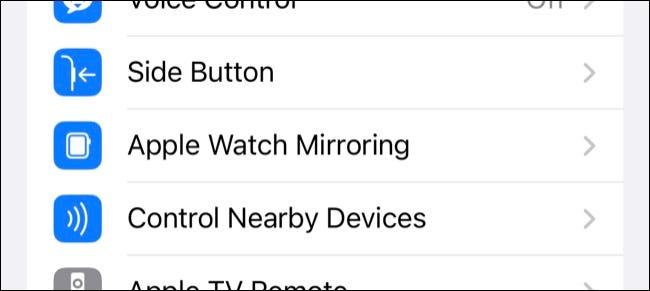
Toggle on the “Watch Mirroring” option and an overlay should appear.
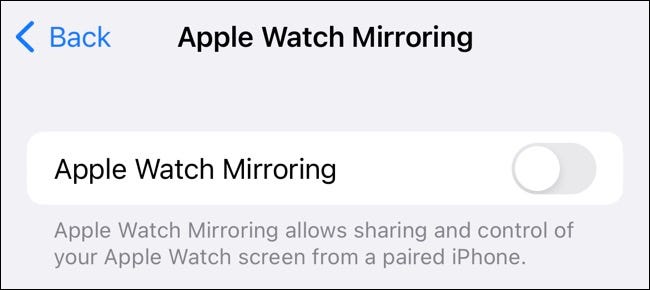
Wait a few minutes and a connection will be established with your watch. You should now be able to see your Apple Watch display on your iPhone.
Interact with your watch just as you would if you were holding it in front of you, including tapping the Digital Crown and side buttons.
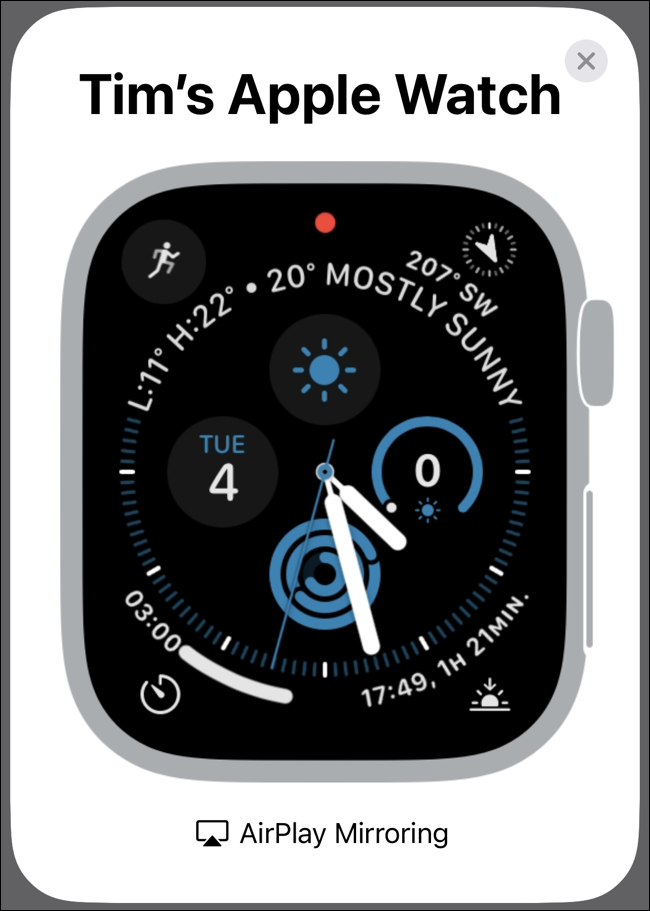
This feature uses AirPlay to stream your watch display to your iPhone. Everything behaves as if you were controlling the watch directly (you’ll even feel haptics when scrolling the Digital Crown).
Add a Mirroring Shortcut to Control Center
You can also quickly trigger Apple Watch Mirroring from the Control Center. To start, go to Settings > Control Center. Next to “Accessibility Shortcuts,” tap the plus (+) icon.
Now, Accessibility Shortcuts should be listed under Included Controls.
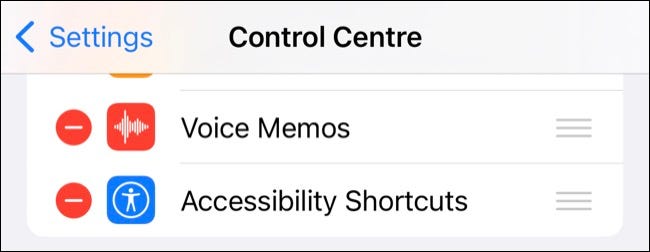
Now, go to Settings > Accessibility > Accessibility Shortcut and tap “Apple Watch Mirroring” to enable it.
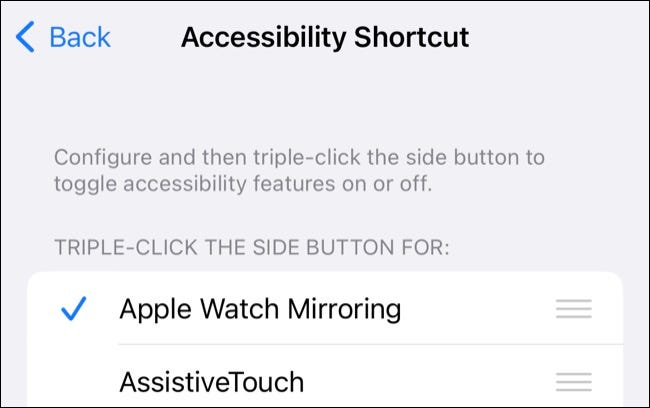
You’ll now see the shortcut under the “Accessibility Shortcuts” option when you swipe down from the top-right of your screen.
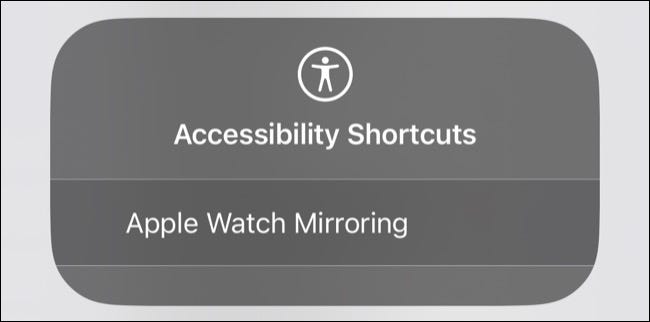
You can also triple-click the side button on your iPhone to enable these shortcuts.
Why Bother with Watch Mirroring?
Watch Mirroring is an accessibility feature designed to help those who have difficulty controlling their Apple Watch directly. This feature is useful for those with physical and motor disabilities or anyone who finds it easier or more comfortable to interact with their watch using an iPhone display.
For example, through Watch Mirroring, you can start a workout, set up alarms, or take a heart rate measurement from your watch without interacting with it directly. While Siri works for most of these, it can be imprecise. And it isn’t always possible or ideal to speak out loud.
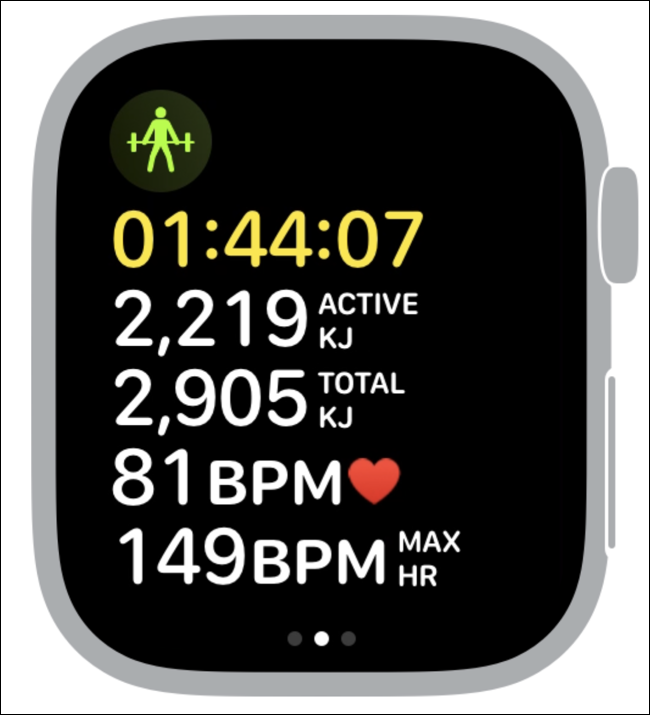
Mirroring is also worthwhile if you want to interact with watch features for an extended period without holding your wrist in an awkward position. It also works well for taking screenshots of your watch screen.
More Neat Apple Watch Tricks
Mirroring is just one of the many Apple Watch features. Check out other hidden Apple Watch tips and tricks and learn how to extend your wearable’s battery life too.
If you’ve just received your Apple Watch, we’ve even got some beginner tips to get you up to speed.







