What’s the Difference Between Laptops and Chromebooks?

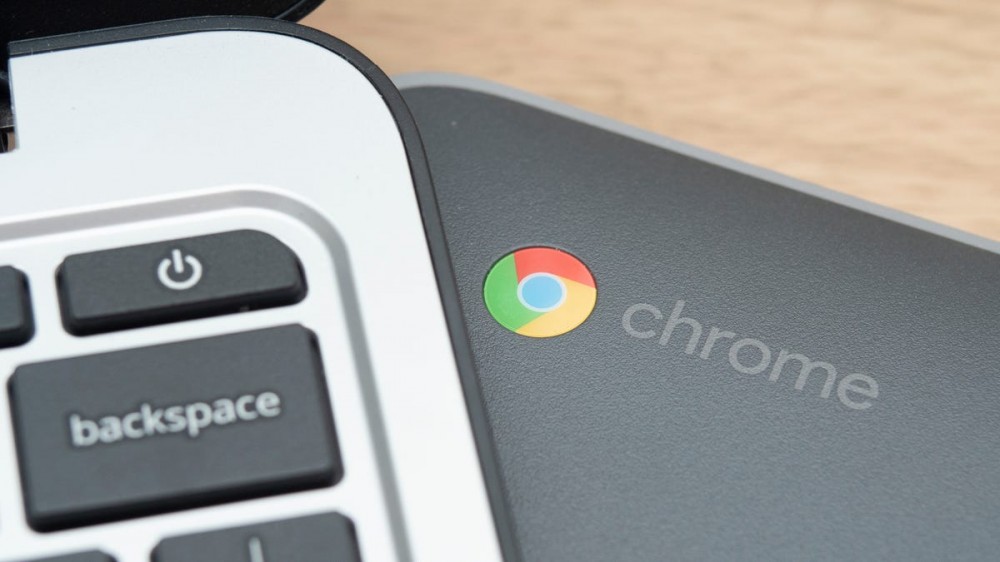
Before anyone gets upset, let me clarify: a Chromebook is a laptop. By definition, a laptop is a portable computer. So, whether it runs Windows OS, macOS, or Chrome OS, it’s a laptop. However, there are some unique differences between Chromebooks and other laptops.
If you’ve ever been standing in a store’s laptop section—or worse, trying to browse online—you know that there are seemingly endless options to choose from. There are different brands, spec combinations, and even laptop styles within a single brand. One of the questions you might find yourself asking is why some laptops earn the title of Chromebook when they look the same as ones that don’t have Chromebook in their title. Here’s your answer.
Throughout this post, I’ll sometimes refer to laptops running Windows OS or macOS as “traditional laptops.” This is because these are the laptops we’re traditionally familiar with, and writing out “laptops running Windows OS or macOS” every time will get annoying for you and me.
Chromebooks Have Different Operating Systems Than Other Laptops
Windows or macOS Laptops Are Generally More Expensive
Want Powerful Specs? Don’t Get a Chromebook
Quality Performance Is Relative
It Might Be Difficult to Download Certain Software on Chromebooks
Chromebooks Often Have a Longer Battery Life
You Can Now Use Chromebooks Online and Offline
Chromebooks Have Different Operating Systems Than Other Laptops
The biggest difference between a Chromebook and a traditional laptop—or a laptop running Windows or macOS—is the operating system. Any time you see a device marketed as a Chromebook, you’ll know it’s running Chrome OS, which is a minimalist Linux-based operating system created by Google. That said, a Chromebook can also accurately be called a laptop.
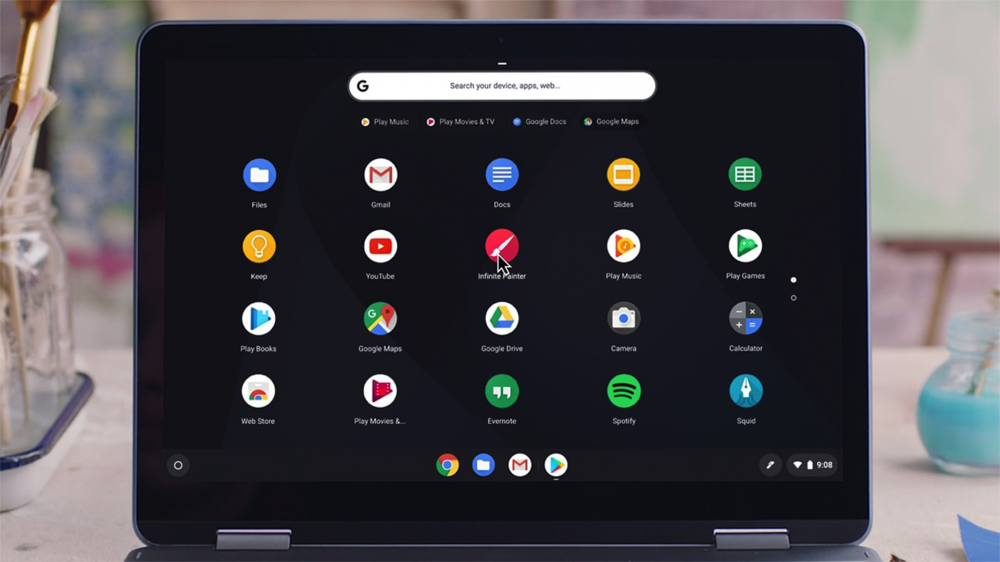
However, the opposite is not true. Not all laptops are Chromebooks. In fact, most laptops run Windows OS, macOS, or more rarely, a Linux-based OS. So then, why do people talk about Chromebooks and laptops like they’re two separate devices? Well, since Chromebooks are pretty new—the first ones by Acer and Samsung were released in 2011—people think of them as a different device than the laptops that already dominated the market.
The first Windows laptop was released in the early 1980s, while the first MacBook was released in 2006, which was only five years prior to the launch of Chromebooks. But these laptops were seen as a portable extension of their older desktop brothers rather than a new device because they ran the same operating system. Whereas Chromebooks running this newfangled operating system called Chrome OS felt unique and was separated from the “laptop” term because of it.
Windows or macOS Laptops Are Generally More Expensive
For the most part, Chromebooks are more affordable than Windows or macOS laptops, but that’s not always the case. There are premium Chromebooks around $1000, like Samsung’s Galaxy 13.3-inch Chromebook, or super inexpensive options, like Lenovo’s Chromebook 3 model. All in all, that’s a pretty wide range of prices—but Windows and macOS laptops have an even bigger range.
A budget laptop is usually around $250-300—like this 14-inch option from ASUS—unless you can find one on a special sale or promotion. While there are more high-end laptops around $2-3,000, it’s not rare to find options over $4,000, like the 2021 Apple MacBook Pro or MSI’s WE76 Mobile Workstation.
There’s such a massive difference between the price range for Chromebooks versus laptops running Windows or macOS. The reason? Hardware—or lack thereof.
Want Powerful Specs? Don’t Get a Chromebook
Because Chromebooks rely on cloud storage and web-based programs, there’s not much going on internally. A Chromebook usually lacks an SSD, relying solely on cloud storage or adding some extra via a microSD card, and has LPDDR4X RAM rather than DDR4, which saves space and costs less. However, this makes Chromebooks incapable of running games, powerful programs, or really any app that can’t be downloaded from the Google Play Store.

On the other hand, laptops have a more bulky build that can fit larger components—an SSD, cooling fans, and sometimes a dedicated GPU—catering to local storage needs and giving the user more overall power. More internal hardware is the reason most laptops are heavier than Chromebooks and, as mentioned above, more expensive. Laptops vary greatly in price because manufacturers have the option to choose between a 512 GB SSD and a 2 TB SSD, for example, without changing the space required in the laptop’s build.
This ability to swap out internals is also what makes finding the perfect laptop more difficult than finding the perfect Chromebook. While some Chromebooks may come with more RAM or more local storage than others, they all have extremely similar specs. As long as you know what to expect with the Chromebook experience, it’s hard to be disappointed with any Chromebook you buy, even if you just bought it blindly.
With a laptop purchase, you have to be more diligent about inspecting what’s inside and figuring out if it’s powerful enough for your specific needs. The amount and type of RAM and storage, brand and generation of CPU, a dedicated versus integrated GPU, screen size and resolution—you’ll see wildly different combinations of these specs and spend more time balancing desired specs and budget before making your final decision.
Quality Performance Is Relative
If you simply want the most powerful laptop you can get, you’re probably looking for a laptop powered by Windows OS or macOS. These traditional laptops are more capable of delivering enough power to handle whatever you want to use them for—video games, downloaded programs, or serious tab hoarding problems—because of the internal specs. Even the weakest internal specs of a traditional laptop are probably more powerful than those of a Chromebook.

But how well a laptop performs depends on what you need out of it. If you need to be able to check and send emails, browse the web, stream content, and access cloud-based programs, a Chromebook is plenty capable of delivering enough power, and therefore performing well. For a lot of people, especially students, Chromebooks are the perfect little companion.
You know your needs best. The most highly-rated Chromebook on Amazon’s or Best Buy’s website might get a poor review from you simply because it’s not able to handle your multitasking needs. Think about how you intend to use your future laptop, and that should help you decide whether you want to go with Windows OS, macOS, or Chrome OS.
It Might Be Difficult to Download Certain Software on Chromebooks
If you know there are certain apps or programs you need to access on your laptop, be sure to check their availability on a Chromebook before getting too far in your search. While there are quite a few programs that aren’t compatible with Chrome OS, the two biggest activities you can’t typically do on a Chromebook are play downloaded games or digitally edit photos or videos.
The most popular video game digital distribution service for laptops is Steam, which can only be downloaded on laptops running Windows OS, macOS, or the Debian Linux distribution and its variants, like Ubuntu. Even though Chrome OS is a Linux-based system, it’s not compatible, and even if it was, you don’t have nearly enough local storage to handle downloading any game from Steam.
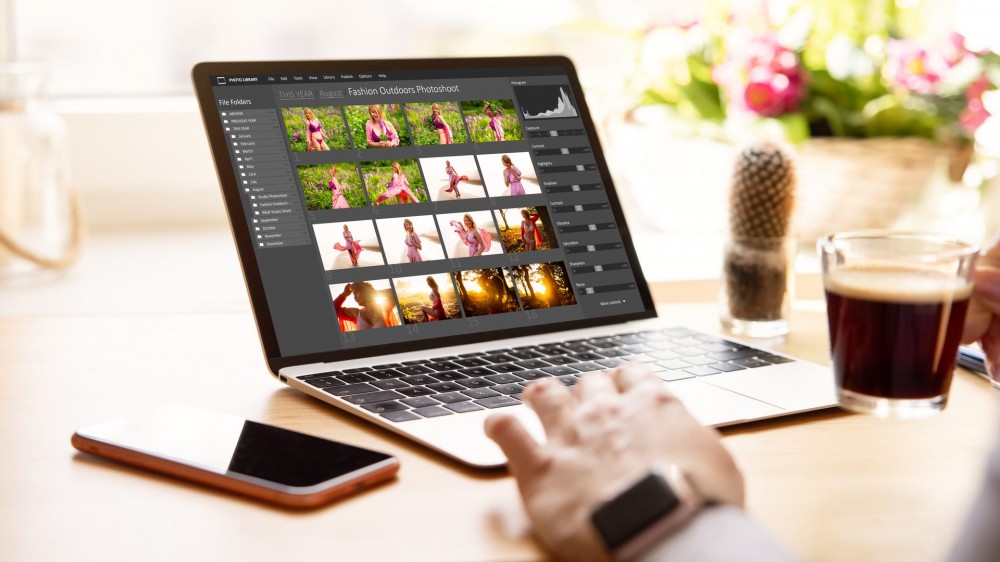
Adobe Photoshop is the go-to pick for many when it comes to photo editing, and it can’t be downloaded to a laptop running Chrome OS. However, a web-based version of Adobe Photoshop—which can run on Chrome OS—recently launched for Canadian users and is supposed to be released in other countries soon.
Instead of running downloaded software, like Steam or Adobe Photoshop, Chromebooks rely on the internet, Google’s cloud-based apps, and other apps you can download from the Google Play Store. However, some Android apps from the Google Play Store don’t mesh well with the larger screens on Chromebooks. This is getting better over time as app developers and Chromebooks improve, but it’s still a prevalent issue worth mentioning.
For people with a Google Account, adjusting to Chromebook life is super simple because you can easily use their suite of tools, including Docs, Sheets, Keep, Slides, and more. Plus, you can also play around with Linux apps. The variety of Linux apps is definitely less when compared to Windows and macOS apps, but it still gives you more options than just what you find in the Google Play Store.
Chromebooks Often Have a Longer Battery Life
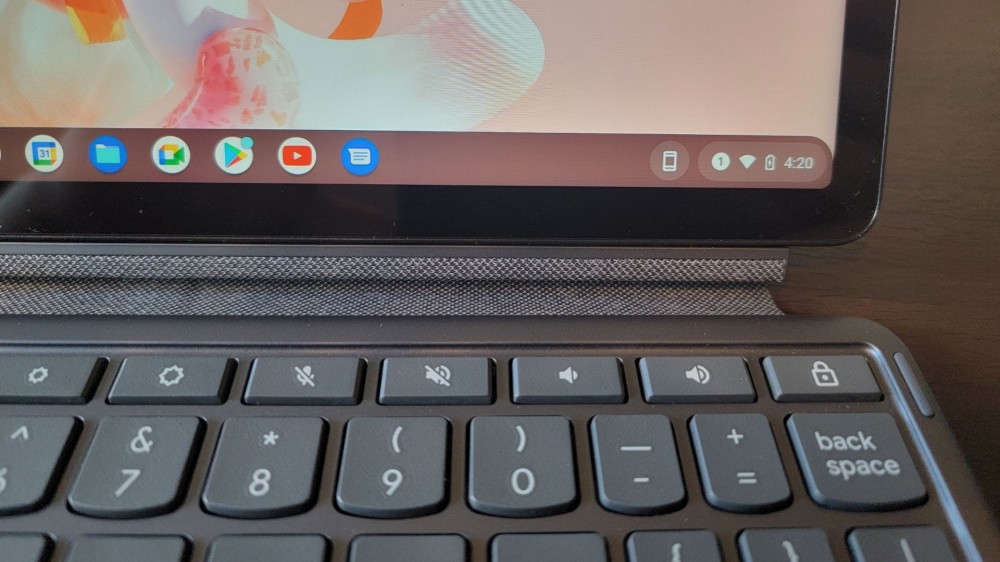
Because they don’t have a lot going on inside specs-wise, Chromebooks have a better battery life than other laptops. Generally speaking, Chromebooks have an average battery life of 8 to 10 hours, though some can last much longer, at around 13 hours or more. If you’re streaming a TV show on Netflix, your battery will drain faster than if you’re browsing the internet or writing a paper.
Some laptops have an extremely short battery life of two to three hours, but most modern laptops can last between six to eight hours on a single charge. Similarly, if you’re playing video games or running an intense program, your battery will drain faster than when you’re checking your email or doing some online shopping.
That said, laptop batteries are getting better every day, just like smartphone batteries. My Lenovo Yoga 9i laptop can easily last 12 to 14 hours in between charges, so it’s possible to get a laptop with a battery capacity that matches a Chromebook, but it’ll cost you.
You Can Now Use Chromebooks Online and Offline

One of the downsides to owning a Chromebook used to be that you needed a constant internet connection, whereas traditional laptops could be used whenever. Luckily, this is no longer the case—at least, not all the time. You can enable Google’s suite of apps—Docs, Sheets, and so on—to function offline, but nothing will be saved until you have a solid internet connection again.
There’s a slight catch, though. In order to enable this offline editing and viewing access, you have to be online. So if you get a Chromebook and you know you want to be able to write your history essay or edit your monthly budget while you’re offline, be sure to enable offline access as soon as possible.










