Keychron Q1 Pro Mechanical Keyboard Review: Compact, Comfortable, and Wireless

Starting At $179

When you get a Keychron board, you know you’re getting quality. Pre-lubed keyswitches, a sturdy aluminum chassis, wireless or wired connectivity, and unrivaled customization make Keychron’s Q1 Pro a mechanical keyboard you won’t want to miss.
This is the first Bluetooth Keychron board I’ve tested, and I must say I love how clean a wireless mouse and keyboard make your desktop look. There are a few things I could do without when it comes to the Q1 Pro, like deck flex I haven’t experienced with other Keychron boards, but I would still consider it a daily-driver-worthy keyboard.
Here’s What We Like
- Wireless or wired connection
- Multipoint Bluetooth
- Volume knob
- Sturdy chassis
- Smooth, elegant typing feel
And What We Don’t
- Significant deck flex
- No height adjustment feet
- Finicky customization software
Review Geek’s expert reviewers go hands-on with each product we review. We put every piece of hardware through hours of testing in the real world and run them through benchmarks in our lab. We never accept payment to endorse or review a product and never aggregate other people’s reviews. Read more >>
Design and Form Factor: Save That Desk Space
Typing Feel: Silky Smooth and Satisfying
Customization Software: VIA Is Open-Source, But I’m Open to Change
Should You Buy the Keychron Q1 Pro Keyboard?
Design and Form Factor: Save That Desk Space

- Dimensions: 12.9 x 5.7 x 1.89in (327.5 x 145 x 48.1mm)
- Weight: 3.82lbs (1.74kg)
- Number of keys: 81 (75%)
- Layout: ANSI or ISO
- Connectivity: Wired (6ft/1.8m cable), Bluetooth 5.1
- Frame material: Aluminum
- Battery Capacity: 4,000mAh (up to 90 hours with backlight on, 300 hours with backlight off)
- Charging port: USB-C
If you’re familiar with Keychron keyboards, you know the design you can expect. Visually, the Q1 Pro is almost identical to the Q3 QMK and Q5 QMK I’ve reviewed previously. However, there are a few key differences.
First, the Q1 Pro is a 75% board; this means you’re missing roughly a quarter of the keys from a full keyboard. Most noticeably, the numpad is absent from the right-hand side. If you see a lot of data entry in your day-to-day, that may be enough to turn you off of this board then and there. You may want to check out a 96% layout, like the K4 Pro, instead.
On the other hand, if you forgot keyboards came with numpads in the first place because you’ve been using the top row for who knows how long, the Q1 Pro’s compact form factor can save you desk space (a godsend if you’re starved for mousepad real estate).
Instead, looking at the right side of the board, you’ll see a few navigation keys like Pg Up and Home below a (programmable) volume control knob. This satisfying addition gets rid of the need for yet another keyboard shortcut or an annoying Alt+Tab just to mess with the volume mixer. I find one spin of the knob typically raises or lowers the volume by 30% (on Windows).
“What if I’m a Mac user?” There’s a switch on the back of the Q1 Pro with your name on it. Toggle it to the left, and your Q1 Pro’s Alt and Windows keys become Command and Option keys to navigate your Apple computer. Keychron also includes both keycap sets (Windows and Mac) in the box so you can swap them out as needed.
To the left of the Windows/Mac toggle is another switch that controls whether the keyboard is connected via Bluetooth, Cable (wired), or Off. The Q1 Pro is fully usable as a wired keyboard—just plug the USB-C cable in if you run out of battery in the middle of your document or game.
When it comes to sturdiness and stability, few do it like Keychron. A CNC-milled aluminum case, double-gasket design, screw-in stabilizers over plate-mounted…the list of premium components and craftsmanship goes on.
Note: What changed between the Q1 and Q1 Pro? Check out our review of the Keychron Q1 for more info.
However, there is one compromise with the Q1 Pro over other Keychron boards I’ve reviewed in the past. Whereas the Q3 and Q5 QMK are equipped with steel top plates to keep everything locked in tight, the Q1 Pro’s plate is made of polycarbonate. This comes with a somewhat unsightly side effect: deck flex.
You can pound away at one of Keychron’s boards with a steel plate all day long and see absolutely no movement between the top plate and PCB underneath it. The Q1 Pro, on the other hand, jumps up and down with each keystroke like a two-time pogo stick world champ.
How much does this affect the typing experience? Not a whole lot—actually, it may even be beneficial in your eyes if you enjoy a springy typing experience (and the way the flex changes the sound and feel of each key). But the physical stress of a bending board and repeated bottoming-out of the keys may dig into the durability down the line.
The underside of the Q1 Pro is much less exciting, featuring no height adjustment options, logos, or much of anything else. There are four small rubber feet in each corner to keep the board from sliding around as you type, and that’s about it.
Overall, the Q1 Pro is a compact but chunky board that I would use all day long on a desktop, but never dream of carrying around with me if I didn’t have to, thanks to its nearly 4lb weight.
Looks and durability are great and all, but how does it feel to type on the Q1 Pro?
Typing Feel: Silky Smooth and Satisfying

This is the most important aspect of a keyboard to me. If the keys are as crunchy as eggshells or as flimsy as a Twizzler, I’m not interested. Thankfully, the Q1 Pro is silky smooth with a little tactile bump as you bottom out each key, the way all mechanical keyboards would be if I had a say in it.
This model came installed with pre-lubed Keychron K Pro Red switches, but you can also choose K Pro Brown or K Pro Banana (along with any of the switches on Keychron’s accessories page). If you get tired of Red switches one day, just swap them out for Banana the next; you don’t even have to turn off the keyboard. This is because the Q1 Pro, kicking the soldering iron to the side in the name of ease and efficiency, is hot-swappable.

The Q1 Pro’s efficiency doesn’t stop there, though. What if you have more than one device to type on, like a MacBook and a Windows PC? That’s where multipoint Bluetooth comes in. With multipoint tech, you can link the board with up to three devices at a time, swapping through them at a moment’s notice using the Fn + 1, 2, or 3 keys.
And when you’re all ready to type, your fingers will naturally find the divots in Keychron’s KSA double-shot PBT keycaps. I like how each individual key hugs your finger, unlike a chiclet board which is all too easy to smash two or three keys at once as a result of their flat form factor.
Despite the sound-absorbing foam packed inside, you can still hear a pinging sound emanating from certain keys as they bottom out (like Backspace in particular), and, while this may bother some, it’s nothing compared to the sticking keys and terrible tactile feel you’ll find on so many of the keyboards pumped out today. And, thanks to the handy NKRO, I didn’t notice any ghosting or double inputs.
I could type on Keychron keyboards all day long, and in fact, I do. Nearly every review I write up (aside from other keyboards) is a result of hours on a Keyhcron keyboard. There are few things I would change, but if you notice something here and there you want to customize, Keychron won’t stand in your way…unless you’re talking software.
Customization Software: VIA Is Open-Source, But I’m Open to Change
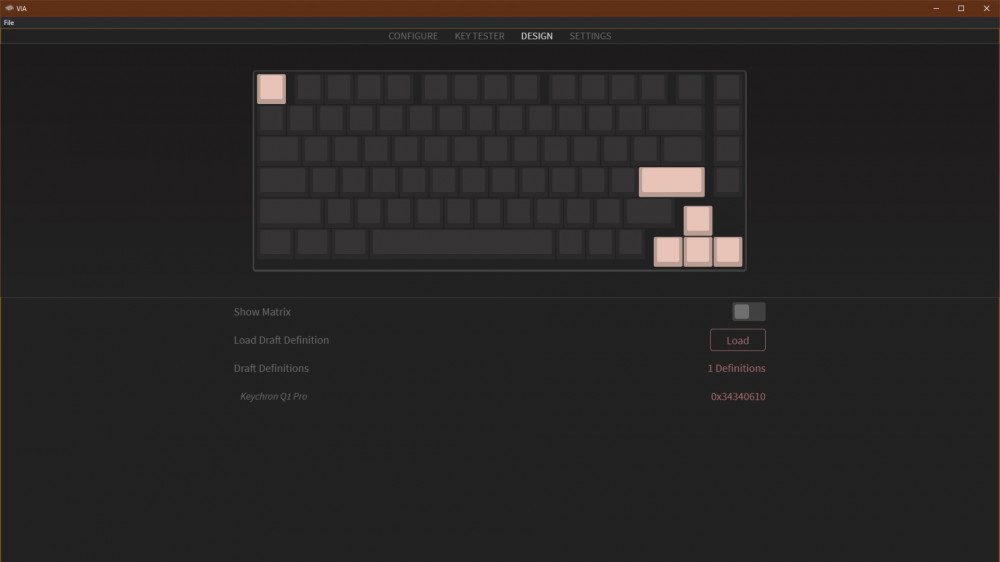
Keychron consistently knocks it out of the park with almost every aspect, except one: software.
If you’re used to plug-and-play applications like Razer Synapse or Logitech G HUB, you’re in for double or triple the steps to get to the Keychron customization station.
First, you’ll need to download the customization app VIA (available for Mac, Windows, and Linux). Then, download the keymap, which comes in the form of a JSON file. Start VIA, head to the Settings tab, and enable the Show Design tab. Now, swap over to the Design tab and import the JSON keymap (you may need to extract the zip file first).
Now, you can finally customize macros and lighting, test your keys, and update the board’s firmware. Every time you open VIA, you’ll have to reimport the JSON file before continuing. It’s a bit of a headache, but once you’re familiar with the process, it’s not too difficult.
I would appreciate one or two more layers of polish here, though. It just isn’t as user-friendly as I want it to be—software from big names in the game is the one thing I yearn for when it comes to Keychron’s products.
Should You Buy the Keychron Q1 Pro Keyboard?

While I think Keychron’s Q1 Pro is an excellent keyboard that knocks the socks off the majority of other options, I don’t think it’s the best the company offers. If you’re comfortable sacrificing wireless connectivity, I highly recommend one of the boards with a steel top plate like the Q3 or Q5 QMK.
If you’re in the market for a nearly full-sized board, go with something from the K series, like the K4 Pro.
The Q1 Pro does hold its own as a compact, clean keyboard that offers a smooth, satisfying typing experience, and I don’t think you’ll be disappointed with it, but it wouldn’t be my very first pick from Keychron’s lineup.
The Keychron Q1 Pro is available for pre-order in Carbon Black, Silver Grey, and Shell White with a smattering of available build levels and keyswitch choices. It will be available for purchase in April 2023 with a starting price of $179 for the barebones versions (no keycaps or switches) and $199 fully assembled.
Starting At $179
Here’s What We Like
- Wireless or wired connection
- Multipoint Bluetooth
- Volume knob
- Sturdy chassis
- Smooth, elegant typing feel
And What We Don’t
- Significant deck flex
- No height adjustment feet
- Finicky customization software












