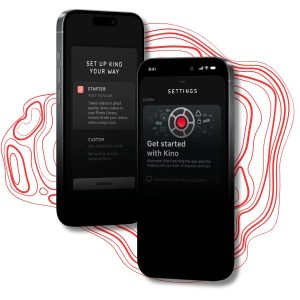Backup Your Data Locally and Cloudly

With the cloud growing in use and affordable pricing, it turns into a valid option for individuals and small businesses. However, many people worry that data saved online could won’t be secure or accessible when the network goes down.
Local Network Drive
Another option is backing up to a local external hard drive. (These are also known as network attached storage or a personal cloud storage drive.) This keeps your data off the Internet cloud and the only time you can’t access it is during a power outage. Some external drives work with your network so you can sync with it through your private and secure Wi-Fi connection. If the Wi-Fi goes down, you won’t be able to access the drive.
The only thing this drive would contain is your data from applications. It won’t have applications, registries or any of the little things involved in running a computer. Your data remains safe on the external hard drive regardless if your computer breaks, catches fire, becomes flooded or gets a virus or malware.
However, what if the external drive and the computer live in the same house or building and something happens? The data is lost. One more option is to buy a fire-safe waterproof data storage safe. This removes concerns of losing data to fire and water. But, can it handle tornadoes and hurricanes?
Go Local … and Cloud
For the best chance of keeping your data safe and accessible, do both. This means saving computer data to an external drive and to the cloud. A local storage drive is a one-time purchase that costs less than $200. Rates for cloud services depend on the service provider, type of service and the amount of data backed up. It can easily cost less than $10 per month for a typical user
If you choose to go with the local drive and cloud option, here are simple steps to making it work. Before moving forward, research and buy a storage drive and select a cloud service.
- Install the external drive to the network per manufacturer’s instructions.
- Connect to the external drive through your computer’s file explorer. (The external hard drive instructions should explain this step.)
- Select the files to backup to the external drive using software that comes with the external hard drive, or use Bart from Zhorn Software.
- Schedule backups using the external hard drive or other software. (Another option is to search for “windows schedule tasks” for help with scheduling a task in Windows.)
- Follow the cloud service’s directions for installing, selecting files and running backups on the cloud service.
If you schedule both external drive and cloud backups, you won’t need to remember to do it. The only time you may need to change is when you add data on your hard drive that neither back up. In this case, update the apps to add the new data for backing up. Furthermore, you may receive large files that you don’t need to backup, you can tell the apps to skip backing up those files.
How do you back up your data? What apps do you use?