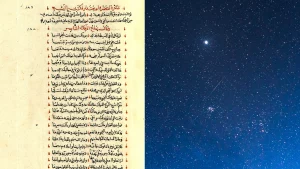How to use Little Snitch Mini to see which Mac apps are connected to the internet
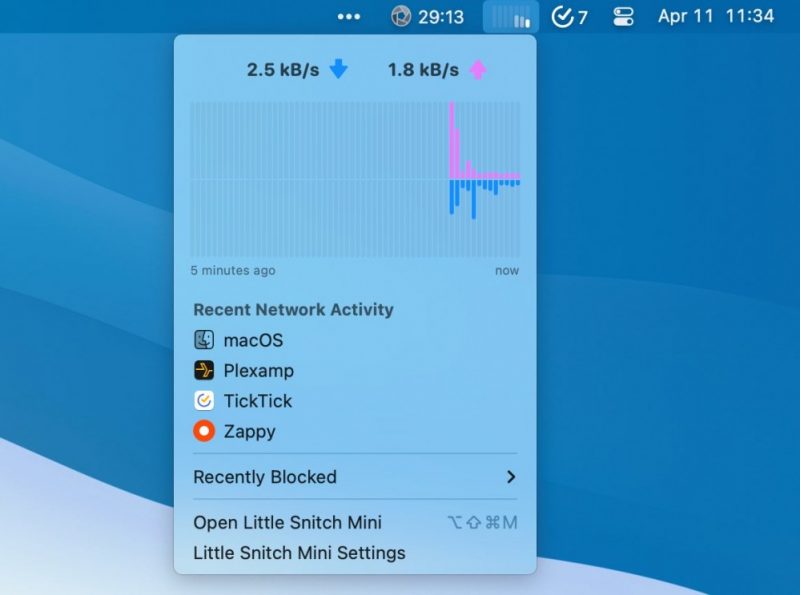
You probably know that the applications on your Mac are constantly connecting to the internet, but what exactly are they connecting to? Little Snitch Mini is a free app you can use to find out.
This simple program will show you, at a glance, which apps are connected to the web and where those connections are in the world. This can help you spot fishy situations. If you live in the United States, for example, there’s a good chance that relatively few of the services you use are based in places like Russia. Noticing an app keeps connecting to servers in an unexpected country could be the first sign that you have a security issue. And even if everything looks OK now, familiarizing yourself with your computer’s normal connections may help you quickly spot any suspicious changes.
There have always been applications like this, but Little Snitch Mini is different because of how comprehensible it is. The interface is entirely free of jargon and technical terms, meaning anyone can use it and learn about what their computer is doing.
Snitches get detailed information
When you open Little Snitch Mini, you’ll see a panel on the left-hand side of the window with the list of programs running on your Mac. Beside each app is a bar graph highlighting recent network activity. The taller the bar, the more bandwidth the app is currently using. Click any app, and the map to the right of the panel will show you where, on Earth, the services that app is connecting to are physically located.
How many locations an application connects to can vary wildly, and can give you a good idea of how companies end up with your data. Your web browser, for example, is probably connected to not only the websites you’re looking at, but also to the companies serving ads on those websites, a few tracking services, and possibly more. If you have multiple tabs open, there’s probably going to be ongoing connections related to each of those tabs.
For single-purpose applications, though, what you see should be a lot more straightforward. Dropbox, for example, only connects to Dropbox.com and Dropboxapi.com on my device, as well as to a few devices on my network. This makes sense. Plexamp, my music player, mostly just connects to my Plex server with occasional callbacks to the Plex service.
Little Snitch Mini also offers a menu bar icon, which will show you your device’s network usage in real time. Click this icon (it’s a row of seven bars) to see current network usage along with a list of any apps that have recently used your network.
You don’t need to check it obsessively, but it’s a nice way to passively monitor which apps are using your network.
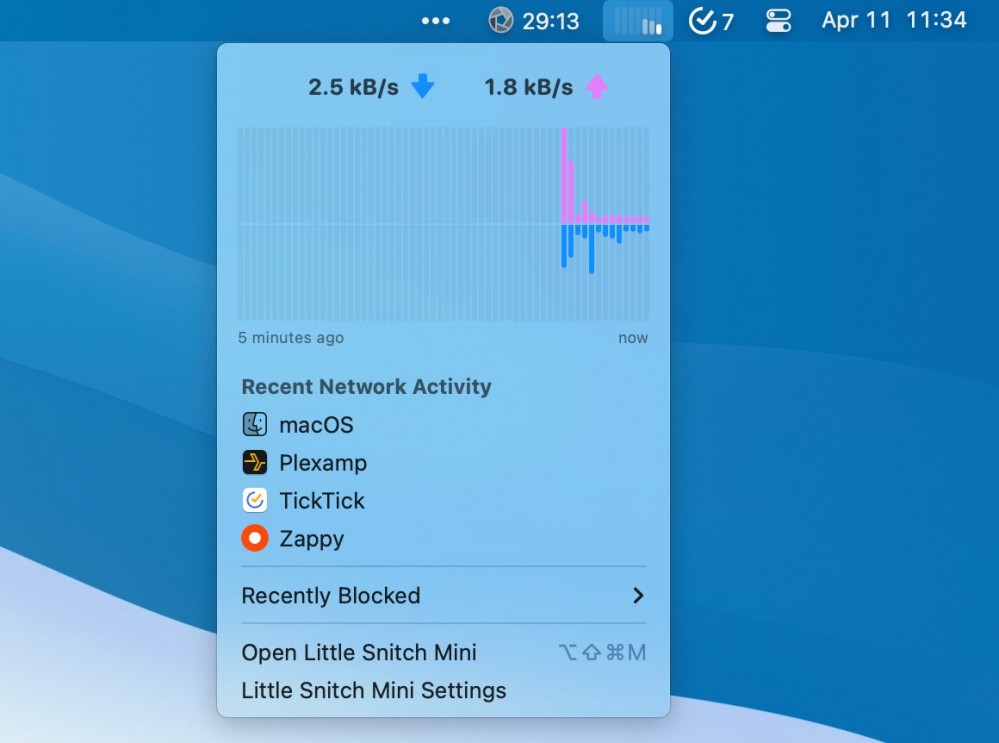
Block apps from connecting with Premium
The free version of Little Snitch Mini just gives you information—it can’t do anything about what’s happening. The premium version, which starts at $1.49 per month or $13.49 per year, allows you to stop your computer from connecting to specific websites. So, if you notice a URL that seems sketchy, you can block that URL entirely.
Even better, the premium version can use community-maintained blocklists to stop entire categories of crap—tracking, phishing, malware, and cryptocurrency miners—from ever connecting to your computer. There are also lists for blocking things like pornography and gambling, if giving up those things is something you’d like to do. It’s worth noting that, unlike browser extensions, Little Snitch Mini’s blocking works across every application on your system—not just a single browser. It’s a nice upgrade, but the app is worth checking out for the free version alone.