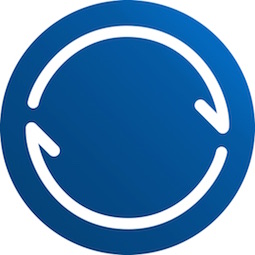BitTorrent Sync gives you the flexibility to sync anything
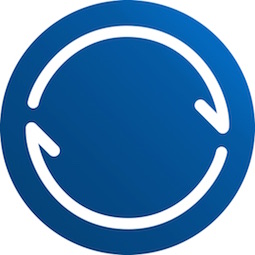
Several months ago I started replacing Dropbox with BitTorrent Sync (“BTS” for short) for my file-syncing needs, and I couldn’t be happier with the results. One study showed BTS was up to 16 timesfaster than syncing to the cloud.
Let me walk you through some of the features and some of the reason why I’ve grown to prefer it. OS X comes with some standard folders which I had not been able to use since I started using Dropbox; for example, my ~/Documents/ folder went unused because I had to use ~/Dropbox/Documents/, and I couldn’t use ~/Pictures/ because if I wanted to sync them they needed to go into ~/Dropbox/Photos/. Now I can sync whichever folders I want, wherever I want, and call them whatever I want. Granted, Dropbox does have a few advantages over BTS, which means that I won’t be getting rid of Dropbox entirely.
Advantage number one is that files synced to Dropbox are always available, whereas BTS files are only available if at least one computer is on and connected to the Internet. Number two is that there are a great many iOS apps (and some Mac apps) which are designed to sync with Dropbox. Don’t worry though, you can use them both together, which is especially useful if you have an “always on” Mac.
The BitTorrent protocol is incredibly efficient, which means things like LAN sync between different computers are very fast. Having my ~/Downloads/ folder sync’d makes it easier to update non-Mac App Store apps across my computers. As soon as something is downloaded on one Mac, it is available on others. Now if I store a file on my Desktop, it will be copied to all my Mac’s Desktop folders. Keep it one place, it is kept everywhere, or delete it somewhere and it is deleted everywhere. Something like this is exactly what I’ve been wanting for a long time now.
Folders can be anywhere, but some of them aren’t suitable for syncing. One example is ~/Library/Safari/Extensions/ which will sync, but Safari will not recognize extensions added directly to that folder, presumably as a security precaution against malware adding extensions without explicit user intervention. Resist the urge to try to sync your ~/Library/Preferences/ or ~/Library/Applications Support/ folders either; it won’t end well.
As for integration with iOS and Mac apps, I will keep a free Dropbox account to sync those apps which can use it, and I will run Dropbox on one “always on” Mac, but then I will also sync those folders to my other Macs using BTS instead of Dropbox. Like Dropbox, BTS can be paused temporarily if needed (I wish it was possible to pause syncing on a per-folder basis, but alas). Linking computers can be done from the “Share” menu inside the app, and can be shared with others via URL, QR code, or copying the keys.
The shared folders can be read/write or read-only, the URLs created for sharing them can be set to expire after a certain number of uses or a certain number of days. Having the code means that you can disconnect and reconnect a synced folder anytime by copying the code, saving it in a safe place, and then reconnecting it later. Even though a selective, per-folder sync would be more convenient, this is a decent work-around for now.
Finally, BTS has given me a more flexible sync option than Dropbox, which syncs faster and has no limits except for available hard drive space. If you have wanted to move away from Dropbox, or if you have files that you want to sync and keep completely private, BTS is a great option. Start with one folder (Downloads or Desktop are good options) and see if it helps. Help for getting starting is available at the BitTorrent Sync forums.