Face ID Not Working? 3 Things You Can Try
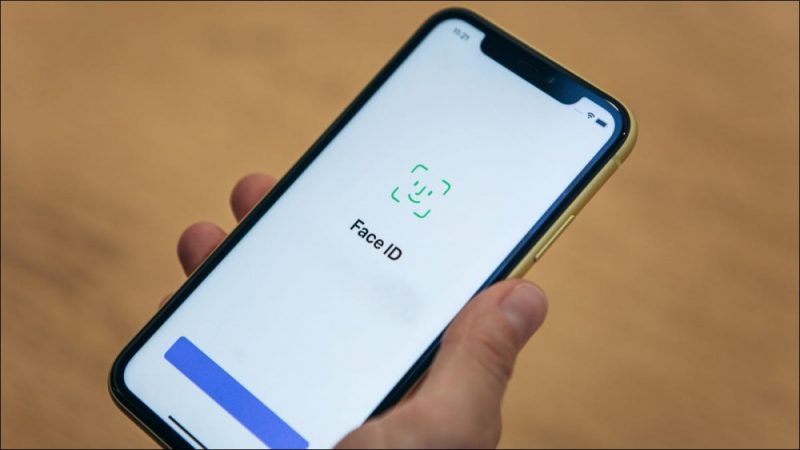
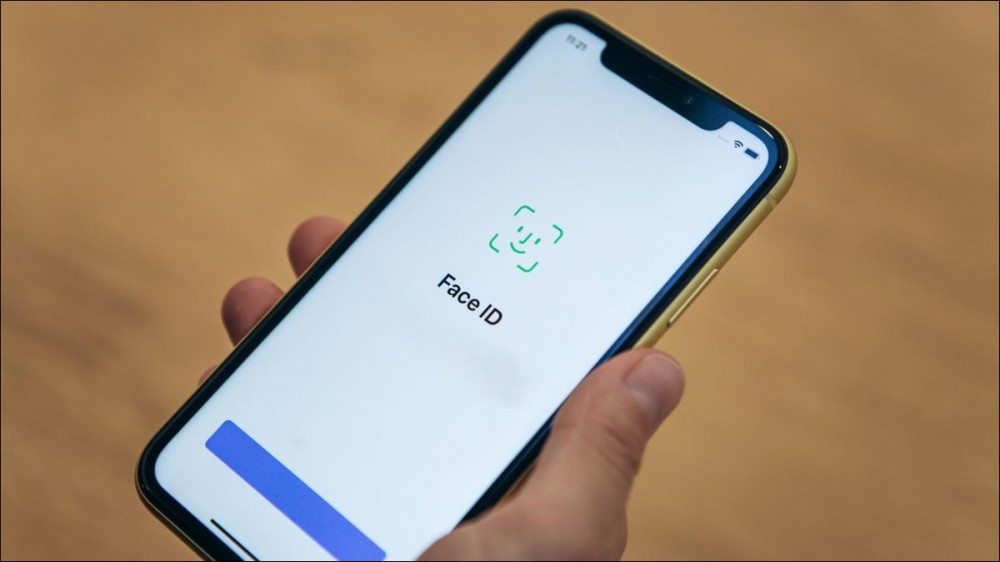
Is Face ID not working as well as it used to? Even though Apple’s facial recognition adapts to changes in your appearance (like applying makeup or growing a beard), the technology isn’t perfect. Try these fixes if the feature isn’t working correctly.
Clean the Front-Facing Camera
Your iPhone’s display attracts grease and grime, and the front-facing camera can easily become obscured. This is especially true after taking a phone call, where pressing the phone to the side of your head and transfer sweat or sunscreen.
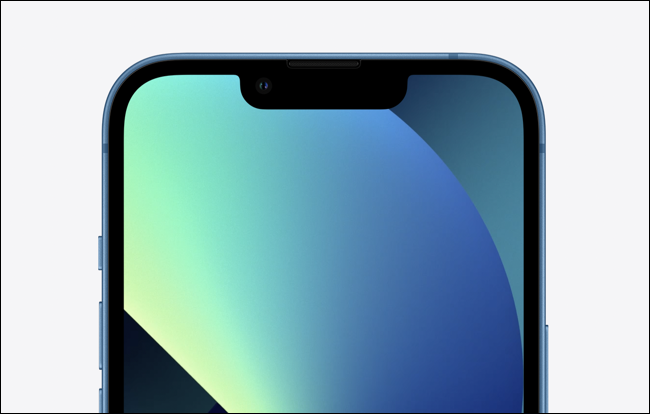
The camera array at the top of your iPhone display doesn’t just include a camera but an array of sensors. These sense depth, proximity, ambient light, infrared, and a standard camera image and are used by your iPhone to figure out whether or not to unlock your device. Ensuring the “notch” remains clean is the best way to keep Face ID working as expected.
It’s also the best way to capture crisp selfies that are free of streaks and rich in contrast.
RELATED: How (and Why) You Should Be Cleaning Your Phone and Other Electronics
Re-Scan Your Appearance
If Face ID is only working some of the time, you might want to consider re-scanning your appearance. Face ID is meant to adapt to subtle changes in your appearance, but sometimes you might undergo a more radical change like shaving a full beard or restyling your hair.
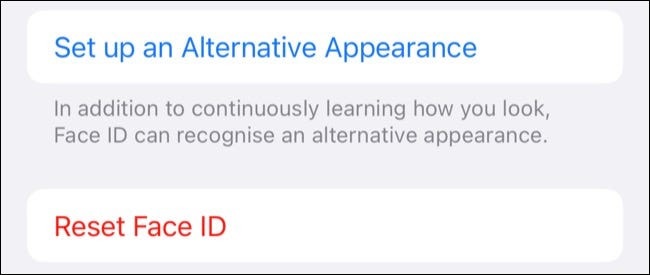
To do this, head to Settings > Face ID & Passcode and authenticate with your iPhone’s passcode. You can use the “Set Up an Alternative Appearance” button to add an additional scan to your iPhone (useful if you’re frequently sporting the same look) or tap “Reset Face ID” to remove all Face ID data and start again.
Once you’re done you’ll need to tap “Set Up Face ID” and follow the on-screen prompts to re-scan your appearance.
Test Whether Your Front-Facing Camera Is Faulty
If the dot projector on the front of your iPhone isn’t working correctly, Face ID won’t work. Damage could be caused by simply dropping your phone on a hard surface since heavy impacts are often enough to damage or dislodge components inside the chassis.
One quick way of testing this is to open the Camera app, choose Portrait mode, and switch to the front-facing camera. If the usual Portrait mode effect of blurring the background isn’t working, this could suggest that your dot projector is faulty. Keep in mind that this is by no means an exhaustive test.
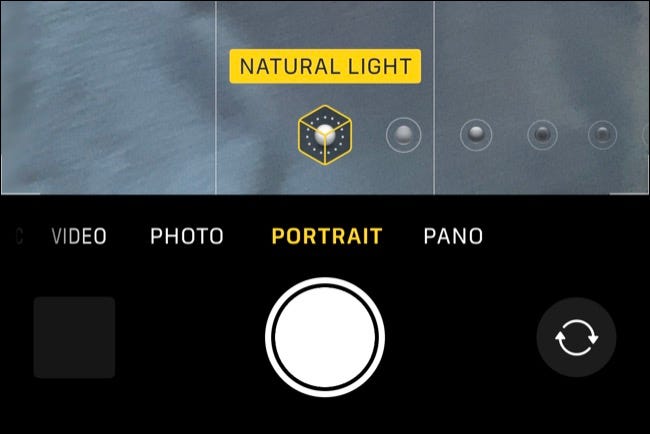
You can take your iPhone to an Apple Store for evaluation, even if it’s outside of your warranty period or you don’t have Apple Care+ protection against accidental damage. Apple will check your iPhone over and perform diagnostics in a bid to isolate the problem. They may offer you a free fix, but even if the fix isn’t free, you’ll need to approve any work beforehand (so there’s no risk of being charged if you’d rather go elsewhere).
If Face ID isn’t working well and you own an Apple Watch, you can use the Apple Watch to unlock your iPhone. This works well in instances where Face ID may otherwise fail, like when wearing a face mask or other covering.
You can also unlock your Mac with an Apple Watch too!







