How to Change the Time Zone on iPhone


Your iPhone automatically sets the appropriate time zone using your location, but if you want, you can manually change the time zone by entering your city’s name. Here’s how to do that.
RELATED: How to Change the Snooze Time on iPhone
Manually Set the Time Zone on iPhone
To manually specify a time zone, you’ll first disable the automatic date and time option on your iPhone.
To do so, first, launch the Settings app on your phone. In Settings, tap “General.”
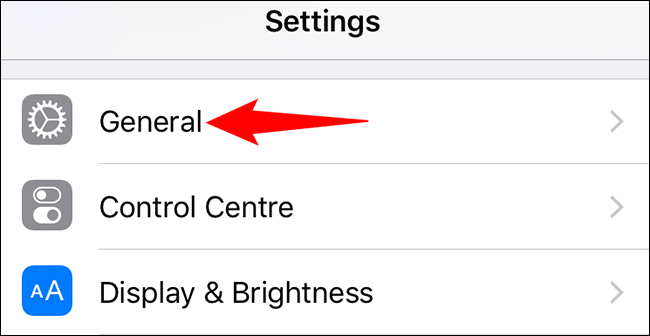
On the “General” screen, tap “Date & Time.”
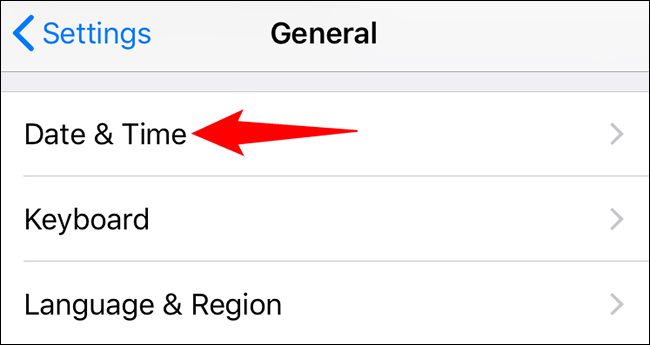
When the “Date & Time” page opens, turn off the “Set Automatically” option.
If you find that “Set Automatically” is grayed out, check out the final section in this guide to learn what to do.
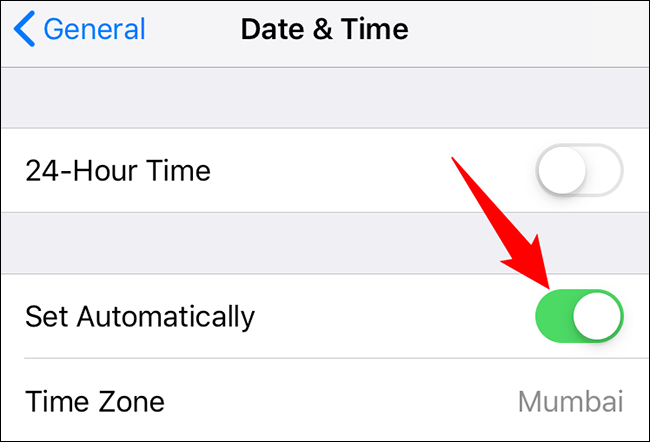
Now that the automatic option is disabled, specify a new time zone by tapping the “Time Zone” option.
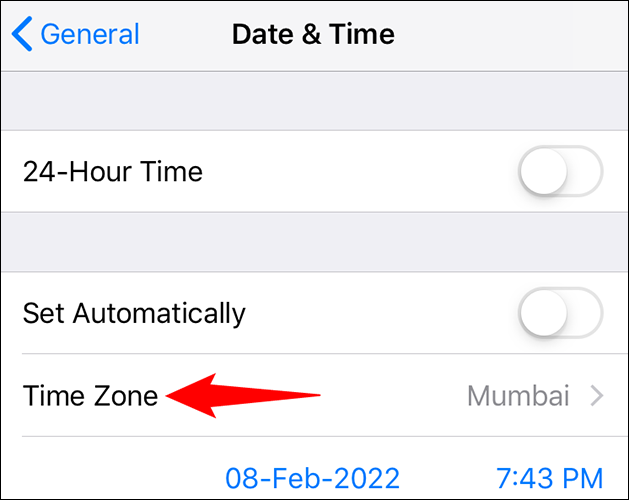
On the “Time Zone” page, in the text box at the top, type your city’s name. Your iPhone will use the date and time for that city.
Once your city appears in the list, tap it.
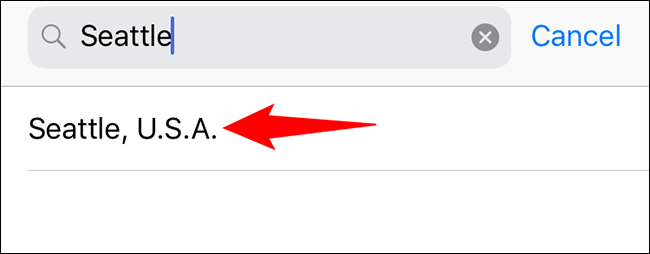
You’ll be back to the “Date & Time” screen, and your iPhone now uses the time and date for your selected city (time zone).
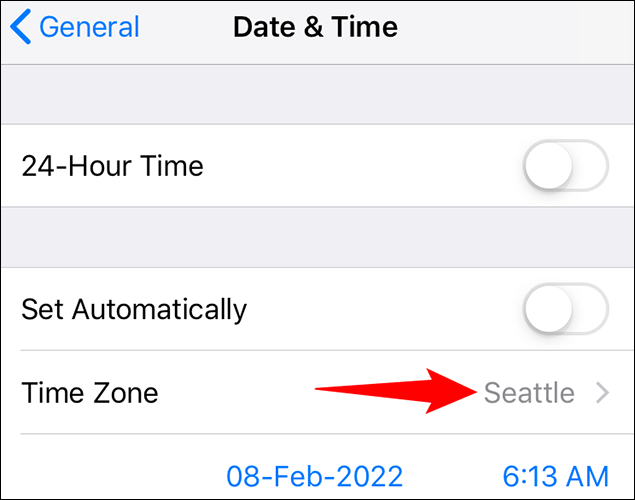
And that’s all there is to manually changing the time zone on an iPhone. Enjoy!
RELATED: How to Change Your Time Zone on Windows 11
Why Can’t I Turn Off the “Set Automatically” Option?
If “Set Automatically” is grayed out and you can’t toggle it off, you’ll have to turn off Screen Time on your iPhone before you can do that. The Screen Time feature prevents users from manually setting the time and date.
To disable Screen Time, open Settings on your iPhone and tap “Screen Time.”

On the “Screen Time” page, at the bottom, tap “Turn Off Screen Time.”
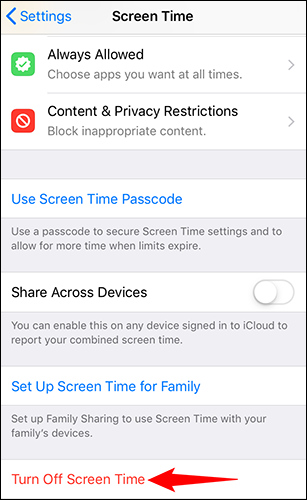
In the prompt, tap “Turn Off Screen Time” to deactivate the feature.
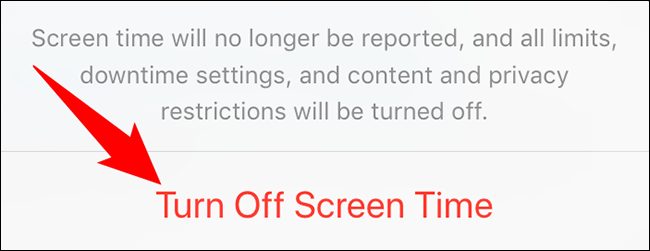
Now that the feature is disabled, follow the steps in the first section above to manually set a time zone on your iPhone.
Did you know there’s an easy way to check timezones on an iPhone?
RELATED: How to Check Different Time Zones on iPhone and iPad







