Your iPhone Will Finally Detect and Declutter Duplicate Contacts and Photos in iOS 16

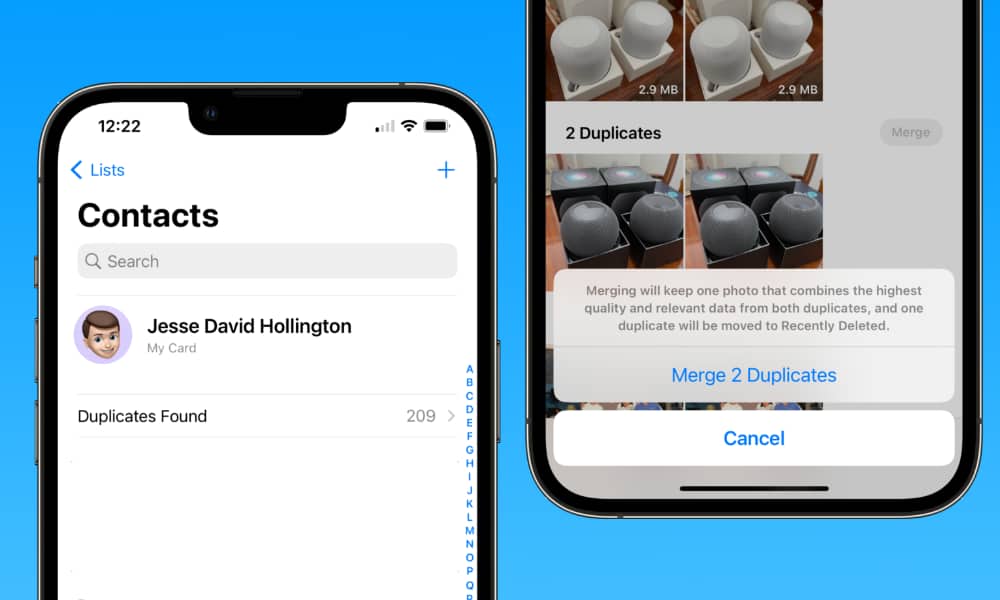 Credit: Jesse Hollington
Credit: Jesse Hollington
In addition to keeping your Hidden and Recently Deleted albums safe from prying eyes, the iOS 16 Photos app includes a new Duplicates album that will ferret out identical or nearly-identical images in your photo library.
Similarly, the iOS 16 Contacts app will show a Duplicates Found heading at the top of your contact list to identify where you have multiple records for the same contact.
Cleaning Up Duplicate Photos
In the first iOS 16 beta, the Duplicates album can be found at the bottom of the Albums section, where the Hidden and Recently Deleted albums live.
6 Apps Everyone Should Absolutely Have on Their iPhone & iPad – Number 1 is Our Favorite
The App Store has become completely oversaturated with all the same repetitive junk. Cut out the clutter: These are the only 6 iPhone apps you’ll ever need…Find Out More
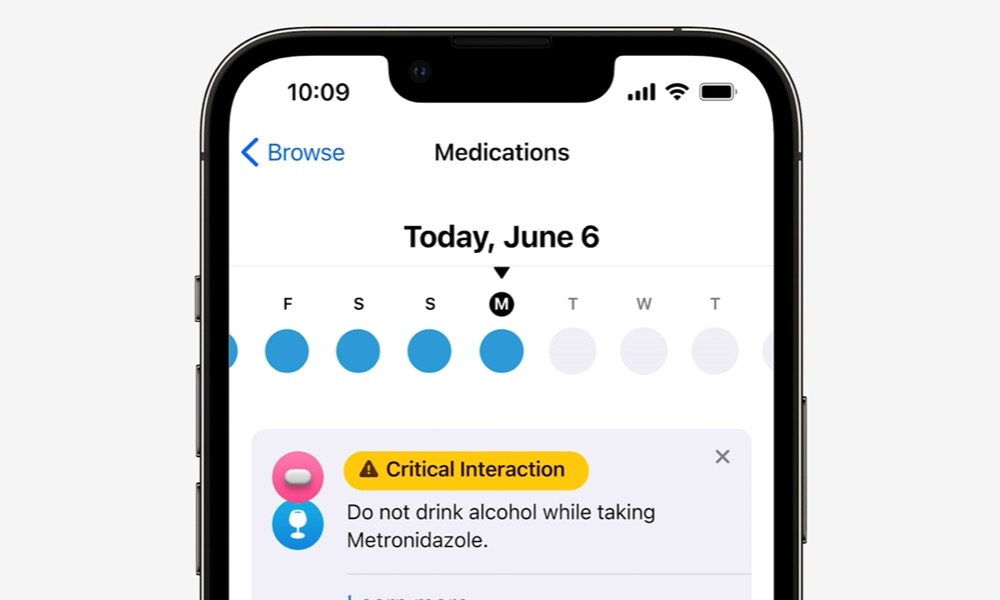
Tapping on this will display a grouped list of all the duplicate photos and videos in your library. The size of each photo will be shown in the bottom right corner of the thumbnail.
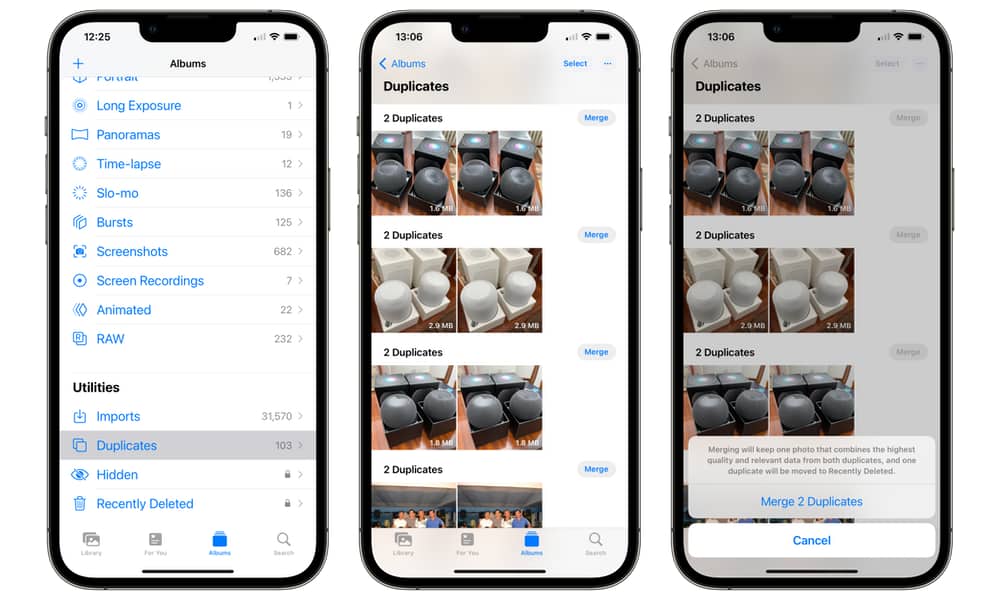
You can tap on any photo to open it up for a more detailed look and swipe between others in the same duplicate group to compare.
While several third-party developers have offered Mac apps to clean up duplicates for years, there have never been any that we trusted to handle this on the iPhone or iPad. Further, Apple’s method for handling duplicates appears to be much safer and more user-friendly than many third-party apps I’ve worked with over the years.
Instead of prompting you to delete duplicate photos, Apple offers a “Merge” button beside each group. Technically speaking, this does remove all but one of the duplicates, but it does so intelligently. The highest-quality image will be preserved, but Apple will also ensure the selected photo retains the combined metadata such as keywords and captions.
Further, if one photo in the group is marked as a favorite, that will be applied to whichever photo is kept. The same applies to any albums that your images might have been saved in.
In other words, you won’t need to worry about losing data when cleaning up duplicates or chasing down the albums your photos are in to make sure that pictures don’t go missing from them. The iOS 16 Photos app will make sure that the best image is kept from each set, with all of its important data and placements applied to that photo.
If you’re running the iOS 16 beta right now, I wouldn’t recommend turning this feature loose on your Photo Library yet, as there’s a high potential for bugs at this point. However, from my testing, it seems to work well on a photo-by-photo basis.
Cleaning Up Duplicate Contacts
The Contacts app on macOS has offered the ability to manage duplicate contacts for years, but sadly its iPhone and iPad counterpart has been sorely lacking in that area.
Thankfully, Apple has polished up the iOS 16 Contacts app in several ways, including the ability to view and merge duplicate contacts. If you have any duplicates in your address book, a Duplicates Found entry will appear near the top, between your “My Card” entry and your first contact.
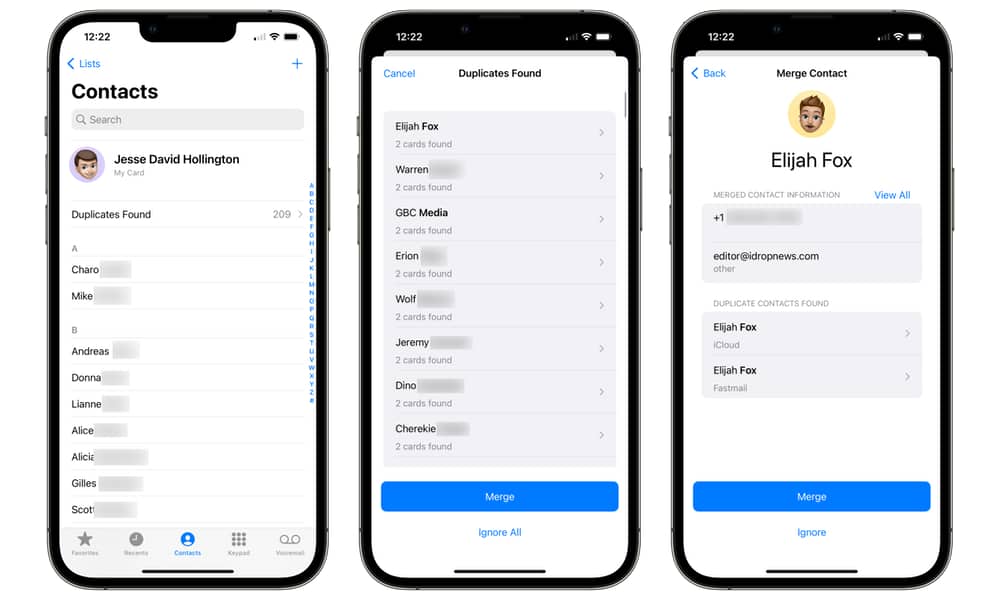
Tapping on this will show a list of all of your contacts that have duplicates. A single Merge button will let you take care of them all, or you can open them individually to see the differences and what information will be merged.
In the first iOS 16 beta, this works across multiple address books. It’s unclear if that’s intentional, but if you use multiple contact sources, such as iCloud for your personal contacts and Exchange or Google Workspace for your work contacts, this will pick up those that appear in both — and you may have a good reason for wanting at least some of your contacts listed in more than one place.
However, merging contacts across multiple address books appears to have no effect, and they remain listed as duplicates unless you choose the “Ignore” option. It goes without saying that since this is only the first beta of iOS 16, there’s still some work to be done here, although it’s not clear whether Apple will choose to ignore contacts that appear in more than one address book or provide a way to consolidate them.
The iOS 16 Contacts app has also finally gained the ability to properly manage contact groups, which Apple calls “Lists.” Until now, you could filter your contact lists on the iPhone or iPad, but you had to manage them in iCloud or the macOS Contacts app.
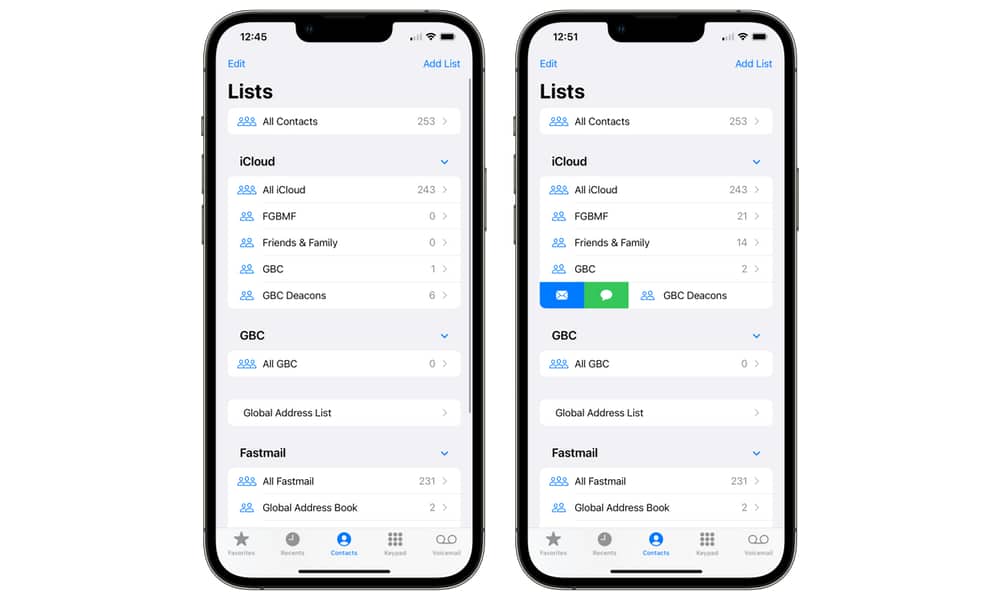
With iOS 16, these now appear as a hierarchy in the same way folders do in Mail or Notes. You can much more easily move between different lists and even edit, delete, or create new ones on the fly. Swiping to the right on an individual contact list will reveal buttons to send an email or start a conversation in Messages with everyone in that group.
You can also assign individual contacts to a list by editing their contact record, or you can drag and drop multiple contacts into a new list using the standard multi-tap-and-hold gestures.
All these options are available both in the standalone Contacts app and the “Contacts” tab in the Phone app.







