How to Check Your iPhone’s IMEI Number


An iPhone’s IMEI number is a 15-17 digit identifier that distinguishes it from all other iPhones, and it can sometimes be helpful to find out what it is. Here’s why—and how to do it.
What Is an IMEI Number?
Cellular carriers use International Mobile Equipment Identity (IMEI) numbers to verify that a mobile phone is not stolen or being used on an unauthorized account. Knowing your iPhone’s IMEI number can be helpful in a number of situations. For example, if your iPhone is lost or stolen, you can provide the IMEI number to your carrier and they can disable the phone so that it can’t be used on their network.
You can also use an IMEI checker (such as IMEI.info or IMEI24.com) to see if a used iPhone you have purchased has been reported as lost or stolen, if it is activated, and if it is still under warranty.
RELATED: What to Do Before (and After) Your Phone Is Stolen
How to Check Your IMEI Number
There are two easy ways to see your iPhone’s IMEI number. One way is by using the Phone app. First, launch Phone (the app you use to make calls), which has a green icon that looks like a retro telephone handset.
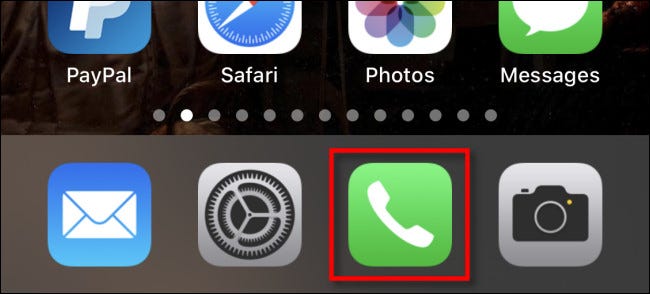
In the Phone app, tap the “Keypad” tab. Using the keypad buttons on screen, enter *#06# exactly as if you were dialing a telephone number.
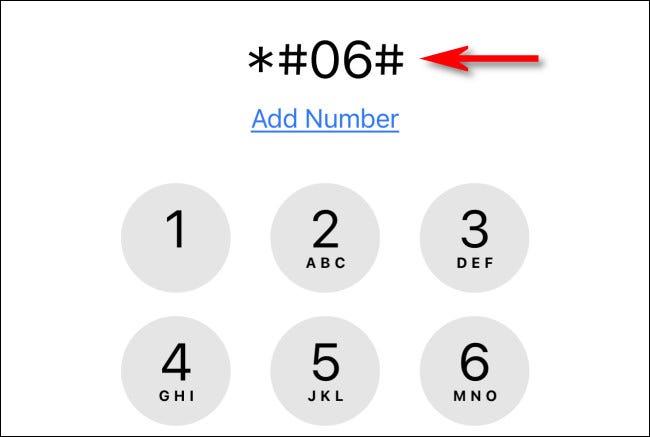
As soon as you enter the last “#” symbol, a secret “Device Info” menu will appear that lists your phone’s EID, IMEI, IMEI2, and MEID numbers. It also shows bar codes that correspond with the numbers.
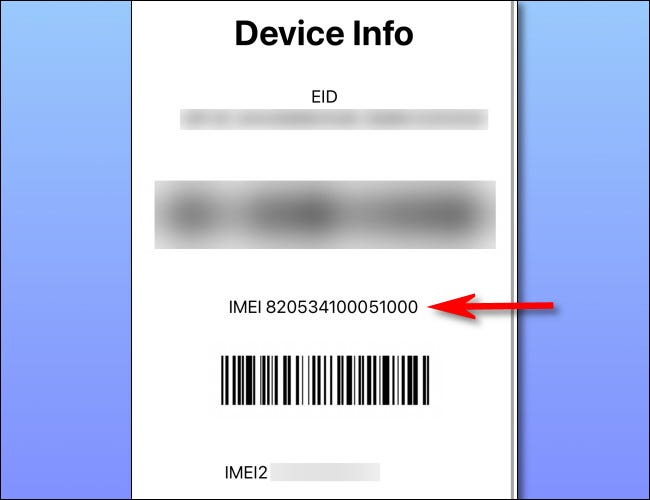
When you’re done, tap the “Device Info” menu, and it will disappear from the screen.
You can also see your iPhone’s IMEI number in the Settings app. To do so, open Settings and navigate to General > About.
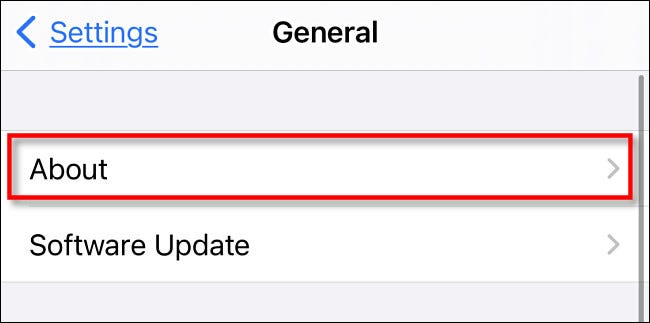
Scroll down, and the IMEI number will be listed under the “IMEI” heading.
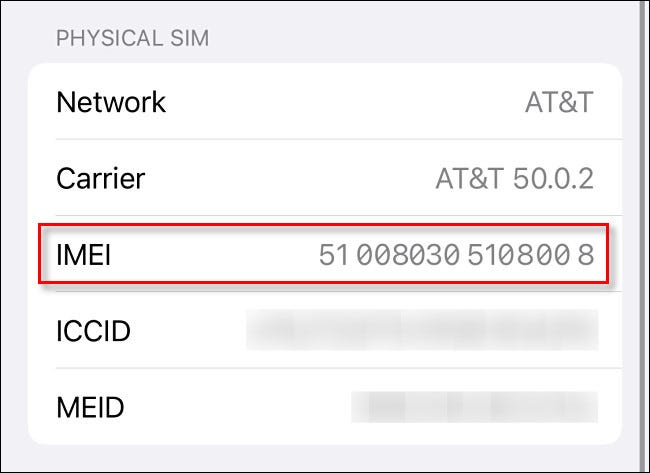
After that, exit Settings, and you’re done. As mentioned above, now that you have your IMEI number in hand, you can provide the information to your carrier if necessary or use an IMEI checker to see if your iPhone has been reported as lost or stolen. Android phones have an IMEI number too. Stay safe out there!
RELATED: How to Find Your Android Phone’s IMEI Number








