6 Reasons to Use Apple’s Location Sharing with Friends and Family
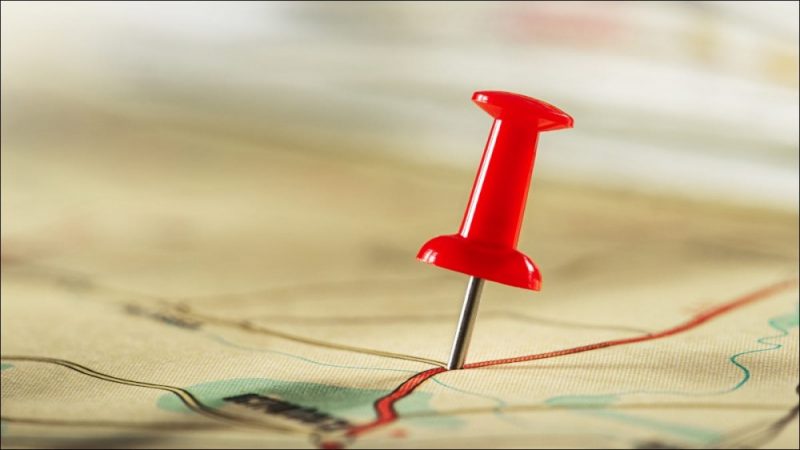
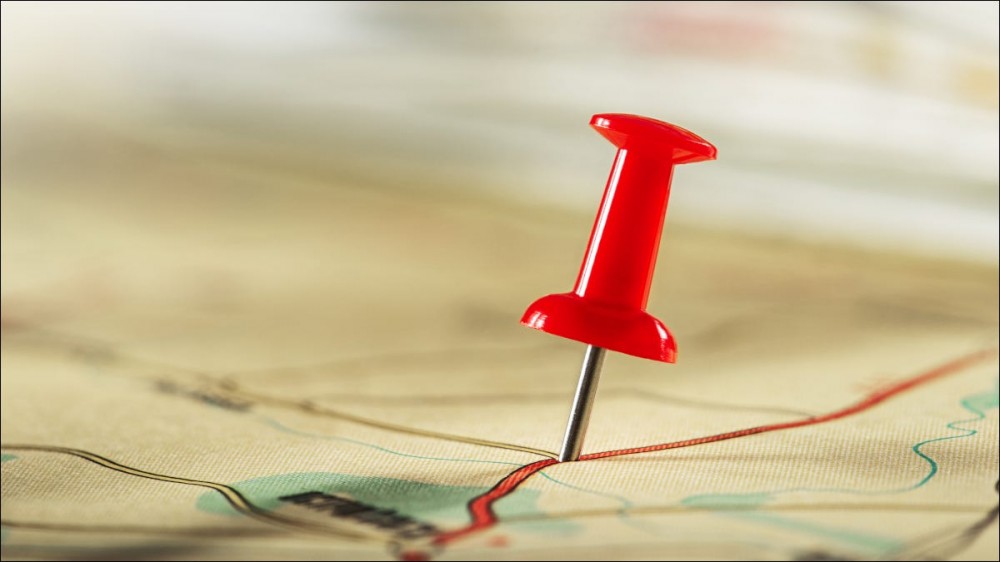
Apple uses a location-sharing feature called Find My to help you locate devices that you own. You can also use it to share your location and track the location of participating friends and family. Here’s why might want to do that.
RELATED: What Is Apple’s Find My Network?
You Can See Where People Are Without Having to Ask
Do you often meet up with the same people, perhaps a spouse or best friend? Avoid having to send “where are you” texts by simply looking up their location instead. You can do this using the Find My app on any iPhone, or tap on their name at the top of an iMessage chat to see their location on a map.
At the top of the screen, you’ll see how long ago it was that a person was detected in this location. While the results are instantaneous, you cannot track someone in real-time since Apple limits how often you can refresh a location. It should go without saying that you shouldn’t share your location unless you trust someone completely.
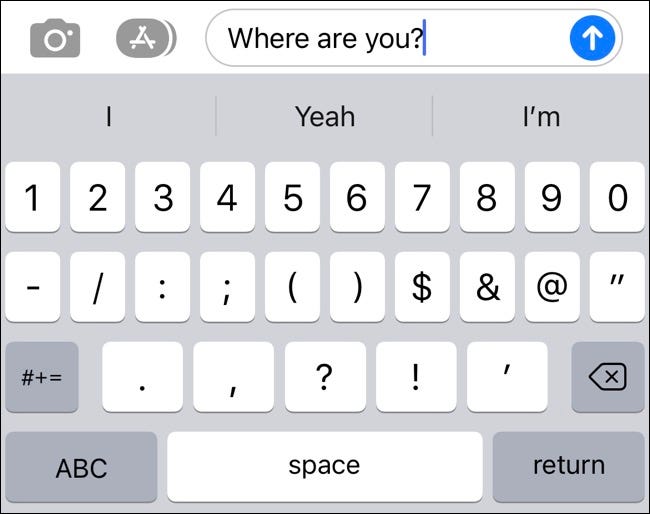
Most users share their location from their iPhone, which means you’re seeing the exact location of their iPhone (which they may or may not be carrying). You can also choose to share your location from an Apple Watch with LTE support (if you have one) for more accurate reporting. You can do this under Settings > [Your Name] > Find My > My Location.
RELATED: Can Anyone Really Track My Phone’s Precise Location?
Getting Directions to Someone’s Last Known Location Is Easy
In addition to being able to see where someone is, you can also get directions to their location with a single tap using the Find My app. Just find the person you want to reach and tap “Directions” to create a route in Apple Maps.
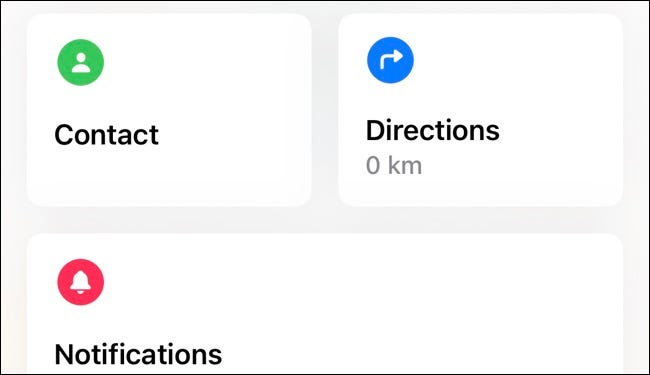
Be aware that this feature won’t update the location of the person if they move and will instead create a route to the location that person was at when you tapped on the “Directions” button.
For Safety and Peace of Mind
While there are privacy concerns with any form of location sharing, if you’re sharing your location with someone who you trust there are some clear benefits too. One of these is for safety so that the other party knows where you are (and that you are safe) or where you can see where someone else is.
You can label locations in Find My by tapping on a person, expanding the panel at the bottom of the screen, and tapping “Edit Location Name” then assigning a label. You can choose obvious labels like “Work” and “Home” but also create your own custom ones. Now when you launch Find My and glance at the list on the “People” tab you will see your label listed whenever someone is in the location that you tagged (rather than an address or broader region).
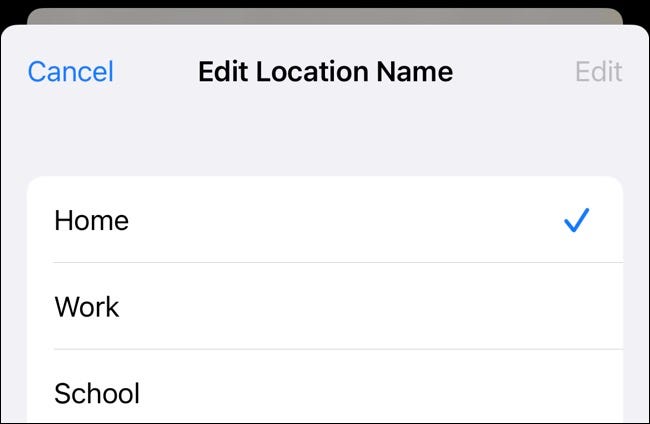
The ability to share and see instant locations may provide some peace of mind when someone is traveling or if they don’t show up at a designated time and place. You can tell if someone is stuck in traffic and on the way to meet you, or if they’re somewhere completely unexpected.
You Can Get Location-Based Alerts Based on Movement
If you want to go one better than manually checking on someone’s location you can set up location-based alerts that will notify you of someone’s movements. You can set this up in the Find My app by tapping on the person in the People tab.
You can use this feature to set up alerts when someone arrives at or leaves a location. This has to be a set location and cannot simply be in the vicinity of where you are right now (it doesn’t work as a dynamic “nearby” alert). You can also use it to notify you when someone isn’t at a particular location during a set time.
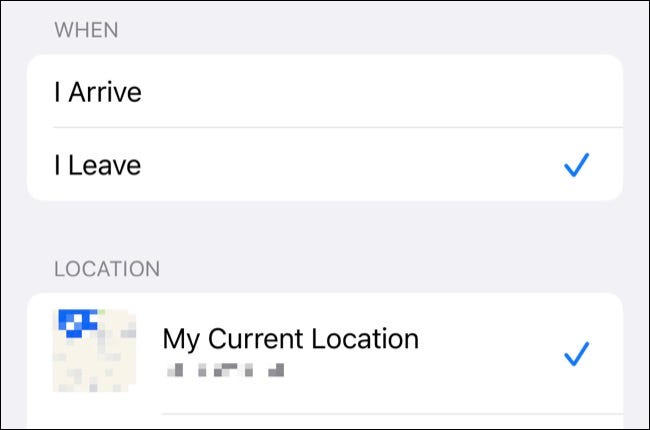
These alerts can be set up as a one-time thing or as ongoing alerts. The other party will receive a notification that you have set up the alert once you activate it. While they cannot block alerts once they’ve shared their location, revoking access to location sharing would prevent the notification from working at all.
You can use this feature to make sure someone arrives home safely each night, to notify you of when a family member leaves the house for work or school, or to spot an anomaly that might suggest someone is in trouble (like not showing up for school or work). We’d recommend discussing any alerts you want to set up with another party before actioning anything.
RELATED: Get Location-Based Alerts for Friends and Family on iPhone
Help Find Lost Devices
If someone shares their location with you indefinitely you can always see where their primary device is located. For most people, this will be an iPhone which means you can help locate an iPhone should it go missing. You can do this simply by looking up the owner under Find My.
If you suspect the device has been stolen you should proceed carefully and notify authorities rather than trying to get it back on your own and potentially putting yourself in danger.
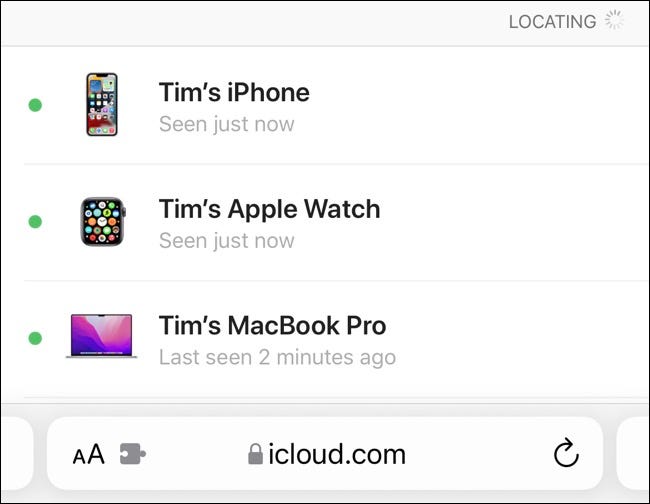
It’s worth noting that you can help someone locate a lost iPhone even if they haven’t shared their location with you. Head to iCloud.com on your device and allow them to log in, then tap on “Find iPhone” to see a live (or last known) location for devices linked to their Apple ID.
RELATED: How to Find a Lost iPhone
Location Sharing Can Be Revoked at Any Time
Another reason to have faith in Apple’s location-sharing is that permission can be revoked at any time. This means if you’re not comfortable with someone knowing your location (or if they’re not comfortable sharing it with you) then you can stop sharing in a few taps.
To revoke location sharing privileges launch Settings > [Your Name] > Find My and tap on the desired contact. Scroll down to the bottom of the contact card and tap the “Stop Sharing My Location” button. You can disable the feature entirely if you want by disabling the “Share My Location” toggle under the Find My menu (this will prevent anyone from seeing your location).
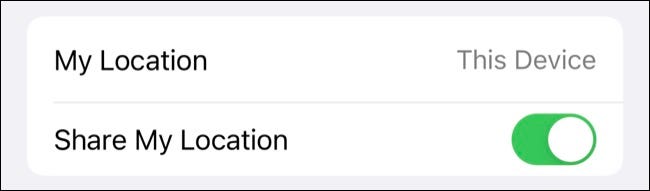
When you revoke access to your location the other party will see a message in the relevant iMessage window notifying them of the change. You can always discreetly (and temporarily) prevent location tracking by turning off your phone’s location services under Settings > Location. This will also prevent other location-based features from working, like geo-tagging photos or mapping apps.
RELATED: How to Turn Off GPS Location Tracking on an iPhone
Location sharing works best as a joint commitment. Both parties should be comfortable with the feature, and both parties should be happy to share their location for a truly equitable exchange.
This is why it works best with only the closest friends and family members. Learn how to set up location sharing on your iPhone and take advantage of the feature today. You can also share your location with non-iPhone users with Google Maps.







