How to Speed Up a Video on iPhone


If you want to speed up a slow-motion video, or increase a regular video’s speed, it’s easy to do that on your iPhone using the Photos and iMovie apps. We’ll walk you through the entire speed-up process.
To change your slo-mo videos’ speed, you’ll use your iPhone’s built-in Photos app. To increase a regular video’s speed, use the free iMovie app on your phone.
RELATED: How to Speed Up YouTube’s Playback Speed (or Slow It Down)
Speed Up Slo-Mo Videos on iPhone
Speed Up Regular Videos on iPhone
Speed Up Slo-Mo Videos on iPhone
To bring your slo-mo video to regular speed, use the editing options found within the stock Photos app on your iPhone.
Start the process by opening Photos on your iPhone. In the app’s bottom bar, tap “Albums” and then choose “Slo-Mo.”
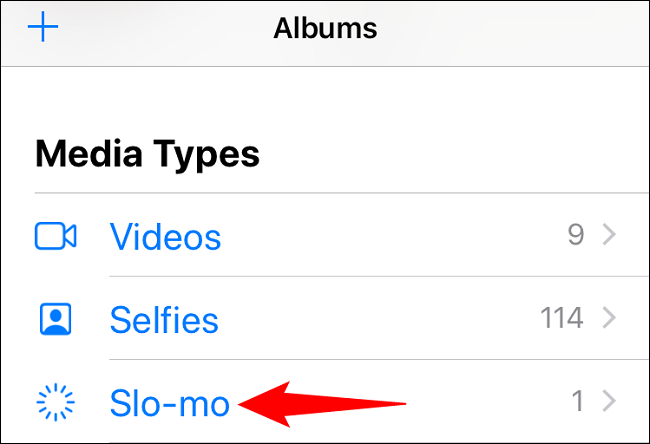
Select the slo-mo video you’d like to bring to regular speed. When the video launches in full screen, at the top-right corner, tap “Edit.”
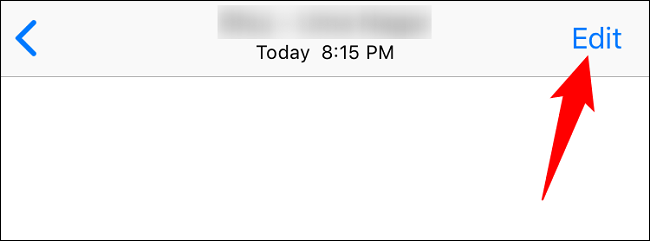
At the bottom of the edit page, you will see two types of vertical lines. The lines closer to each other reflect the video’s regular speed. The lines that are far apart from each other indicate the video’s slow speed.
To increase the speed of your video, then from the beginning of the far apart lines, drag the bracket bar to the right where the lines end.
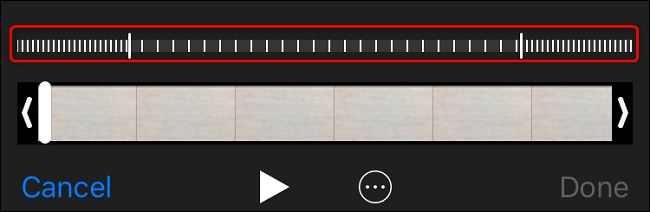
Unlike before, all vertical lines are now the same. To save your changes, in the screen’s bottom-right corner, tap “Done.”
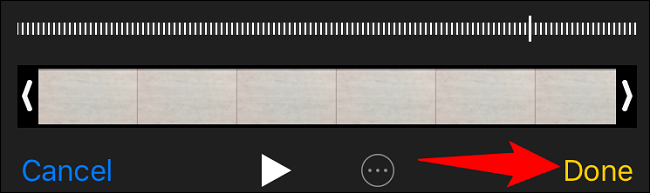
Your slow-motion video is now a regular speed video, and you can verify that by playing the video in the Photos app. You’re all done.
Speed Up Regular Videos on iPhone
To increase the speed of a regular video, use Apple’s free iMovie app on your iPhone.
Start by downloading and launching iMovie on your iPhone. On the app’s “Projects” screen, tap “Create Project.”
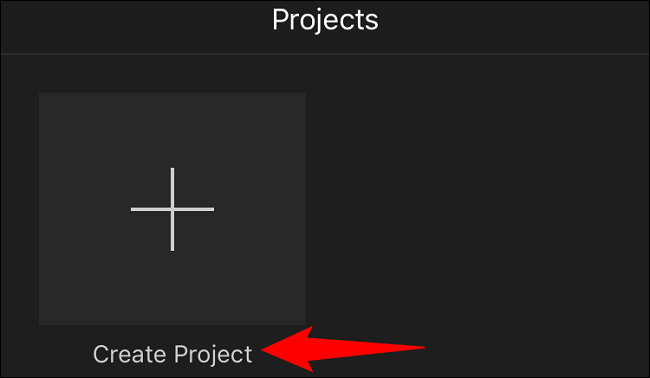
From the “New Project” menu, select “Movie.”
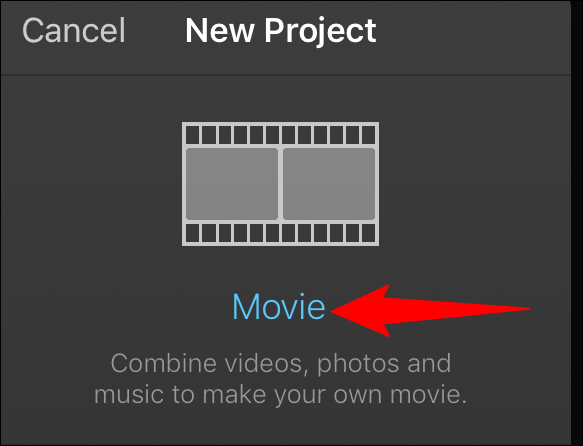
Choose the video you’d like to speed up from your gallery. Then, at the bottom of the screen, tap “Create Movie.”
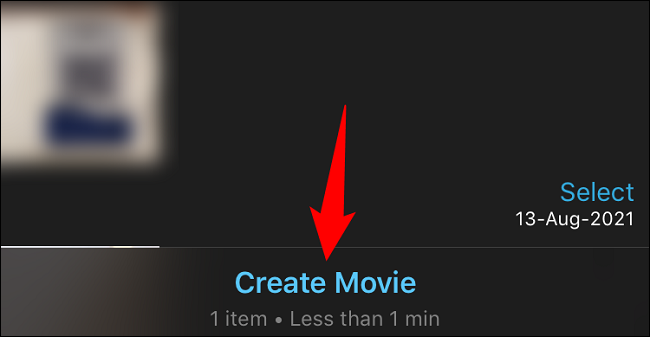
On iMovie’s timeline, tap your newly added video. Then, in the tool list at the bottom, tap the speedometer icon.
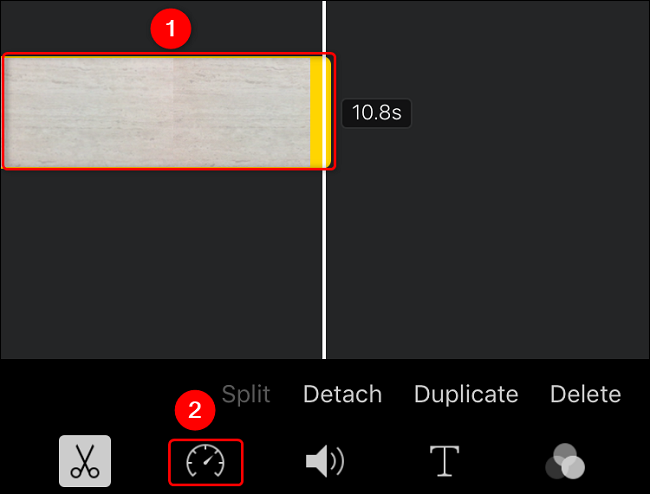
Above the speedometer icon, you will see a slider that helps reduce or increase your video’s speed. To speed up your video, then drag this slider to the right (towards the rabbit).
Then save your project by tapping “Done” in the top-left corner.
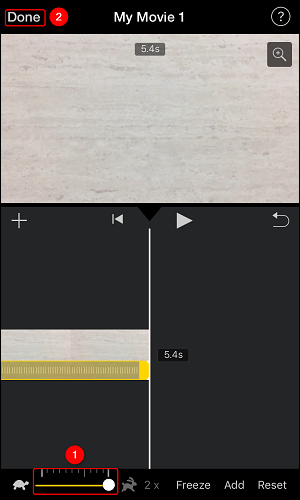
Back on the project page, to export your sped-up video, tap the up-arrow icon.
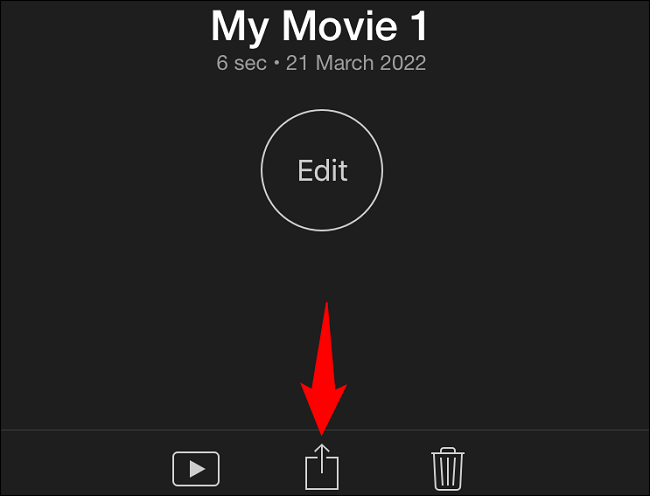
From the menu that opens, select “Save Video.”
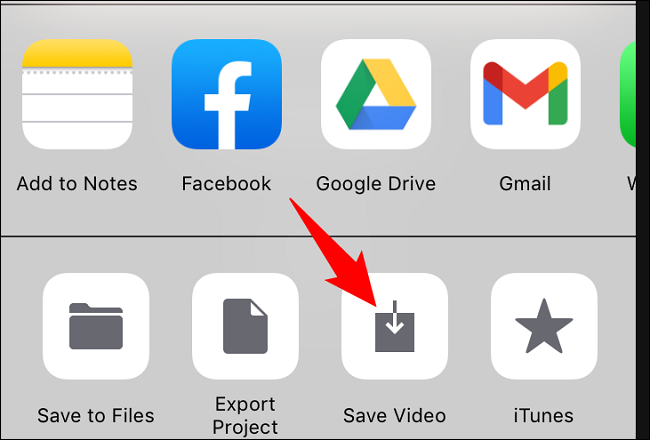
Choose the video quality.
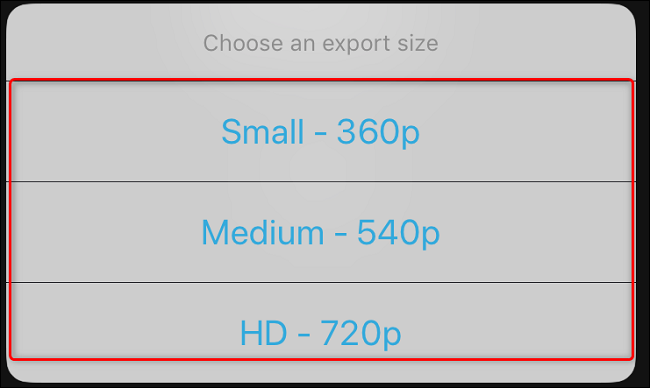
iMovie will export the sped-up video to your Photos app, and you’re all set.
To edit your videos even further, check out our guide on how to edit iPhone videos.
RELATED: How to Edit Videos on Your iPhone or iPad







