How to Find Your iPhone’s IP Address

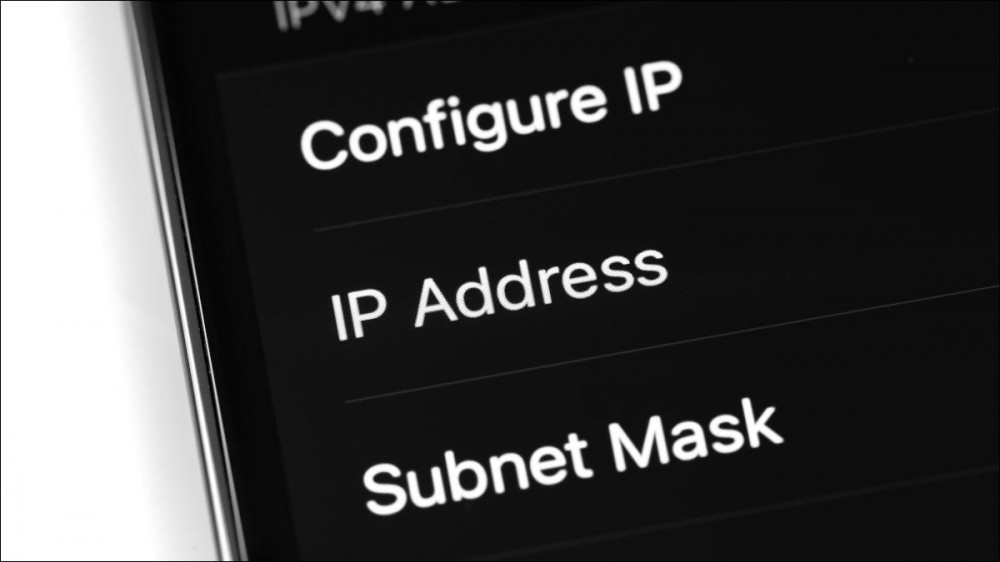
Your iPhone’s IP address is a string of numbers identifying your phone on the local network. In some cases, it’s useful to know what it is. We’ll show you a quick and easy way to check your iPhone’s private IP address.
RELATED: How Do IP Addresses Work?
Why Find Your iPhone’s IP Address
One major reason you may want to know your iPhone’s IP address is that you’re specifying IP-specific settings on your router, such as setting a static IP address. By finding out what IP your iPhone uses, you can give it certain permissions on your network.
Another reason you may wish to know your phone’s IP is when you have an IP conflict problem. By checking your phone’s IP, you know if it’s causing any issues on the network.
RELATED: 10 Useful Options You Can Configure In Your Router’s Web Interface
How to View Your iPhone’s IP Address
To see the IP address your iPhone has received from your network, you’ll use your phone’s Settings app.
Start by launching Settings on your iPhone. Then tap the “Wi-Fi” option.

In the “Wi-Fi” menu, next to your currently-connected wireless network, tap the “i” icon.

On the network page, next to “IP Address,” you’ll see your iPhone’s current private IP address. This is the string of numbers by which your device is recognized on the network.

Remember that unless you’ve configured a static IP, your iPhone will almost always acquire a new IP address when it’s connected to a network.
Equally simple as this is checking your iPhone’s MAC address, in case you need more info on your device.
RELATED: How to Change the IP Address on iPhone







