Are Podcasts Hogging All Your iPhone Free Space?

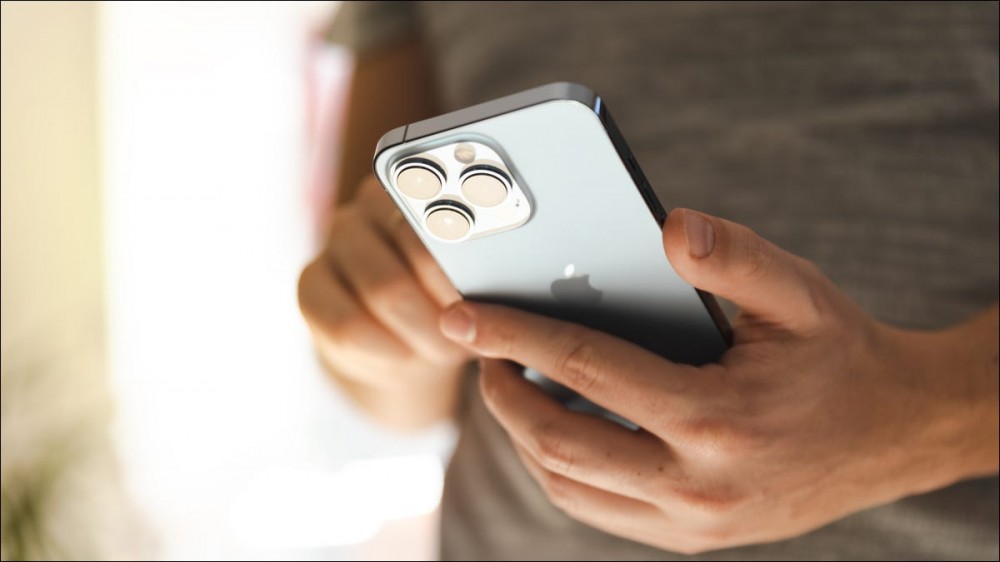
Wondering where all your iPhone (or iPad) free space has gone? If you use Apple’s Podcasts app and have active subscriptions, it’s possible that your device has been downloading and holding onto episodes. Here’s how to check, and how to make sure it doesn’t happen in the future.
Clear Out Your Old Podcasts
If you visit Settings > General > Storage on your iPhone or iPad, you’ll see a breakdown of how your device is using available space. This includes categories like Apps, Photos, and Media. The system doesn’t distinguish between podcasts or offline music, it uses the same “Media” label for both.

You can scroll down the list on this page to see which apps are using up your free space, including the Podcasts app. Tap on it and at the bottom of the page, you’ll see which shows have been downloaded and how much space they are consuming.
You can clear them out by tapping the “Edit” button and then tapping the red circle followed by “Delete” next to a show. This will delete everything in one go, including any episodes you haven’t yet listened to or finished.

You can also do this manually on an episode-by-episode basis in the Podcasts app. Launch the app then use the “Library” tab to select a show. You’ll see a small round “downward arrow” icon next to any episodes that are currently downloaded. Use the ellipsis “…” icon next to each episode to access the “Remove Download” option to remove it.
How to Stop Podcasts Wasting Storage Space
The best way to prevent Podcasts from eating your free space is to set limits on downloads. Apple added better controls for this with iOS 15.5, so make sure your iPhone or iPad is updated to the latest version under Settings > General > Software Update before you proceed.
Open up the Podcasts app and use the Library tab to select a podcast you’re currently subscribed to. Hit the ellipsis “…” button in the top-right corner of the screen and select “Settings” from the menu that appears.
Tap on the “Automatically Download” option and choose how many podcast episodes you would like to keep on your device at any one time.

Older episodes will be automatically removed when they go beyond the threshold you have set, but podcasts you have manually downloaded won’t be touched.
You can also turn on the “Remove Played Downloads” setting, which automatically removes older podcasts you have already listened to. Be aware that if you stop the podcast before it completes (by a few minutes, even) it won’t be removed and you’ll have to do this manually. This can be annoying if there are ads you routinely skip at the end of an episode.
Other Ways to Reclaim Space
If you use something other than Apple’s built-in Podcasts app, you’ll need to configure your app to reflect these settings if you haven’t already.
Don’t listen to podcasts on your iPhone or iPad but still looking for ways to free up space? Check out our guide to creating free space on your iPhone or iPad.
RELATED: How to Free Up Space on an iPhone or iPad







