How to Fix “Last Line No Longer Available” on iPhone


iPhone users with an eSIM may see an error that notifies complaining “last line no longer available” when trying to place a call. So what does this mean, and what can you do about it?
What Does Last Line No Longer Available Mean?
This error appears to affect the preferred line on an iPhone that uses dual-SIM functionality. If you have more than one cellular plan linked to your iPhone using a standard SIM and an eSIM, you may encounter the problem.
The error seems to appear most often when attempting to dial out from the “default” SIM using the recent call log under Phone > Recent. You’ll see an error that offers you the alternative of calling using your “remaining” line. You can tap “Call” in the box that appears but keep in mind that this will call from whatever number isn’t set as your default.
Some Fixes You Can Try
We weren’t able to replicate the error since it’s not possible without more than one SIM in your iPhone. That makes testing potential fixes hard.
That said, there is a range of potential fixes out there, most of them anecdotal, all with tales of “this worked for me” attached to them. So your mileage may vary on each, but if you’re seeing this error a lot then you’ll probably have plenty of opportunities to test out these solutions.
The first is an obvious one: make sure you are running the latest version of iOS. Errors such as this are often linked to bugs, so updating your iPhone under Settings > General > Software Update will remove a potentially large variable. You can also try updating your available carrier settings by visiting the Settings > General > About menu and tapping “Update” when prompted.
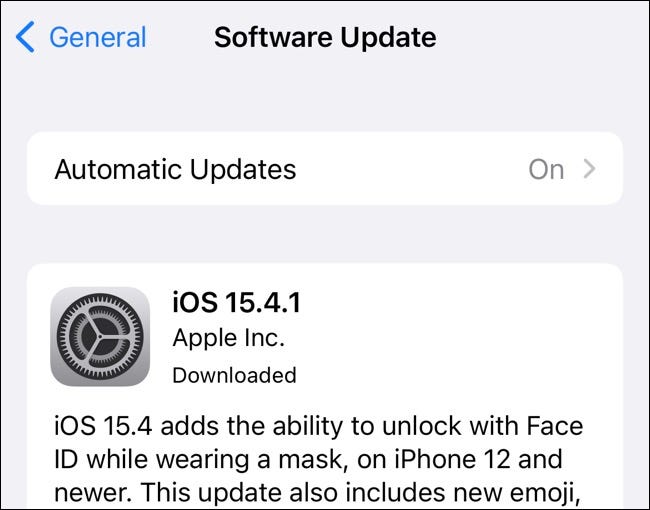
Two other common and simple fixes involve enabling Airplane mode under Control Center and restarting your iPhone. Both of these will reset your network connection, which may resolve the issue. You can also try toggling between your SIMs before dialing under the Settings > Mobile/Cellular Data menu by tapping “Turn On This Line” next to the plan you want to use.
A similar fix involves removing and reinstalling your SIM card. You can do this on an iPhone using a SIM tool, or any thin pointy object like a paperclip.
Some users have reported that enabling (or disabling, then re-enabling) Wi-Fi calling helped resolve the issue. To do this head to Settings > Mobile/Cellular Data and tap on Wi-Fi Calling, then toggle the setting. Others report success after clearing their recent call log under Phone > Recents by tapping Edit then Clear followed by “Clear All Recents” in the pop-up that appears.
Finally, if you still haven’t had any joy you can reset your iPhone’s network settings under Settings > General > Transfer or Reset iPhone by tapping “Reset” followed by “Reset Network Settings”. This will reset all cellular settings, VPN and APN settings, and Wi-Fi credentials to factory defaults.
Learn More About eSIMs
An eSIM makes it easy to add more than one number to your iPhone, without requiring more than one SIM card. You can switch between eSIM providers relatively easily, provided your carrier of choice supports the technology.
RELATED: What Is an eSIM, and How Is It Different From a SIM Card?








