How to Improve Video Calls on iPhone
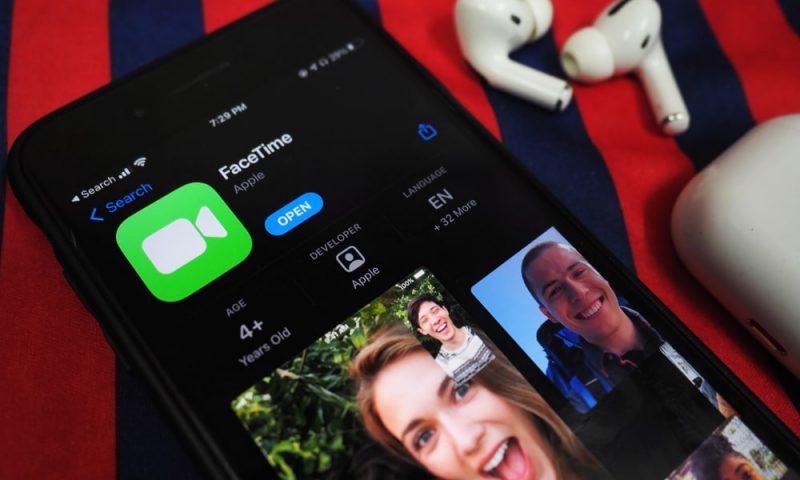
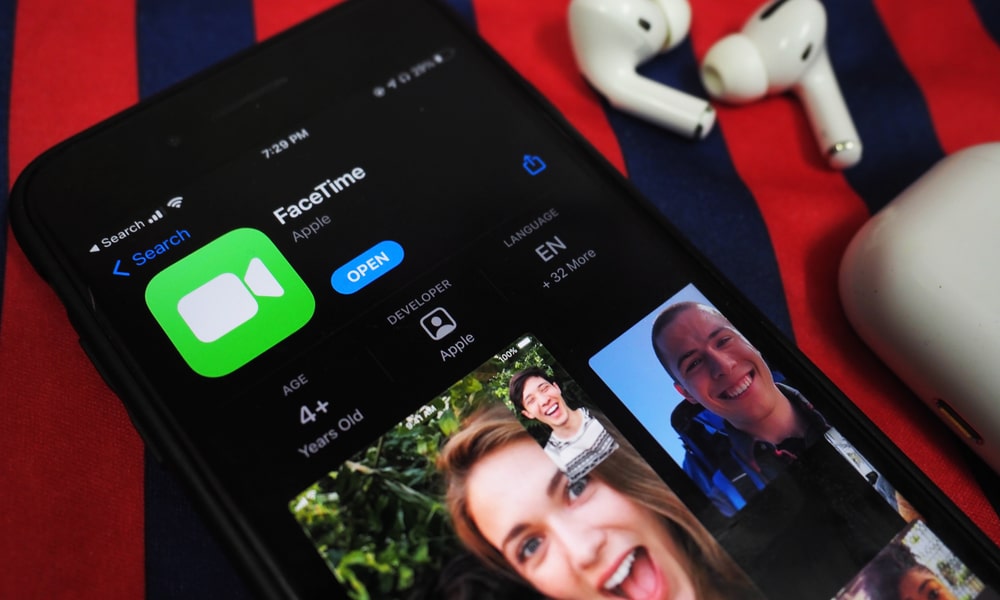 Credit: Wirestock Creators / Shutterstock
Credit: Wirestock Creators / Shutterstock
Your iPhone’s perfect for phone calls, even if you are in loud environments. However, it’s far from perfect.
You can change one of the iPhone’s settings, so you get even better sound without much effort. This feature is called Voice Isolation, and here’s everything you need to know about it.
What Is Voice Isolation on iPhone?
Voice Isolation is a fairly brand new feature on iPhone. When Voice Isolation mode is turned on, this feature will prioritize your voice in a video call and block out the ambient noises around you.
6 Apps Everyone Should Absolutely Have on Their iPhone & iPad – Number 1 is Our Favorite
The App Store has become completely oversaturated with all the same repetitive junk. Cut out the clutter: These are the only 6 iPhone apps you’ll ever need…Find Out More
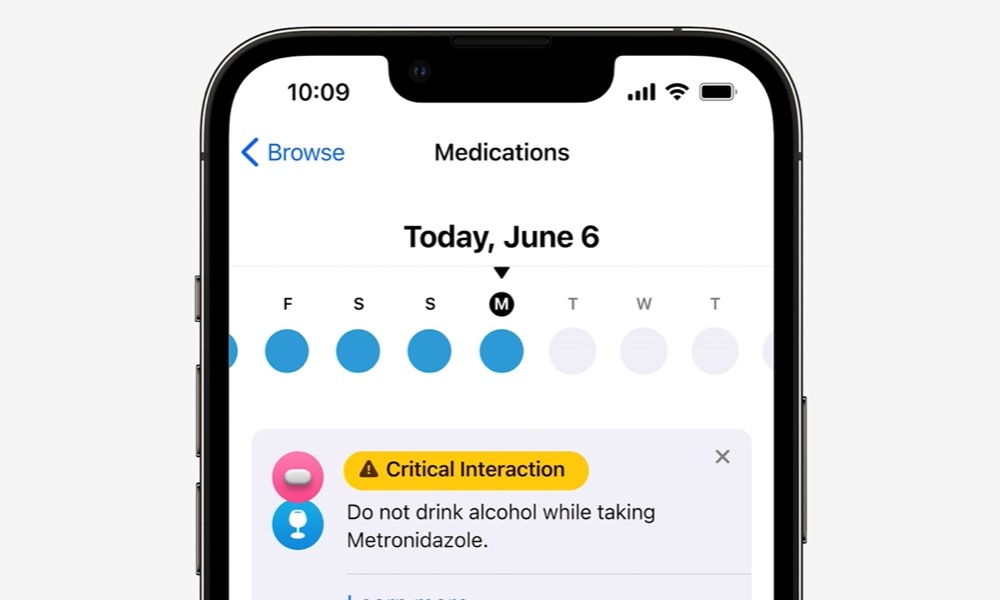
This means you’ll sound better in video calls, even if there’s a lot of noise around you. Of course, it won’t completely block out ambient noises, but it’ll make your voice clearer. And given the fact that it’s super easy to use, there’s no reason to turn it on whenever you can. Unfortunately, it doesn’t work on every app, but more on that in just a moment.
What Devices Support Voice Isolation?
The bad news is that not every iPhone supports Voice Isolation. The good news is that even if you have a four-year-old iPhone,m you’ll still be able to use this feature.
Here are all the supported devices:
- iPhone SE 2
- iPhone SE 3
- iPhone Xs
- iPhone Xs Max
- iPhone XR
- iPhone 11
- iPhone 11 Pro
- iPhone 11 Pro Max
- iPhone 12 mini
- iPhone 12
- iPhone 12 Pro
- iPhone 12 Pro Max
- iPhone 13 mini
- iPhone 13 Pro
- iPhone 13 Pro Max
The great news is that Voice Isolation isn’t only available on iPhone, but you can use it on iPad as well. Of course, you’ll need to have the right device for the job.
Here is the list of supported iPads:
- iPad mini (5th gen and later models)
- iPad (8th gen and later models)
- iPad Air (3rd gen and later models)
- 11-inch iPad Pro (all generations)
- 12.9-inch iPad Pro (3rd gen and later models)
If you have any of these iPhones or iPad, you’ll be able to use Voice Isolation. Moreover, you’ll also need to have at least iOS 15 or iPadOS 15 installed on your device.
What Apps Support Voice Isolation?
As we mentioned before, not every app supports Voice Isolation, even if you have the right iPhone or iPad.
Since this is an Apple feature, you can expect to find this feature on FaceTime. Every time you start a FaceTime call, you can turn Voice Isolation mode on.
Before you start wondering, no, Voice Isolation isn’t available on regular phone calls. Unfortunately, you won’t be able to use this feature if you’re making a regular voice call. However, this feature will work if you’re making a voice call on FaceTime or any supported third-party apps. Yes, it’s kind of weird, but that’s how Apple’s handling it.
We don’t know every app that supports Voice Isolation. According to The Verge, you can use this feature on Snapchat, WhatsApp, Slack, Signal, Instagram, and Zoom. Pretty much every major app in which you’d want to make a phone call. So you’re all covered in that part.
However, these probably aren’t all the apps that support Voice Isolation. If you have another app that isn’t listed here, you can try turning Voice Isolation on as we’re about to show you.
How to Enable Voice Isolation on iPhone and iPad
Now onto the fun part. You can turn Voice Isolation on on any supported iPhone or iPad with just a few simple taps. Here’s what you need to do.
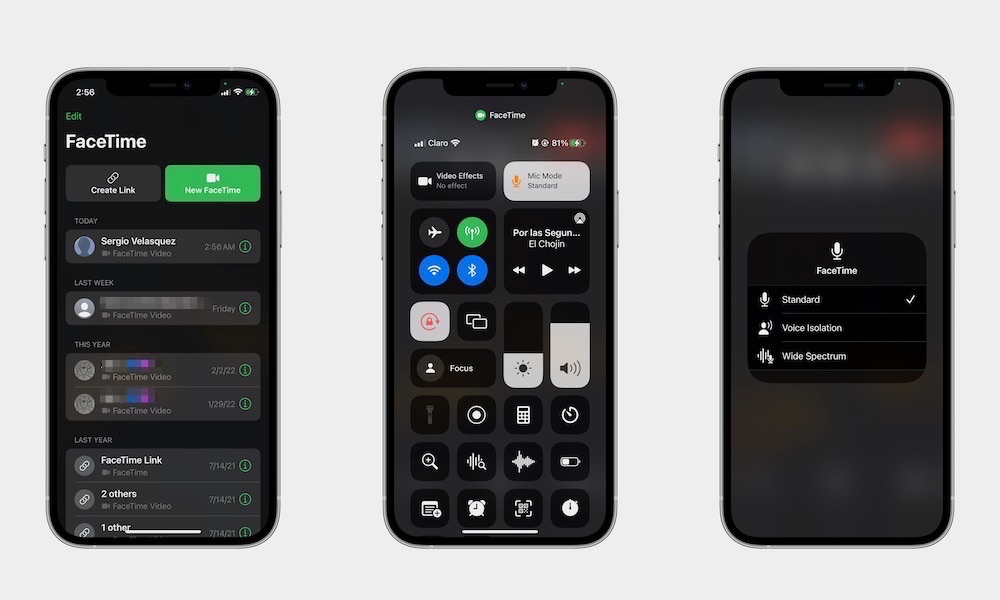
- Open the app you want to use Voice Isolation on (for this example, we’ll use FaceTime).
- Once you’re making the call, open your device’s Control Center by swiping down from the top right corner of your screen (If you’re using an older model or a device with a Home button, you’ll need to swipe up from the bottom of your screen).
- In the Control Center, you’ll see a Mic Mode button available on the top right side of your screen. Tap on it.
- Tap on Voice Isolation.
And that’s it! Your iPhone or iPad will start using Voice Isolation, and your voice should sound better on your phone calls. If you don’t like the way you sound, you can repeat the same steps and set your microphone to Standard once again.
Sound Better on Every Video Call
Combining Voice Isolation with all the other features the iPhone and iPad brings to the table, like the new Center Stage feature, will take your video calls to the next level, which is perfect if you’re still having too many online meetings.







