Should You Install an iOS or iPadOS Beta on iPhone or iPad?

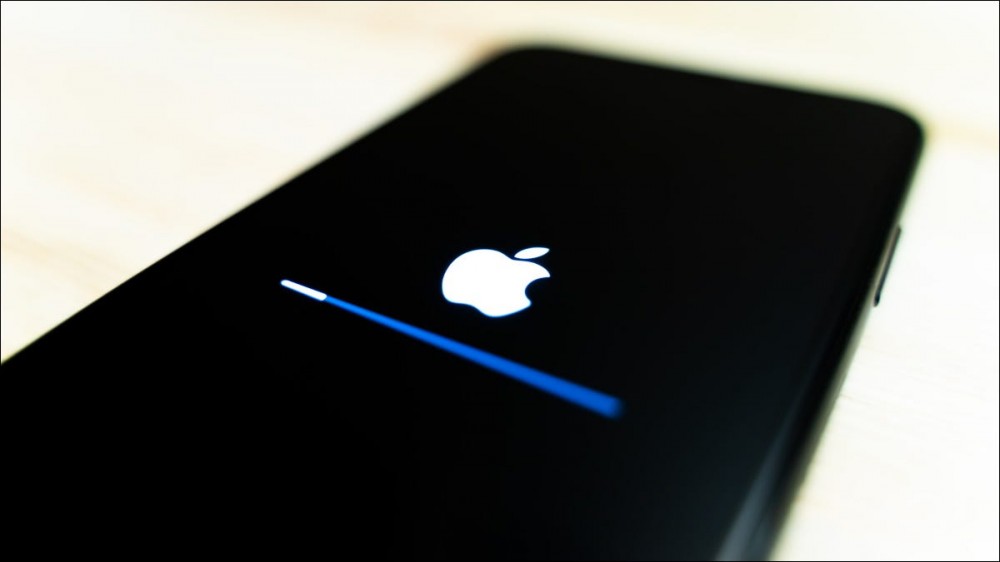
Installing a beta version of iOS or iPadOS on your iPhone or iPad is easy—but just because you can, that doesn’t necessarily mean you should. Here are some things to weigh up before you dip your toe into Apple’s pool of pre-release software.
Get a Taste of Future Versions of iOS and iPadOS
Each year Apple updates its core operating systems for the iPhone, iPad, and Mac. These arrive as free updates sometime in the fall, with the initial announcement usually coming at WWDC in June. But between the announcement and the final release, there’s a beta phase where you can install pre-release versions of the upcoming software.
This may be of interest to you if you’re excited about what’s to come. Pre-release software usually includes the vast majority of the new features Apple shows off at WWDC, which means you can potentially get a taste of what’s coming to the iPhone and iPad before everyone else.
In addition to the big announcements like redesigned versions of old apps, tweaks to the home screen or lock screen, and other “big ticket” announcements; you’ll probably notice a variety of smaller tweaks too. These include things that were mentioned in passing during the main presentation or things Apple didn’t talk about at all.
Installing a beta version of iOS or iPadOS also allows you to go hands-on with the changes. It can be hard to know how a new feature works exactly, or how it affects other aspects of the OS, without getting your hands dirty and using it. If you’re curious, you can install the beta and have a play.
Beta Software Has More Bugs
The big problem with pre-release software is that it’s still a work in progress. The same level of scrutiny that’s applied to a “final” release isn’t seen here. Beta software is expected to have bugs, missing features, and other problems. Take a look at the r/iOSBeta subreddit to see some examples.
These problems can hit just about every aspect of the operating system. You might find that mainstay features like notifications aren’t working reliably, or that a feature you’ve used for years (like AirPlay) is completely broken. This can affect core services like the Notes app not syncing properly or the Podcasts app refusing to download the latest episodes of your favorite shows.
Beta software may also severely impact the performance of your device. Not only can things run a lot slower, but you may also find that your battery life isn’t what you expect and drains a lot faster than it used to. You may encounter issues with Wi-Fi or Bluetooth, or features like AirDrop not working as they should.
On top of this, some of the features you’d expect to see may be completely absent. You may see visual bugs you’ve never noticed before, both in new features (like lock screen or home screen changes) and old ones (like Apple Maps not displaying directions properly in CarPlay mode).
Things can change considerably from one beta to the next, with software normally improving with time. Sometimes though, just as with final releases, a new version may fix some things and break others. That’s the risk you take.
Developer Betas vs. Public Betas
There was a time when Apple’s beta versions of iOS and iPadOS were limited to developers. To get on board, you’d need a (paid) Apple Developer Program subscription which would give you the ability to enroll your device and legitimately install the beta using iTunes.
The purpose of developer betas is to allow third-party developers to test their apps and get things ready for the final release. These developer betas still exist and arrive almost immediately following the announcement of new software at WWDC.
Apple has since opened its beta software program up to anyone who wants to partake. By signing up to the Apple Beta Software Program, the company invites its users to “try pre-release software and provide feedback to help us make it even better.” These versions arrive weeks after the initial developer beta releases and are normally more stable and feature-rich.
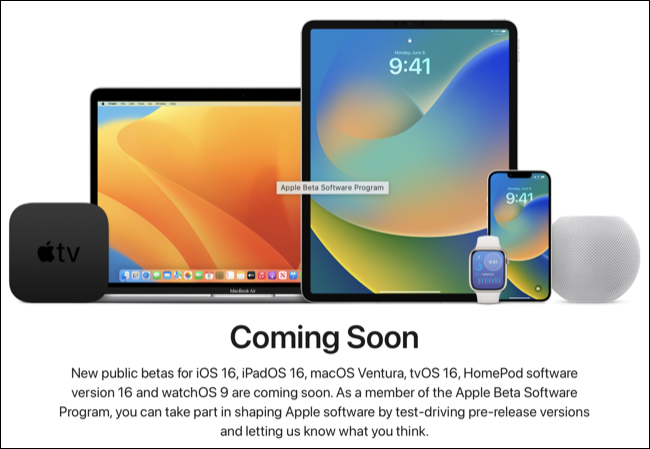
It’s best to avoid the developer betas altogether (unless you’re maintaining an app), especially if you don’t already have an Apple Developer Program subscription which will cost $99. If you’re curious you can join the public beta for free and still get a taste of Apple’s next operating systems.
Generally speaking, the later you wait to install the beta the better. Later versions will have more fixes, better stability, and be more feature-complete. This isn’t an exact science to be aware that no pre-release software is going to be perfect. Even most “final” iOS and iPadOS releases arrive with bugs and are quickly followed up with small patches.
Avoid Beta Software on Your Primary Device
If you’re still tempted to give Apple’s beta software a shot, you should try and do so on a secondary device. It might not be a good idea to run an iOS beta on the iPhone that you rely on for work or in-car navigation. The same is true for an iPad you use as a primary note-taking device in school or for chatting with colleagues on conference calls.
If you have an older iPhone sitting in a drawer, it could be a great candidate for beta testing (provided it’s compatible with the upcoming iOS release). If your iPad is an entertainment device around the home that you use for watching videos and playing the odd game, you might be ok sacrificing stability to run the next version of iPadOS.
How to Install Beta Software on Your iPhone or iPad (and Remove It)
You can install beta versions of iOS or iPadOS once the public beta version is available. Visit the Apple Beta Software Program from the device you wish to enroll and follow the instructions to do so.
If you later decide that pre-release software isn’t for you, you can remove the beta and downgrade to the latest stable version.







