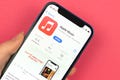How to Listen to Hi-Res Audio on iPhone and iPad


Apple is going all-in with hi-res audio, offering a large portion of its Apple Music library in hi-res. Unfortunately, actually listening to hi-res on your iPhone or iPad isn’t completely straightforward. Here’s what you’ll need.
What You’ll Need for Hi-Res Audio
Using an External DAC on iPhone and iPad
Using an External DAC on iPhone
Using an External DAC on iPad
Hi-Res Audio: File Support and Streaming Services
What You’ll Need for Hi-Res Audio
High-resolution audio, better known as hi-res audio, is music with a higher bit depth and sample rate than standard CD quality audio. The first thing you’ll need to listen to hi-res on your iPhone or iPad is, well, some hi-res music to listen to.
Apple Music offers a sizable portion of its catalog in hi-res, but this is far from the only source of hi-res audio on your iPhone. We’ll look at other options later on.
One important thing to note is that right now, there is no way to listen to true hi-res audio over Bluetooth. There are higher-quality Bluetooth codecs like LDAC, but these still compress the audio from the original to deliver it to your headphones or earbuds.
Until better wireless options exist, you’ll need wired headphones. Of course, the removal of the headphone jack on newer iPhone and iPad models makes this difficult. Apple makes a Lightning to 3.5mm headphone adapter, which lets you plug in headphones, but it too has limitations.
While the headphone adapter will let you listen to music that is technically high-resolution, you’re limited to 24-bit/48kHz. You can listen to music files or streams with higher resolution, but they’ll be downsampled to 48kHz, so you won’t get the full quality.
For true hi-res audio on your iPhone or iPad, you need to bypass the internal digital-to-analog converter (DAC) by using an external converter.
Using an External DAC on iPhone and iPad

Connecting an external DAC to your iPhone or iPad doesn’t feel like the “Apple way” of doing things, but it’s far from a hack. Apple even notes that you need an external DAC for hi-res listening in its own documentation.
The good news is that most DACs you buy will work with other phones and computers, not just your Apple device. This means you can use them to listen to hi-res music from different devices. For ease of use, you’ll probably want a combination DAC / headphone amp, but you can buy them separately if this works better for you.
While DACs can get expensive, they come in a fairly wide range of prices. The FiiO NEWK3, for example, sells for $99 and combines a headphone amp with converters capable of playing back files and streams up to 384kHz/32bit. It also supports DSD (another type of hi-res audio file) files up to DSD256.
Most DACs you’ll find use a USB connection instead of Lightning. This means, depending on your device, you may need another piece of hardware to complete your setup.
Using an External DAC on iPhone
All of Apple’s current iPhones use a Lightning connector. This means that unless your DAC includes a Lightning cable or adapter, you’ll need a dongle. Both the Apple Lightning to USB Camera Adapter and the Apple Lightning to USB3 Camera Adapter will work, depending on whether you need USB 3.0 or not.
This will work for smaller DACs that are powered via USB. If you’re using a larger DAC with a power supply, you’ll want to make sure that it’s plugged in. Then plug the adapter into your phone and the USB cable from the DAC into the adapter.
As long as your DAC is USB class compliant (which the vast majority of them are) it should start working as soon as it’s plugged in and powered on. Plug in your headphones and start listening.
Using an External DAC on iPad
If you’re using an iPad with a Lighting port, the iPhone method immediately above will work the same way. That said, if you’ve got an iPad with a USB-C connection, using a DAC is much easier.
As long as you’ve got a USB-C cable or USB-C adapter for your DAC, it should work out of the box. Again, most of these devices use class-compliant USB audio, so plugging in and turning on your DAC should be all you need to do.
Hi-Res Audio: File Support and Streaming Services
There are two main ways you can listen to hi-res music on your iPhone or iPad: streaming services, or your own library of music files. Streaming them is fairly straightforward, so we’ll look at what it takes to use your own hi-res files.
iPhones and iPads both support MP3, AAC, and ALAC, along with uncompressed WAV and AIFF audio files. While iOS and iPadOS both support the FLAC format, you can’t use these in the Music app as you can with ALAC files. The only way you can listen to FLAC is in the Files app or with third-party music apps.
Moving these files to your device is easy, especially if you use the Music app on macOS or iTunes on Windows. Both of these apps make syncing your hi-res library to your iPhone or iPad via a wired connection easy. That said, using Apple formats like ALAC will generally make your life easier.
While Apple obviously promotes Apple Music’s hi-res catalog, it’s not the only streaming service with lossless audio and hi-res. Amazon Music HD and Tidal both offer hi-res audio, though Tidal subscriptions come in multiple tiers, including some that don’t offer hi-res.
For a more in-depth rundown of which service is the best, take a look at our guide to which music streaming service offers the best quality.