How to Take Long Exposure Photos on Your iPhone

 Credit: Josh Power / Unsplash
Credit: Josh Power / Unsplash
At one time, it took a DSLR camera and some skills to capture a long exposure shot. Today, the iPhone brings the capability of bulky, professional equipment to the palm of your hand. Whether you’re a seasoned photographer learning new technology or a novice eager to toy with new techniques, we’ll walk you through the steps to taking long exposure photos on your iPhone, capturing scenes that blend motion and time into a single frame.
Taking a Long-Exposure Photo on Your iPhone
A long exposure photo will only work well when there are both still and moving elements in the frame. The movement will be blurred in the resulting photo while the static elements remain in place, creating a unique artistic effect. Waterfalls, traffic, and flowing bodies of water are all good subjects for long exposure shots.
No Subscriptions – Get Microsoft Office Lifetime Access for Just $49.97
Even Microsoft tries to nudge you toward paying monthly for their Suite 365. The good news is that you don’t have to. iDrop News readers can get lifetime access to MS Office at 85% off the normal price…Get It Here

Here’s how to take a long exposure photo on your iPhone or convert an existing photo into a long exposure photo.
Turn on Live Photos
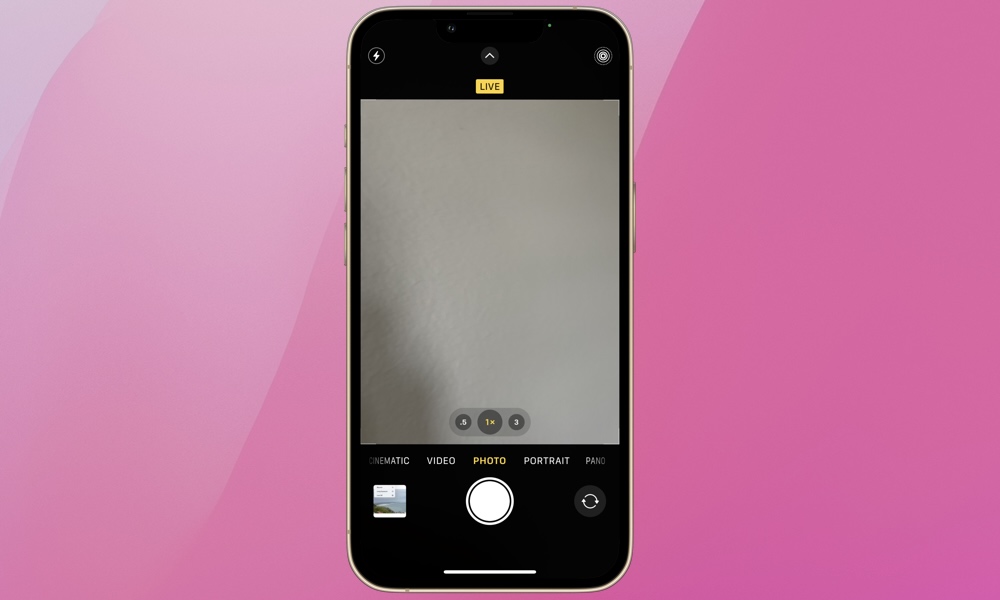
The iPhone’s Live Photos feature is key to taking long exposure shots with the built-in Camera app, as it captures a brief snippet of time before and after the photo, including audio. Here’s how to turn on Live Photos:
- Open the Camera app.
- Tap the icon with the two circles surrounded by a dotted circle in the top-right of your screen. A yellow “LIVE” prompt will flash when Live Photos is turned on.
- Take a photo with both static and moving elements.
Take a Photo and Open it in the Photo Library
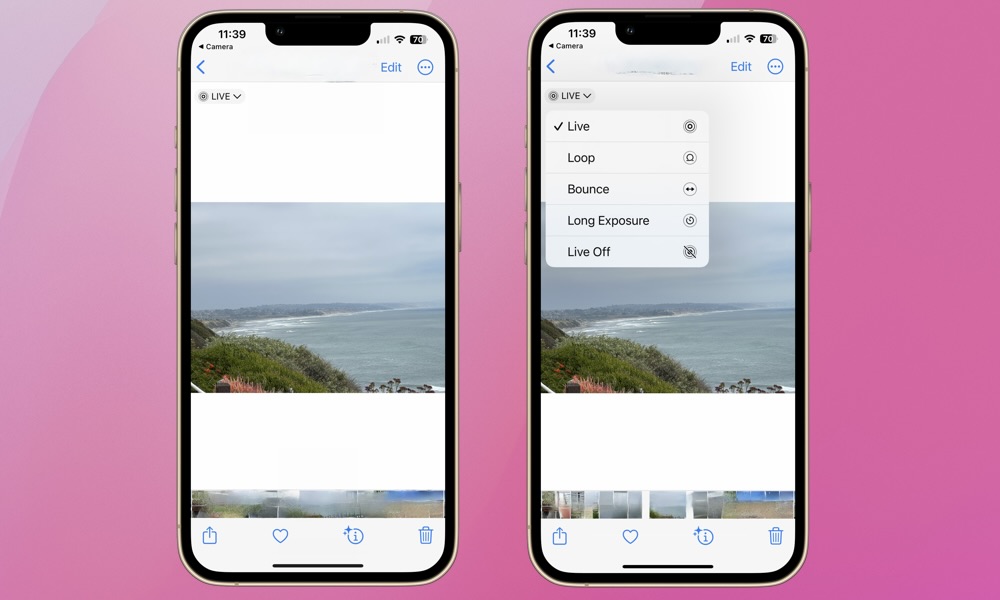
Once you’ve confirmed that Live Photos is on, capture a photo of a scene that you’d like to turn into a long exposure shot, and then head over to the Photos app:
- Select the photo you just captured.
- Tap the down arrow next to the LIVE icon in the top left of your screen.
- Select Long Exposure.
You can convert any photo from your library to a long exposure shot as long as Live Photo was enabled when the photo was taken.
The Results
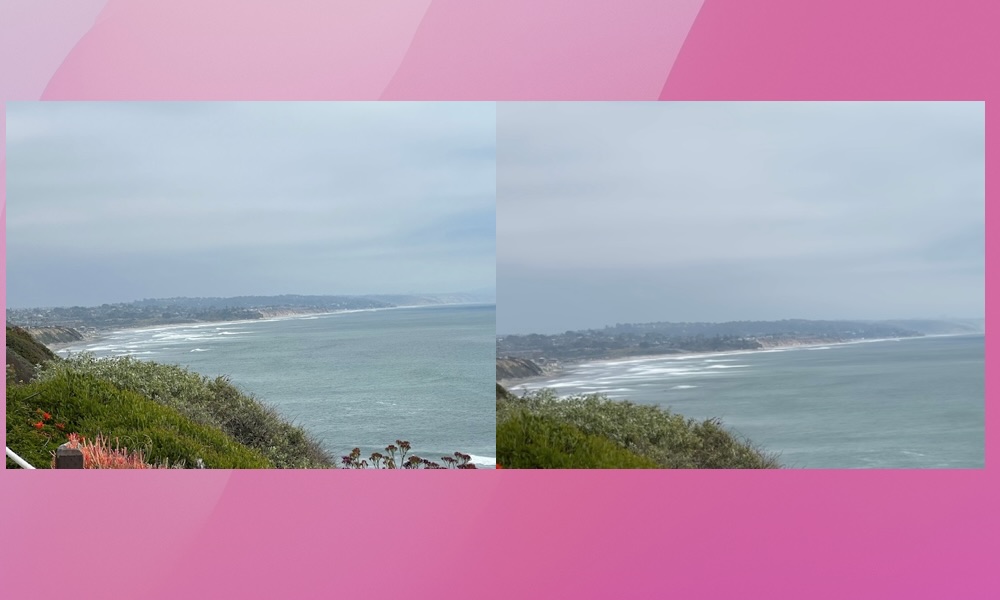
The long exposure feature works on every iPhone model since the iPhone 6s introduced Live Photos. It’s clear the iPhone has the power to create stunning, professional-level images, and that improves with every new iPhone model.
With a bit of knowledge the gap narrows between amateur and professional photographers. The key to a great long exposure shot is patience, experimentation, and of course a keen eye. Next time you’re out and about, consider taking some long exposure shots. Good luck!







