Why everyone in Silicon Valley is using an app called Droplr
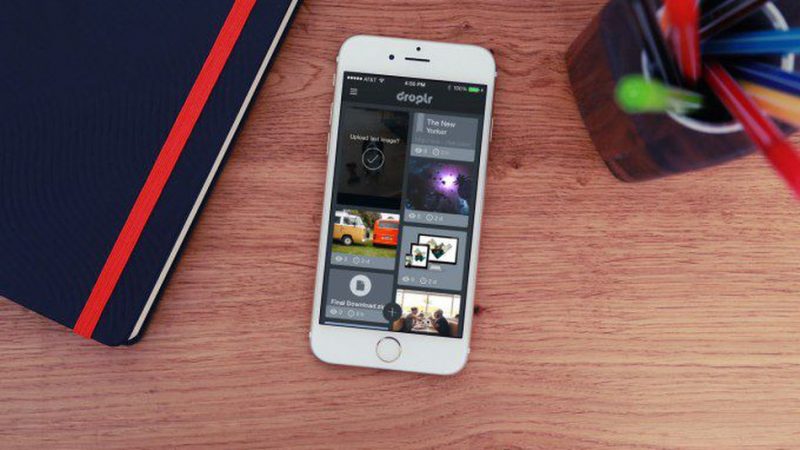
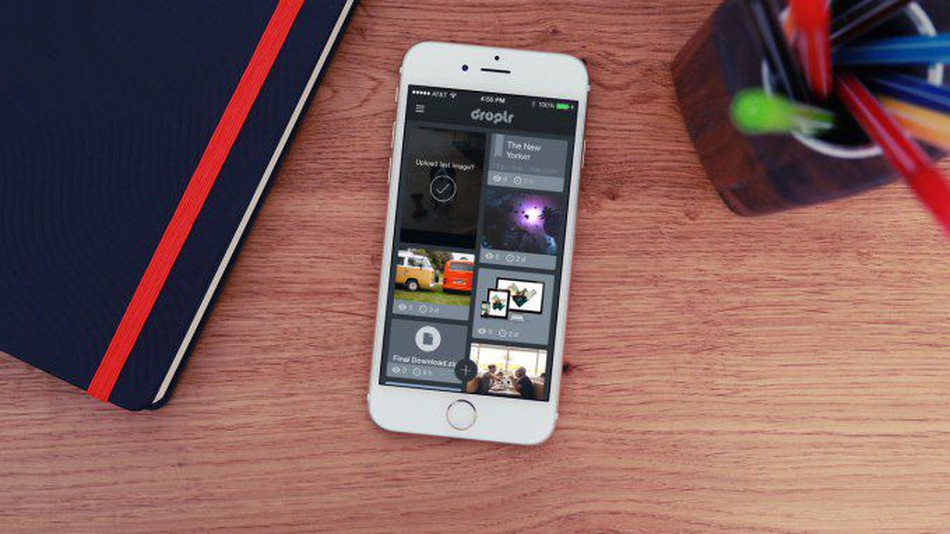
Staying organized and efficient is hard. And no one knows better than the fine people of Silicon Valley (no, not the show).
It can be hard enough to establish a system of organization and productivity for yourself, but getting on the same page with your digital collaborators can feel like an impossible task. There are just so many moving pieces — from file sharing to organizing multiple versions to juggling feedback to getting your teammates to adhere to a protocol — that standard productivity tools don’t always cover.
One possible option that a growing number of teams in the Bay are implementing is Droplr. It’s a simple, reliable tool designed to help teams of creative professionals share and collaborate effortlessly.
A Droplr account allows teams of up to three users share and preview files, instantly showcase screenshots, annotate images, and much more. It integrates with your desktop and web browser to allow easy collaboration during every stage of your workflow. Plus, the Droplr remote server keeps all of your team’s assets organized and safe from accidental data loss.
Here’s a breakdown of how Droplr can help you and your teammates work better together:
File Sharing
Files big and small can be dropped onto your team’s remote Droplr server with the click of a mouse just by dragging your file up to the Droplr icon in your toolbar. Not only will it instantly appear on the cloud, but Droplr will immediately copy a link to your clipboard, which can provide any recipient with an immediate view of that file in their browser. If you want to limit access, you can password protect your files, or set them to disappear after a specific amount of time.
Snapping Screenshots
Enable the screenshot feature by opening Droplr in your toolbar and clicking the screenshot icon—or use the assigned hotkey. You can snap a specific area of your choosing, or capture the contents of a single window by hitting the space bar. Unlike your Mac’s built-in screenshot options, which dump your images on the desktop, Droplr immediately uploads them to your team’s server and gives you a direct, shareable link to a preview image.
Annotations
Sometimes you’ll need to give your collaborators some extra info about a given image. That’s where Droplr’s annotations feature comes in handy. It lets you mark up your screenshots with various tools, write notes right on the images, and even blur information that you need to keep under wraps.
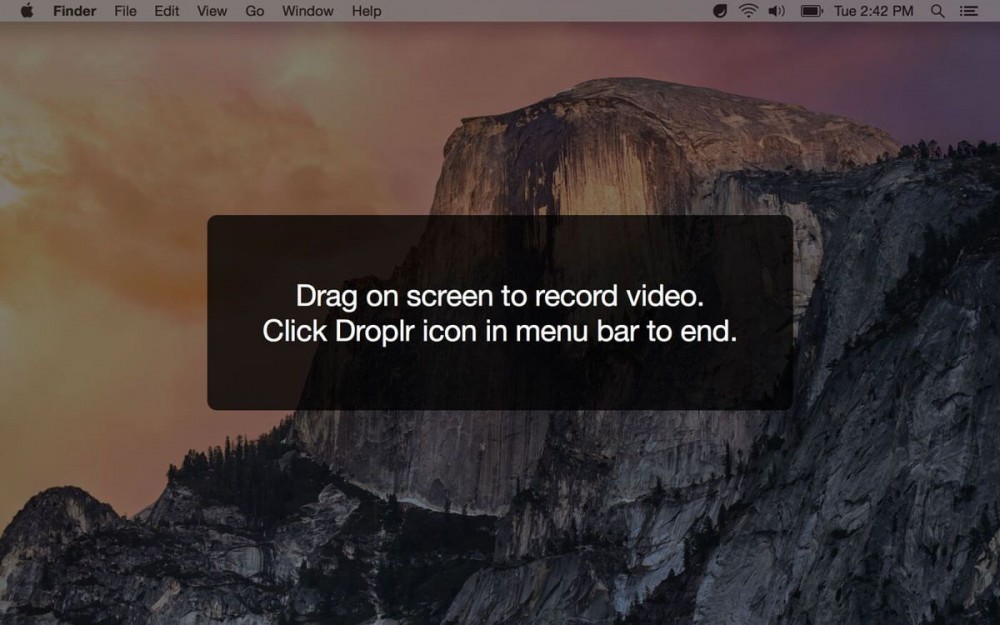
Recording a Screencast
Whether you want to show off a website’s parallax scrolling effect, or give a coworker a visual walkthrough of a new workflow, recording and sharing a video of your screen can be a great method of communication. Droplr makes this easy. Select the recording option in your toolbar or by using the hotkey, select the area you want to record, and then save the recording as a high-DPI video or an animated GIF.
Organizing Your Files
Everything you share on Droplr can be categorized with meta-tags, allowing you to easily filter and search through your library of files, as well as group similar files into “Collections” for convenient access. You can even create boards around common concepts, themes, or projects and share them with your team.
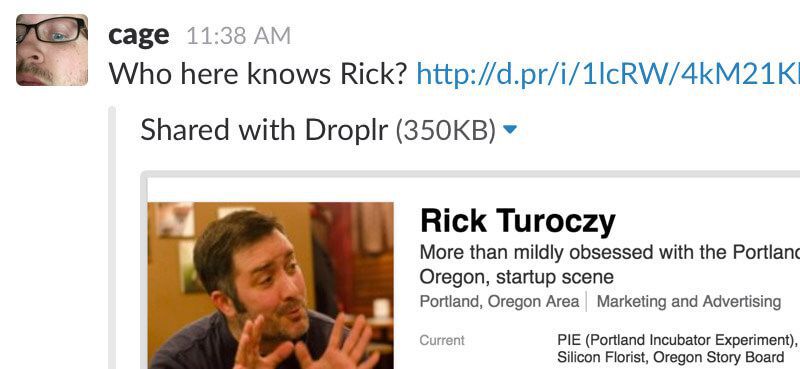
Integrating with Other Apps
Droplr files can be previewed directly within Slack, Hipchat, Twitter, Basecamp, and many other popular third party apps. And you can expand that list even further with Droplr plugins, including ones that add support for Photoshop, Illustrator, Sketch, and more.
Cross-Platform Compatibility
Droplr isn’t just for Mac users. It’s also available for iOS and Windows devices, and its files are viewable for Android and Linux users, too. Now is the perfect time to get your team hooked up with Droplr. Its usual $384 fee for a four-year subscription has been reduced to $39.99, allowing Droplr to basically pay for itself with the extra productivity (and stress relief) it will provide.










